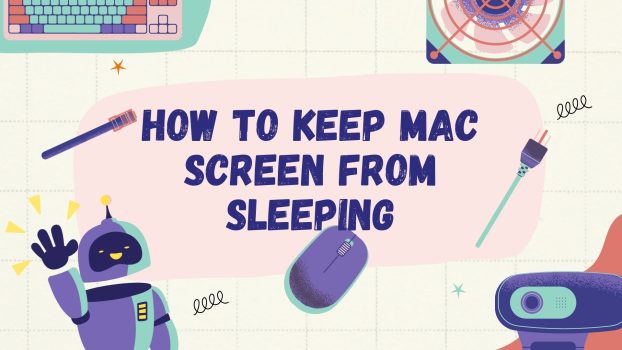Macs are among the most powerful and efficient systems in the world. So, the operating system is programmed to conserve power whenever it can. This is the reason why we often see that the screen of the Mac sleeps after some time of not being used. But are you confused about how to keep Mac screen from sleeping?
It is a very annoying thing, especially for those who don’t want their Mac to go to sleep. Many people often have something in the background working when they are not using the Mac.
So in this blog, we are going to discuss some of the ways to keep a Mac screen from sleeping.
What we cover
Using System Preference to Turn Off the Sleep Screen Mode on the Mac
The operating systems of Macs come with their own built-in Energy Saver preference so that the users can customize or turn off the feature according to their needs on different MacOS versions.
MacOS Ventura
Step 1: Open the Apple menu by clicking on the Apple icon which appears on the top left corner.
Step 2: Now from the menu that appears you have to select System Settings.
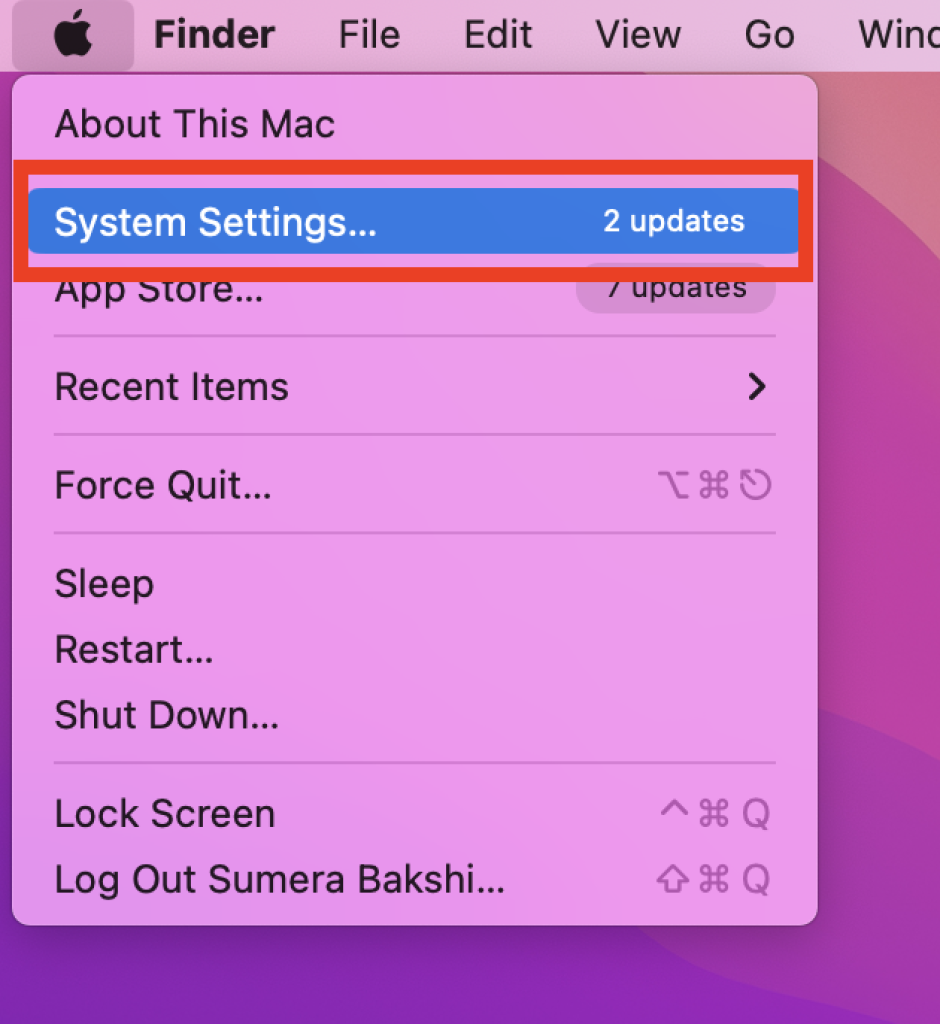
Step 3: Then you have to scroll down the menu and click on the Lock Screen Option.
Step 4: After that, you have to find the “Turn display off on power adapter when inactive.” Click on the drop-down menu that appears next to it.
Step 5: Now You see options with customizable sleep time from 1 minute to up to 3 hours or you can select the never option to prevent the screen from sleeping.
Step 6: You will see one more option “Turn off the battery when inactive,” and follow the same steps as mentioned on the 5th point to customize the sleep screen.
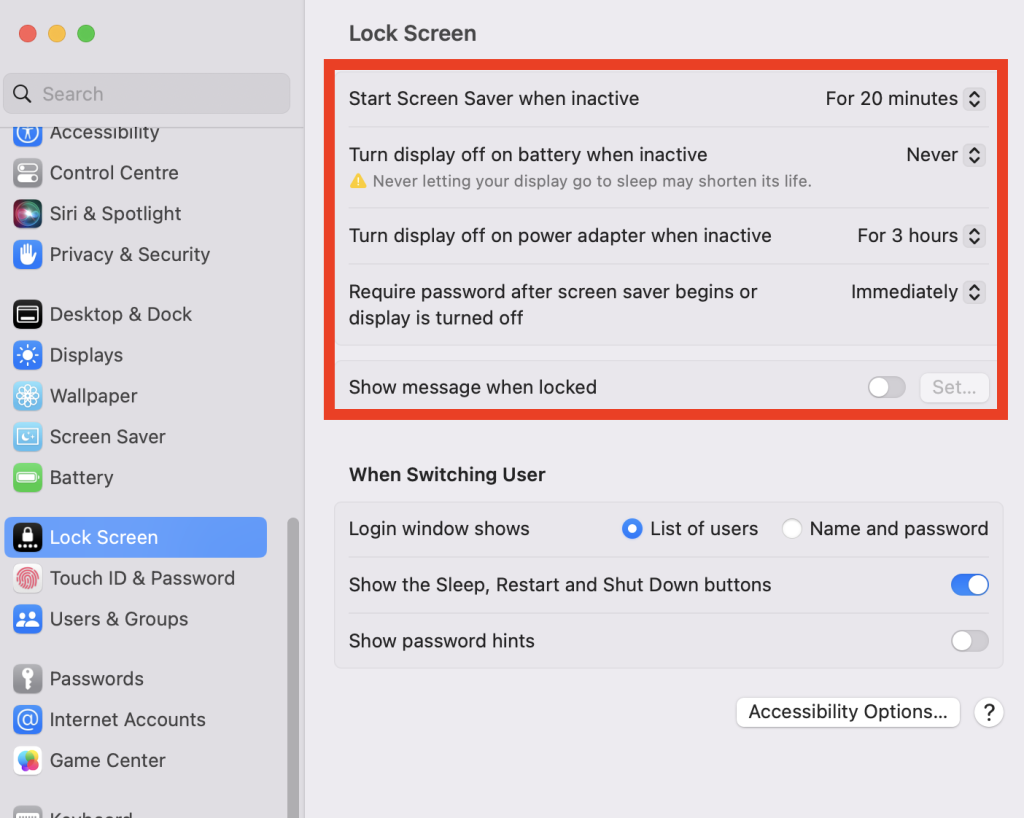
MacOS Big Sur and Monterey
Both Mac OS Big Sur and Monterey have the same type of interface to turn off the Sleep Screen.
Step 1: First you have to click on the top Apple icon on the top left of the screen.
Step 2: Then from the menu you have to select the System Preferences option.
Step 3: Now you have to click on the Battery option where you will see a slider that could be set to turn the display off according to your needs.
Step 4: Just below the battery option you will find a Power Adapter option. Now you will have to click on it again to customize or tolly turn off the screen sleep.
Also Read: How to rotate screen on Mac?
How to Keep Mac Screen from Sleeping Using Terminal Commands?
Another way by which one can turn off the slip screen mode in a Mac is by using terminal commands. Below are the following ways by which you can use this function.
- At first, you have to open the spotlight by pressing the command and the space key at the same time.
- Next, you have to search “Terminal” and a terminal window will appear
- Now in the terminal window that has appeared, you will have to type the caffeinate command and press enter. This command will keep the screen awake till the window is open in the background. However, one can end this command by pressing control + c at the same time.
- Moreover, you can customize the time for how long you want your Mac screen to be awake. To do this one has to just add “-t” followed by the total number of seconds you want the screen to be awake.
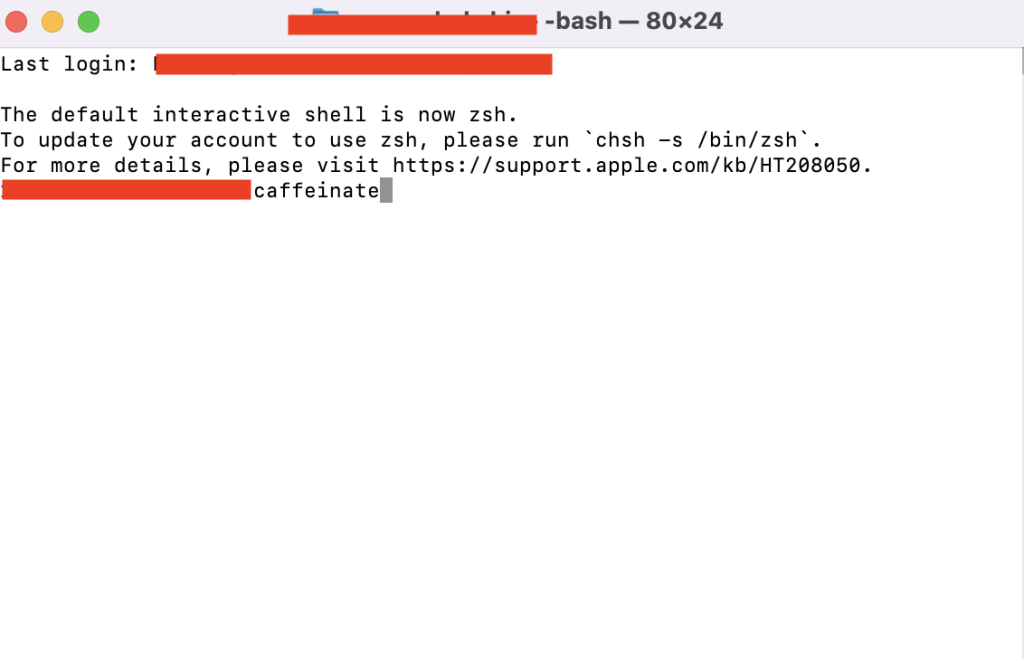
An alternative is to use an application from a third party to keep the screen awake.
The above-mentioned steps are some of the easiest ways to change the Mac’s sleep screen setting.
However, those who want more features to customize the slip screen mode in a Mac can use third-party apps like Amphetamine, Owly, KeepingYouAwake, etc.
Other Sleep Settings on Mac
- Enable power nap while on battery power
In this feature, the Mac is not fully asleep and wakes at certain intervals to check on app updates or any other updates on the computer.
- Wake for Wi-Fi network access
In the setting, the Mac wakes up whenever someone tries to access the file sharing on the Mac.
FAQs
What are the Reasons for My Mac Screen Sleeps itself?
As we know Mac’s are high performing and effective so the operating system often tries to save as much power as it can. This function is an inbuilt one which is the default setting of a Mac which makes the screen sleep after a certain amount of time the screen is not being used. However, this can be changed by following some simple steps.
Is it possible to keep the Mac screen awake indefinitely?
Yes, this is possible and can be done using terminal commands or some third-party apps. However, One has to keep in mind doing this would affect the battery life and the power consumption of the Mac.
How to prevent screen sleep in Macs during presentations?
Yes, it is possible to keep your screen awake during a presentation. To do this you have to go into the Apple menu and select “Display”. Then in the display menu, you have to select “System Preferences” under which you have to take the option that says “Prevent the computer from sleeping automatically when the display is off.”
What are the effects of turning off the sleep screen on the battery?
Yes, for sure the battery consumption of the computer will increase as well as the battery life will decrease if this feature is used for a long time. So a proper balance should be kept.
What are the major risks to the computer if the screen is awake extensively?
Yes, certainly, keeping this screen awake for a long time on a regular basis could have some major effect on the computer. These effects include overheating drainage of the battery and potential wear on important components.