One of the essential layers of security for your mobile device is the SIM PIN code. This code ensures that your SIM card and the data associated with it remain safe and protected. In this guide, we’ll walk you through the steps to access your SIM PIN code on various Android devices. We’ll also cover the importance of locking your SIM and provide insights into managing your SIM PIN effectively.
Steps to Access Your SIM PIN Code on Android
Navigating Android settings to find the SIM PIN can vary slightly across different device brands like Samsung, Google, and more. However, the general steps remain similar:
- Unlock Your Device: Begin by unlocking your Android device using your screen lock method, whether it’s a PIN, password, fingerprint, or facial recognition.
- Access Settings: Swipe down the notification shade and tap on the gear-shaped “Settings” icon.
- Security & Privacy: Look for the “Security” or “Security & Privacy” option in the settings menu. On some devices, this might also be labeled as “Lock screen & security” or similar.
- SIM Card Lock: Within the security settings, find the option related to SIM card lock or SIM lock. This could be named “SIM card lock,” “SIM PIN,” or something similar.
- Enter Current SIM PIN: You’ll be prompted to enter your current SIM PIN code to access and manage the settings related to it.
- View or Change SIM PIN: Here, you can view your current SIM PIN or change it to a new one. Follow the on-screen instructions to proceed.
Why It’s Important to Lock Your SIM?
Securing your SIM card with a PIN is crucial for several reasons:
- Prevent Unauthorized Access: A SIM PIN prevents unauthorized individuals from using your SIM card in another device.
- Protect Data: Locking your SIM card ensures that your personal and sensitive data on the network remains inaccessible to others.
- Lost or Stolen Devices: If your phone gets lost or stolen, a locked SIM reduces the risk of misuse.
SIM PIN vs PUK
It’s important to differentiate between SIM PIN and PUK (PIN Unlock Key):
- SIM PIN: This is the code you set to secure your SIM card. It’s required when you insert the SIM into a new device or restart your phone.
- PUK: If you enter the wrong SIM PIN multiple times, your SIM card gets locked. To unlock it, you need the PUK code, which is provided by your mobile carrier.
How to Change Your SIM PIN on Android
To change your SIM PIN on Android:
- Follow the steps to access the SIM card lock settings (as described earlier).
- Find the option to change your SIM PIN.
- Enter your current SIM PIN.
- Enter your new desired SIM PIN.
- Confirm the new SIM PIN.
FAQs
- How to Get PUK Code by SMS? To get the PUK code, you typically need to contact your mobile carrier’s customer support. They can provide you with the PUK code after verifying your identity.
- How to Unlock a Locked SIM Card? If your SIM card is locked, enter the PUK code provided by your carrier. Follow the instructions on your device to unlock the SIM.
Conclusion
Protecting your SIM card with a PIN is a crucial step in ensuring the security of your mobile device and the data it holds. By following the steps mentioned above, you can easily access, change, or manage your SIM PIN on your Android device. Remember that your SIM PIN is a key element in safeguarding your personal information and maintaining control over your device’s connectivity.