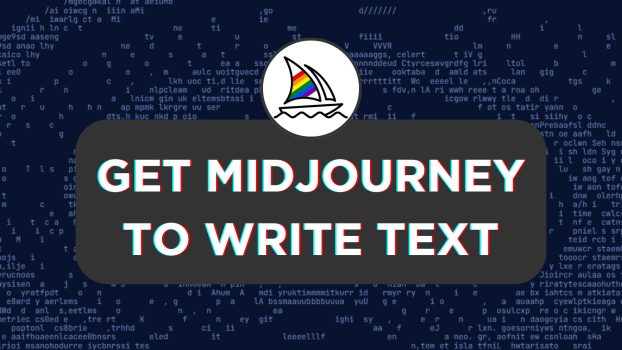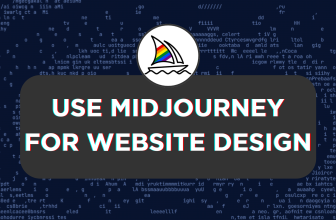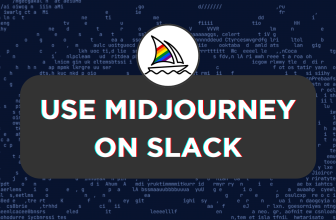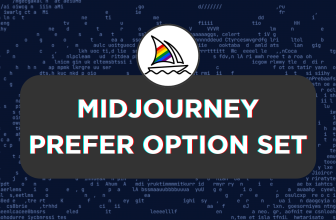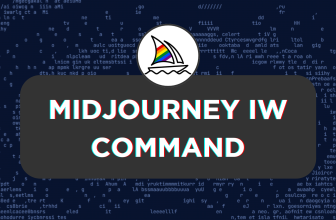If you’re trying to get Midjourney to write text, you must have been disappointed as the results are inaccurate and unreliable. In this guide, we will help you generate promising images with the specified text using Midjourney and provide tips in between to bring arguably the best results for all your creative requirements.
Note: The below steps aren’t the final solution to generate accurate results at all times. Please keep in mind, that you might need to enter multiple prompts even after considering our steps as a reference. Hence, use your fast minutes carefully and be creative with the prompts in Midjourney.
Get Midjourney to Write Text
- Start by navigating to Discord and open any Newbie room on Midjourney. Alternatively, you can use the Midjourney bot to generate the images. For demonstration, we have generated images on the Midjourney bot.
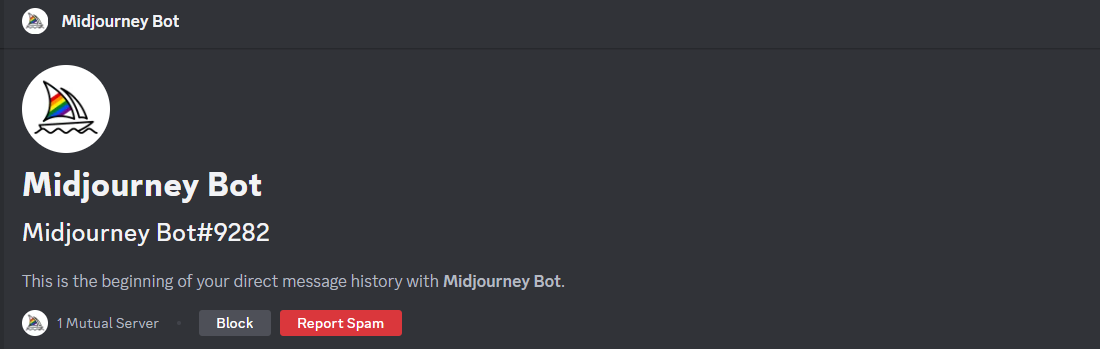
- After the Midjourney bot is loaded, try to generate the image by prompting it to generate text and you might end up with undesirable results.
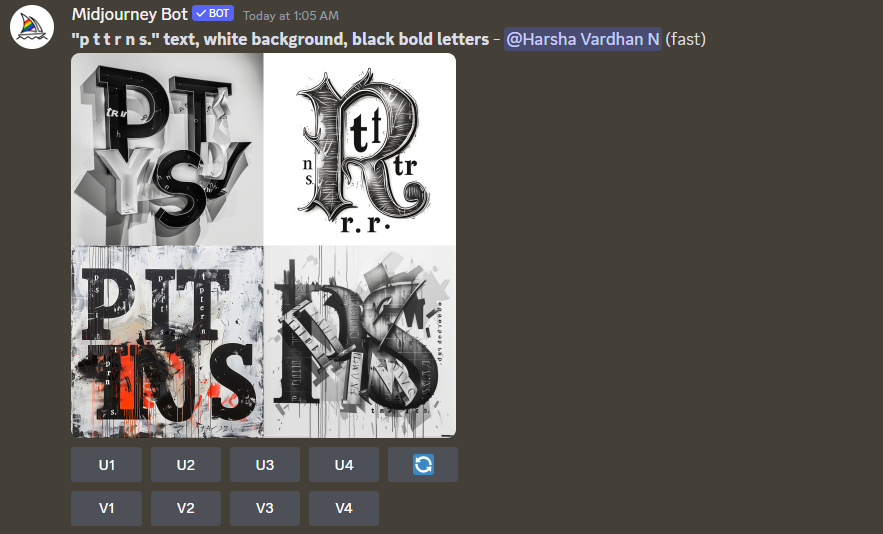
- To counter this, it is important to put in some manual effort. In this case, we have created an image on Canva featuring the text and uploaded it on Midjourney to consider it as a reference. To do this, navigate to the message box, click on the + icon, and then Upload a File from the available options.
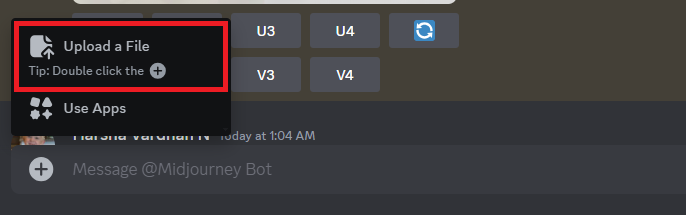
- Now, wait for the image to load and then hit Enter for the image to upload onto Midjourney.
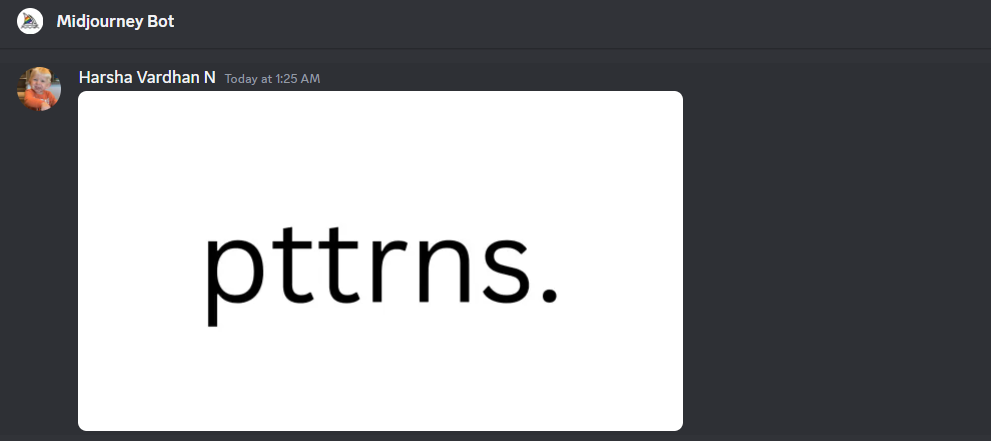
- Once the image is uploaded, click on the image to open it. Now, right-click on the image and then Copy image address from the available options.
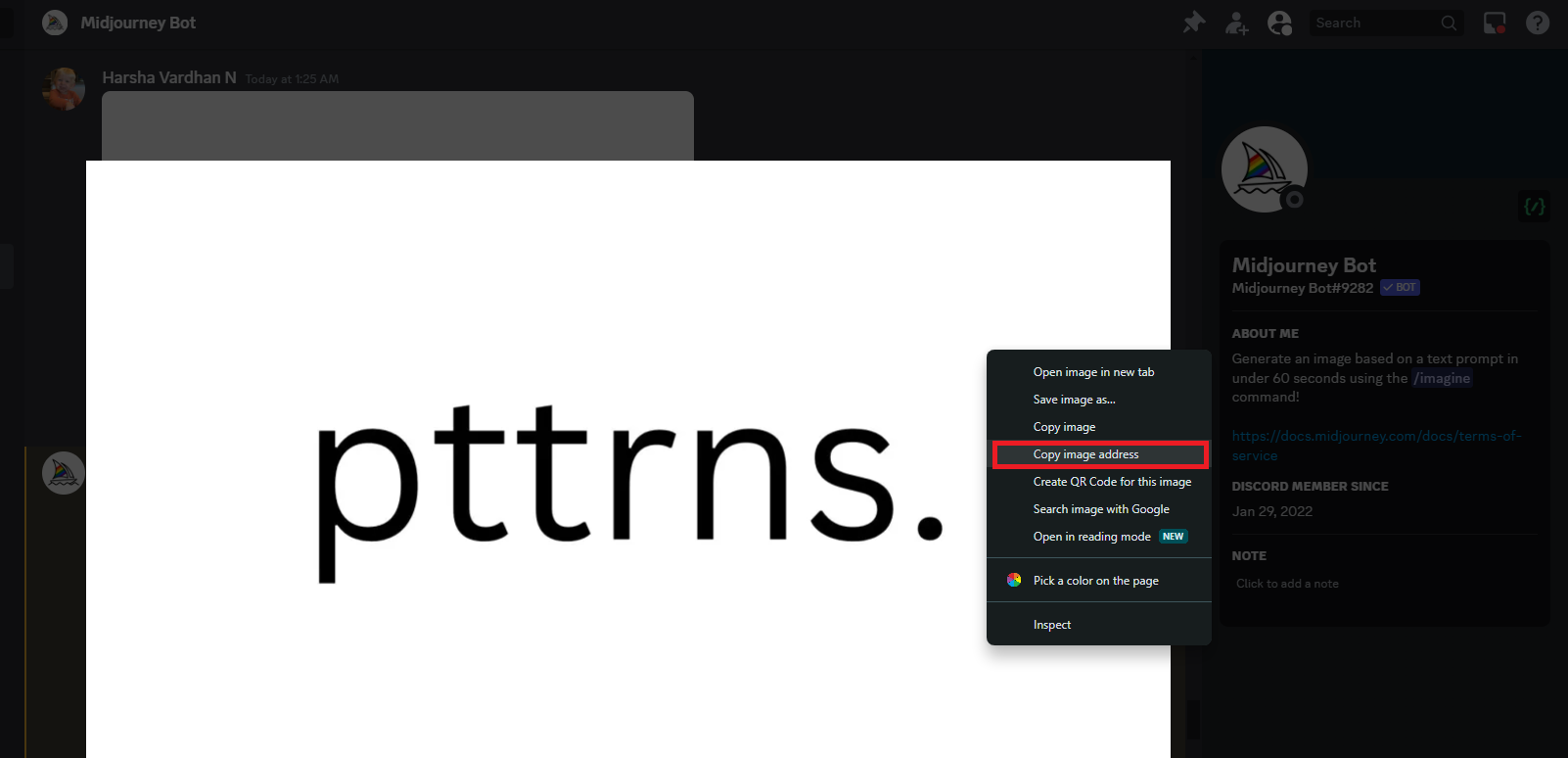
- After you have copied the image address, navigate to the message box and use the /imagine command. In the prompt box, paste the image address as depicted in the image below.

Why is it important to upload an image on Midjourney?

Midjourney is capable of analyzing and working with the images uploaded. Doing this is crucial as Midjourney can consider it as a reference to generate new results and failing to add one can lead to images with undetectable and unreadable text.
- Now, next to the image copy address, enter the rest of the prompt. For demonstration, we are trying to make Midjourney generate an image with text pttrns. and here is how we have provided the prompt: black text saying “pttrns.”
-- v 4.
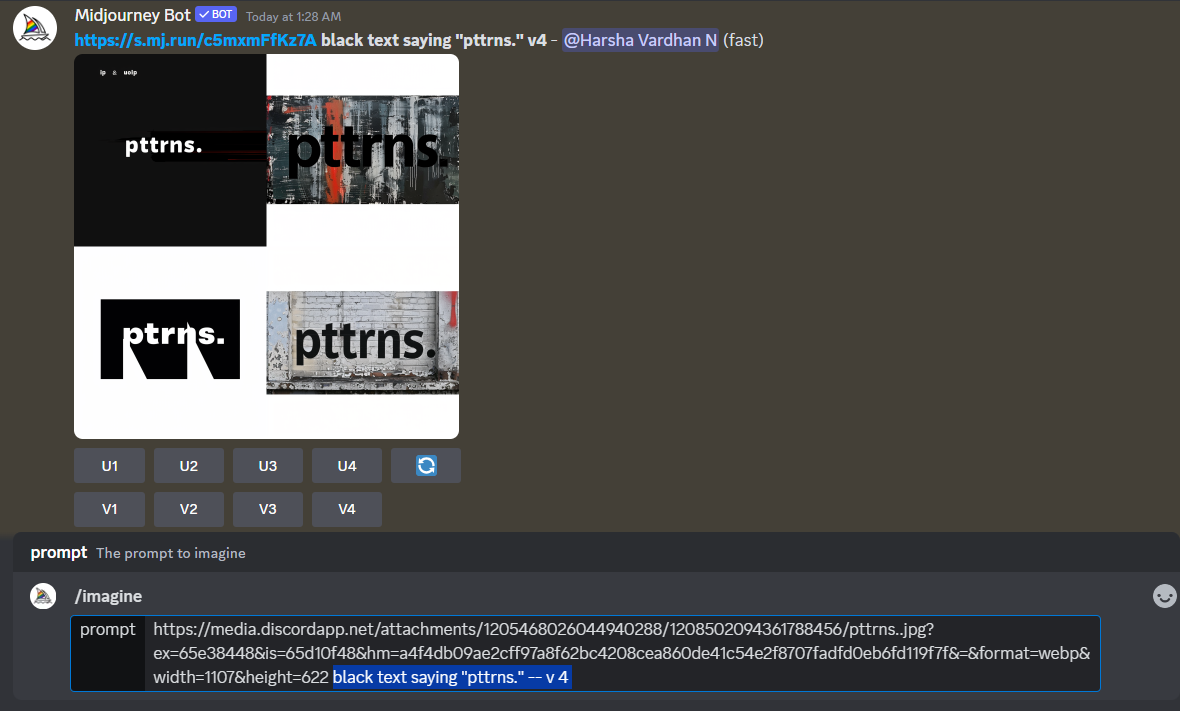
- If you notice the above command, you might find different parameters. Here is the breakdown:
- “insert_your_text_in_quotes”: The text you want Midjourney to generate must be placed in quotes.
--qor--quality:It is the quality parameter and supports the values .25, .5, and 1. Refer Midjourney quality doc for a better understanding.--vor–-version: It is the version parameter and it accepts the values 1, 2, 3, 4, 5, 5.0, 5.1, 5.2, and 6. We suggest trying out all versions by referring to the Midjourney version doc.
Apart from the above, you can refer to the rest of the parameters in detail on Midjourney Docs. We suggest you get creative with the parameters and prompt for the best results.
- Getting back to the demonstration, we entered the prompt depicted in the below image [Used — v 4] and started getting promising results.
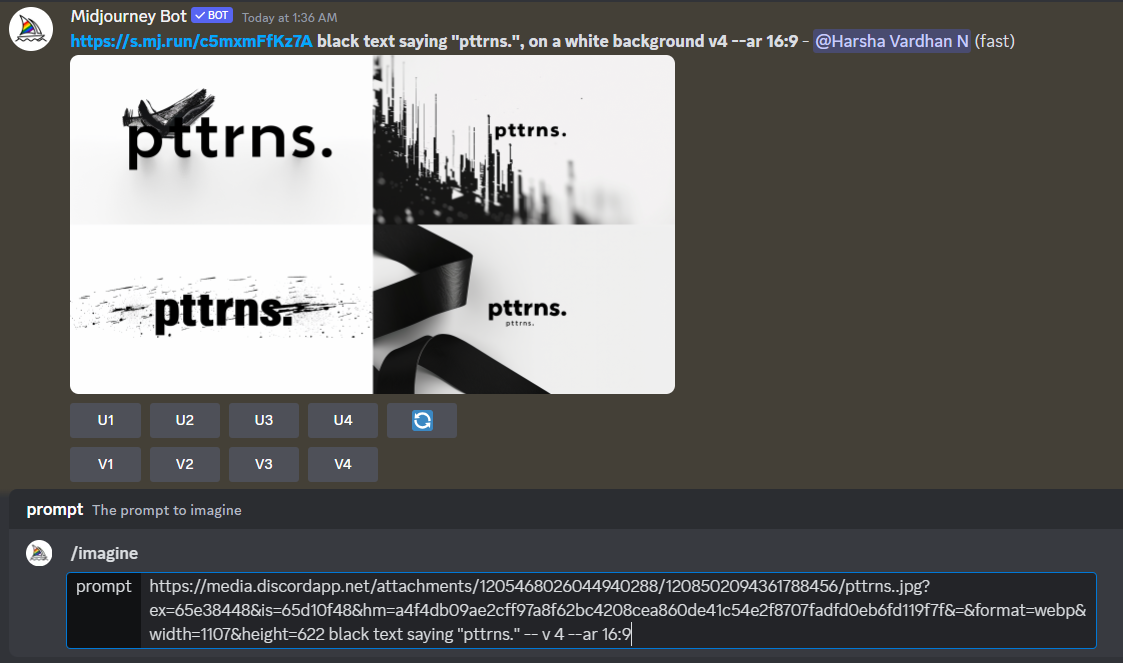
- Later, we tried the default version, and here are the results that Midjourney has generated.
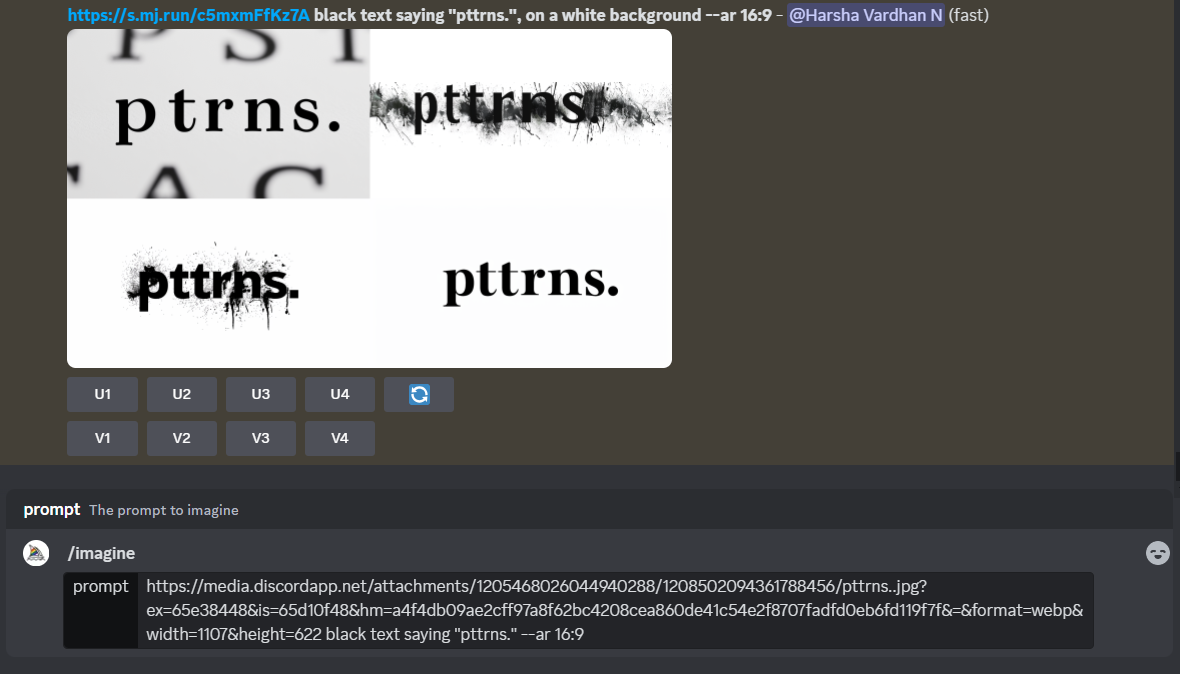
- Once you have tried different versions and quality parameters while changing the prompt, you will soon get Midjourney to create reliable images with clean text. Now select an image from the generated results by clicking on the respective U option [U 1 – 4].
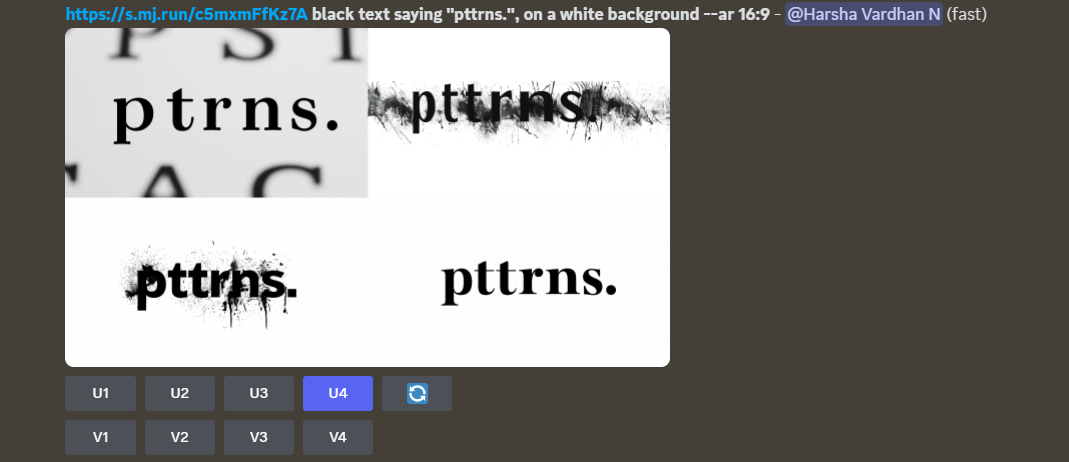
- After the image is selected and upscaled, try working with the image to enhance it further by using the options listed under the image and you’re done.
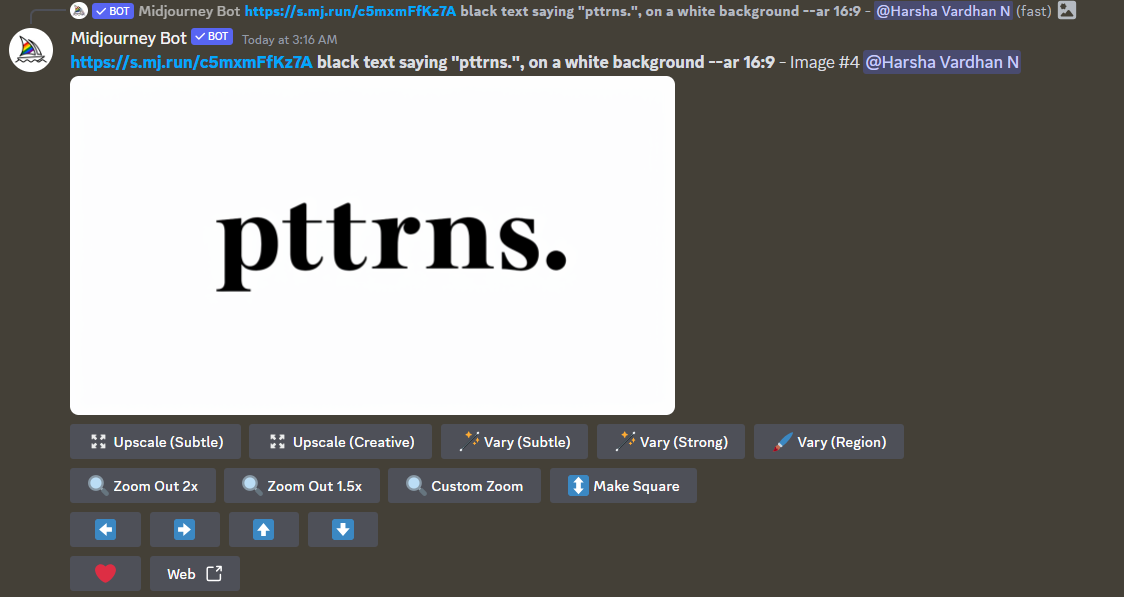
With the image generated to your liking, click on Web from the available options to open the image on a new tab. Now, navigate to the Download icon and click on it to save it onto your PC locally.
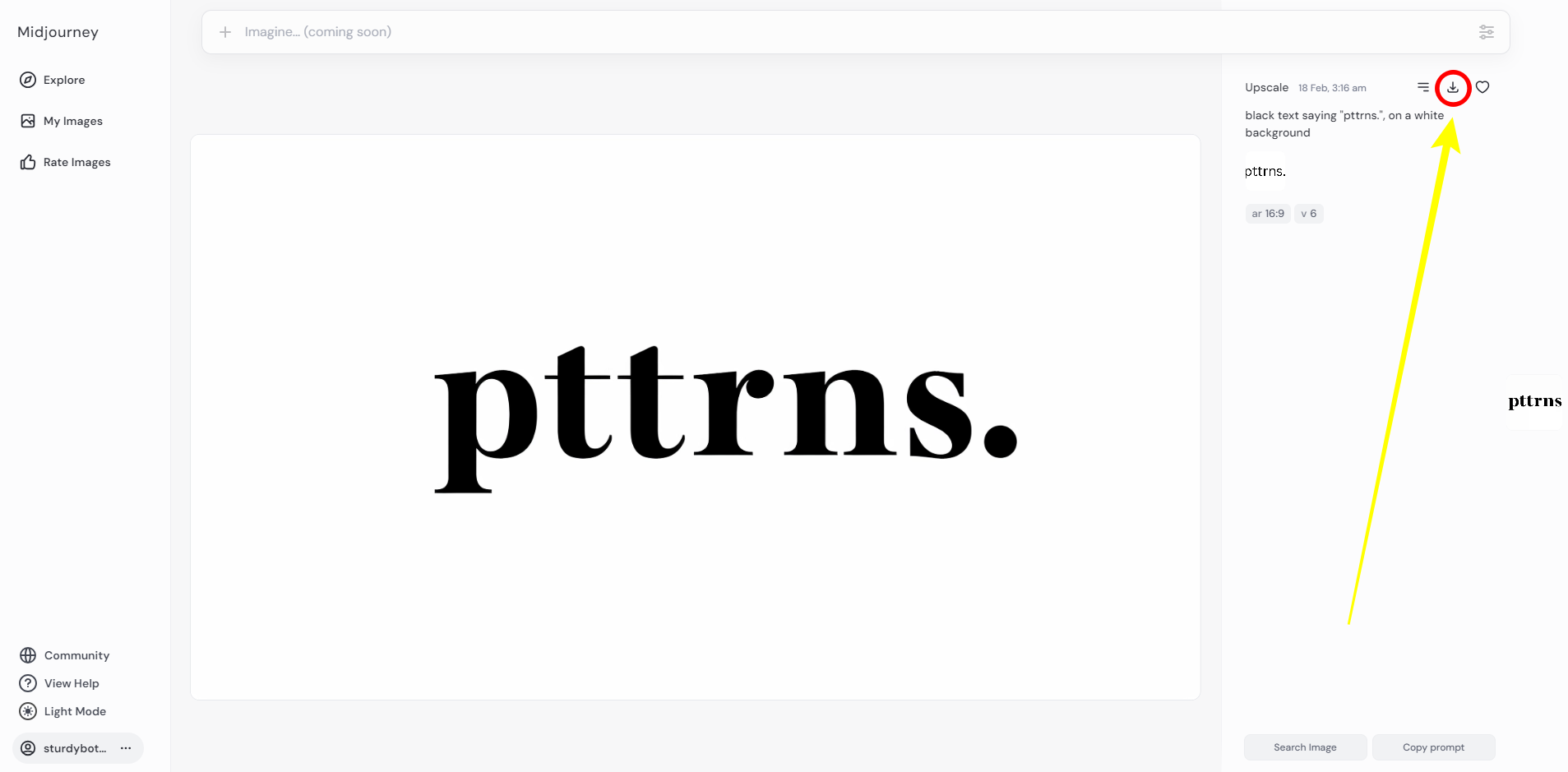
Wrapping Up
Congratulations on making Midjourney generate images with text in it!
While the above steps might be difficult to follow, being patient and experimenting with them can arguably generate the desired results. However, keep in mind that the text shouldn’t exceed two words and three at max as irrespective of the prompt, parameters, and input image, Midjourney cannot generate a reliable image.