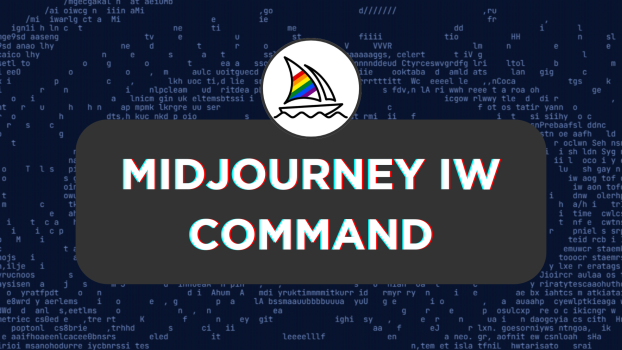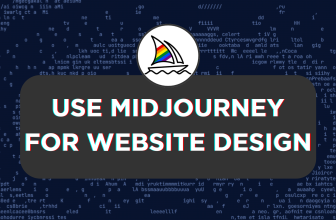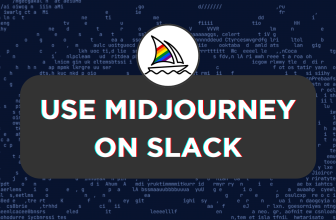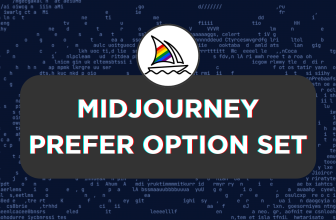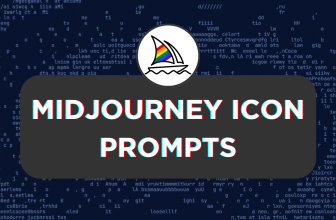Midjourney offers the --iw command/parameter to adjust the importance of image versus text in prompts, with higher values giving more weight to the image. This guide demonstrates its capability and will help you use it as we upload an image and vary the iw values.
Using Midjourney iw Command
- Open Discord and access the Midjourney bot, channel, or private server. Now, click on the Plus icon next to the message box, and from the options displayed, click on Upload a File.
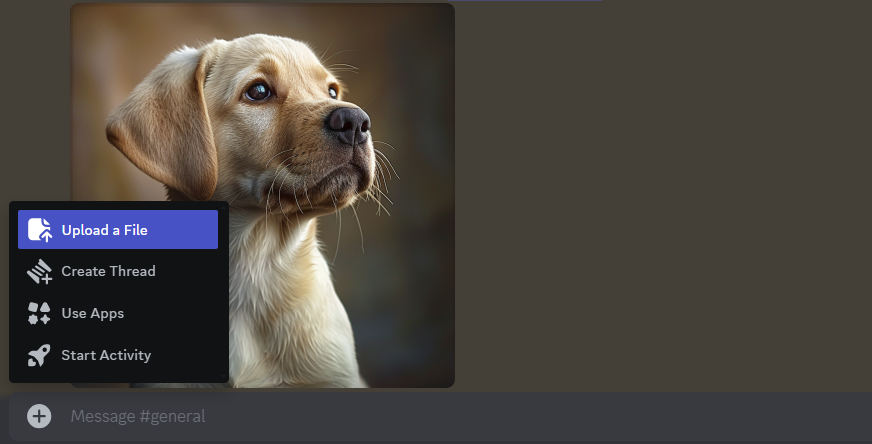
- Now, upload the file of your liking, and once done, drag and drop the image to the /imagine command, and you will find its address in the input box. [Refer to the image below for a better understanding.]
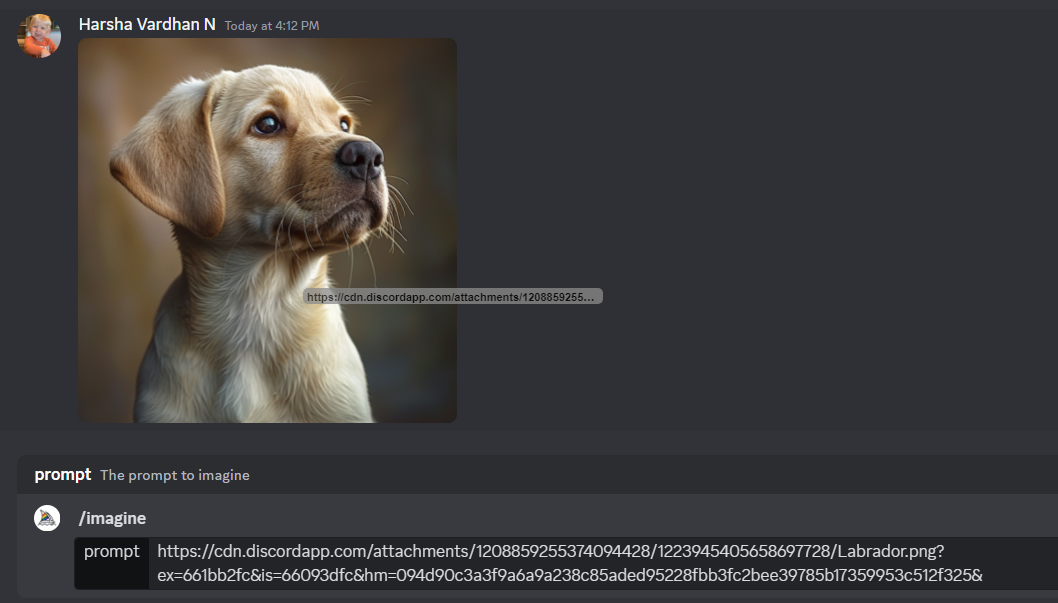
- Now add the
--iwparameter and its value to the prompt at the end. For Midjourney V6/niji 6, the values range between 0 – 3 and 0 – 2 for V5/niji 5. [Refer to the below image to learn how to use the--iwparameter in the prompt].
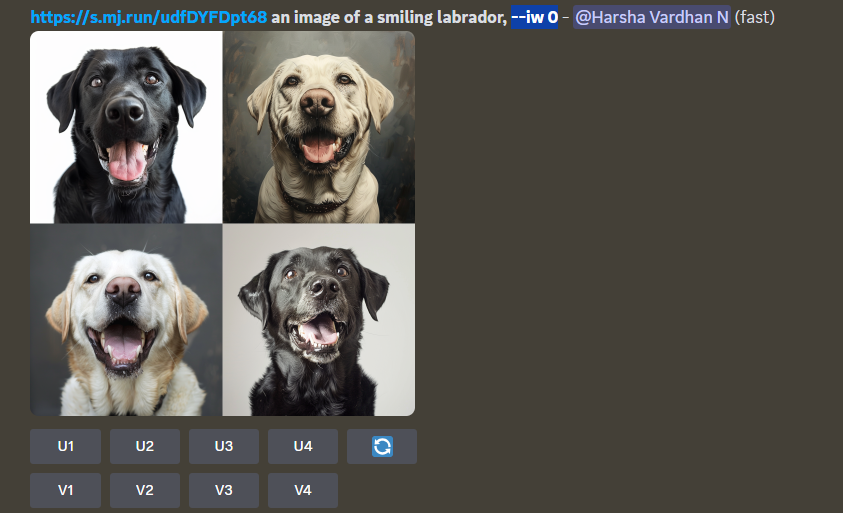
As you’re ready to use the --iw parameter, let’s proceed with the demonstration by using a better example and changing the iw values.
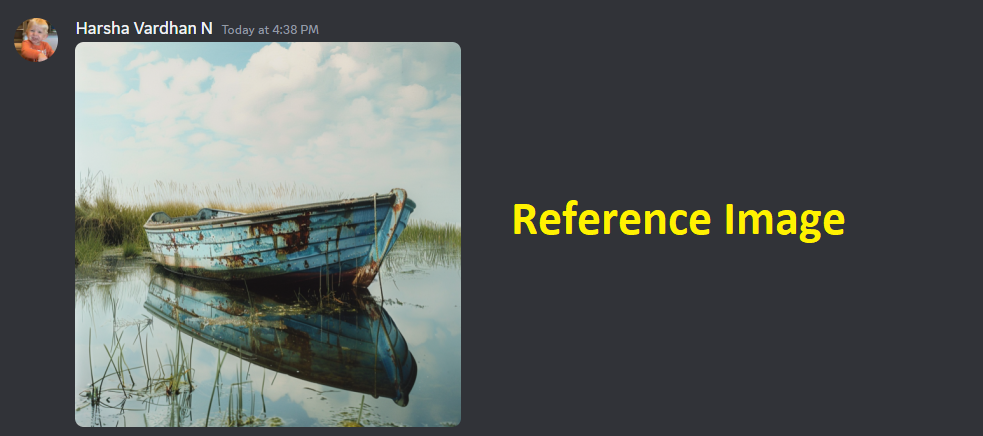
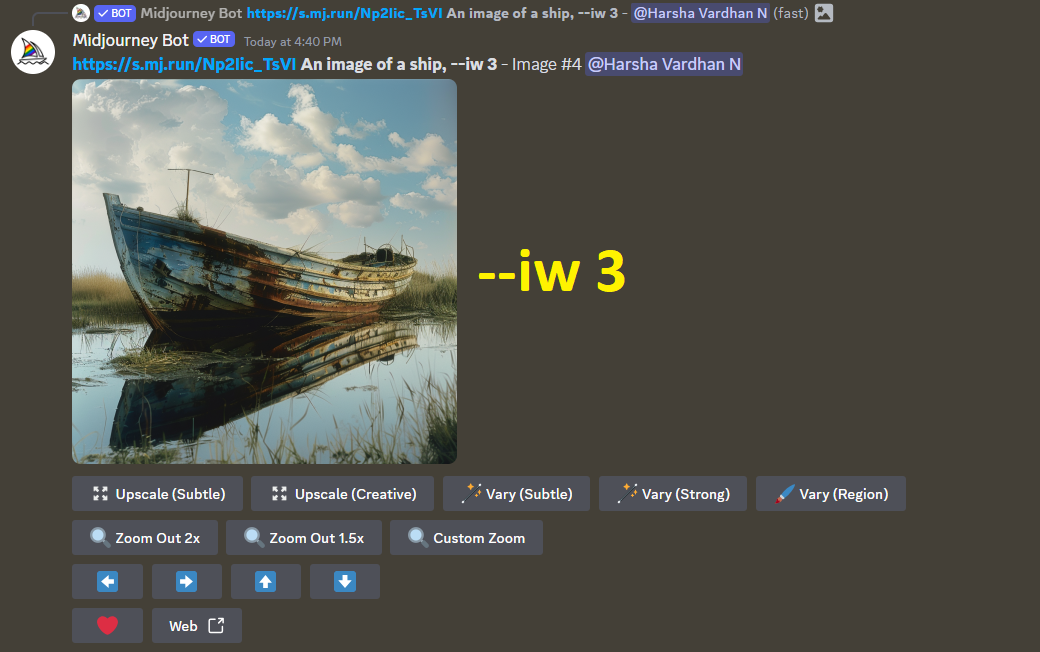
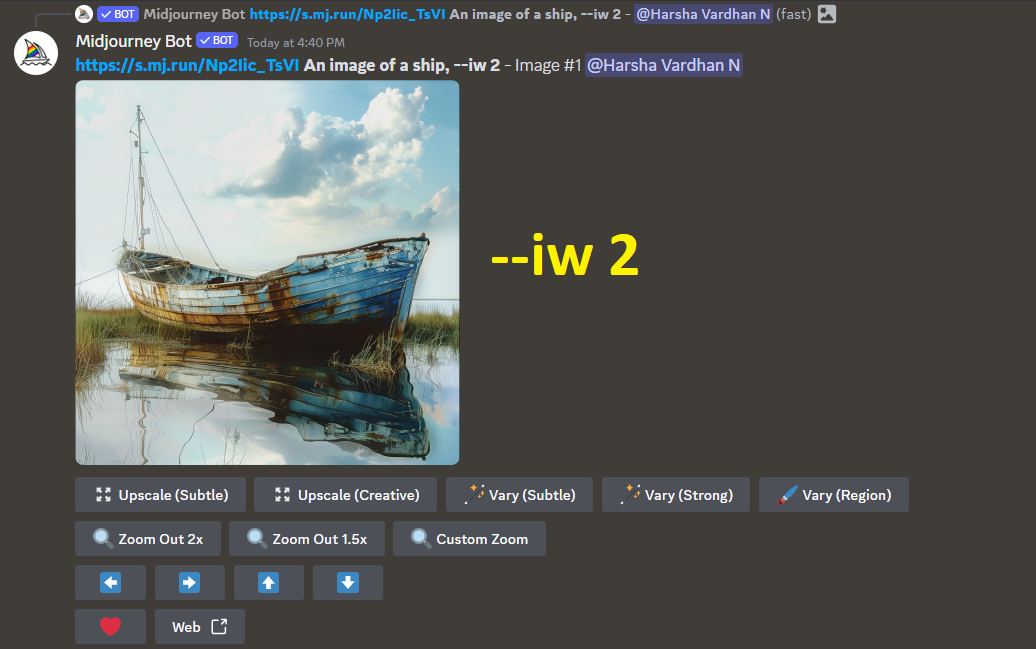
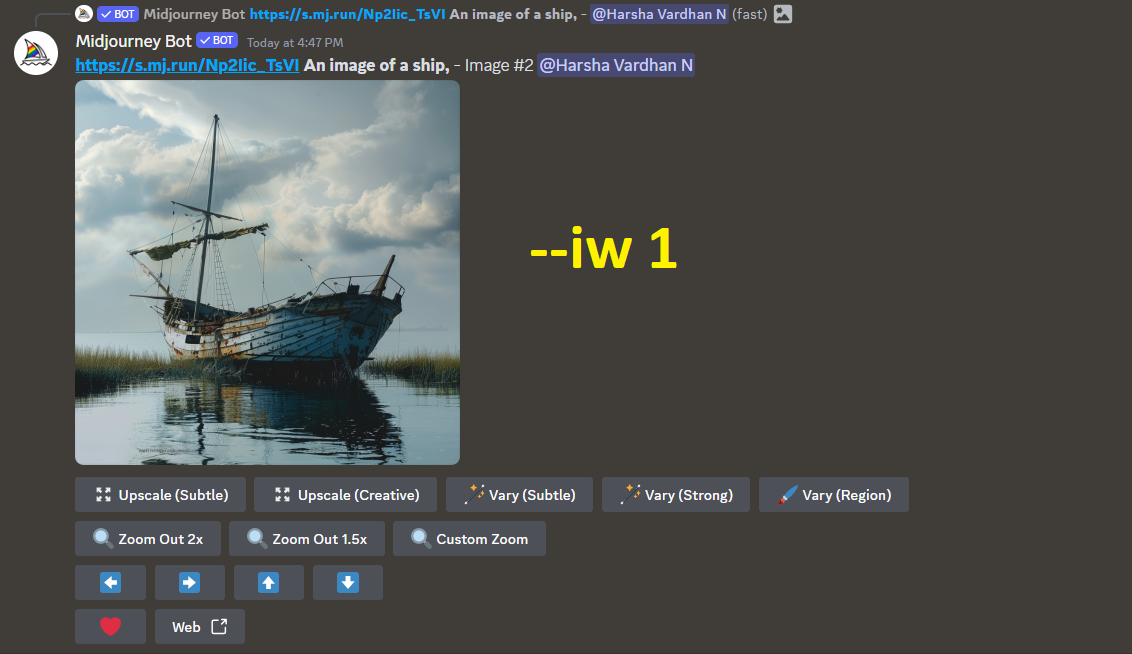
Wrapping Up
Congratulations on learning how to use the --iw parameter in Midjourney!
If you notice the above examples featuring different iw values, the importance of the text prompt decreases with the iw value increase. While the iw parameter does a great job, choosing the right image and setting a contrary text prompt is important to get the desired results.
Related Reading
How To Use Remix Mode in Midjourney