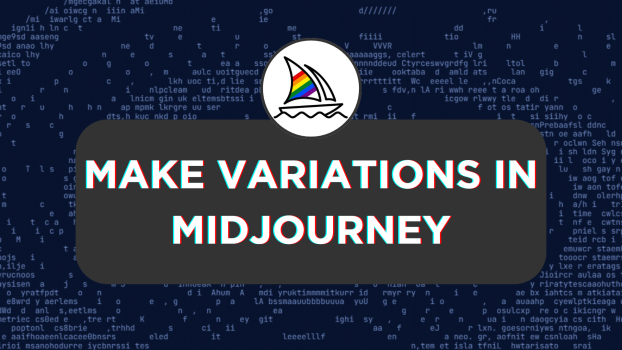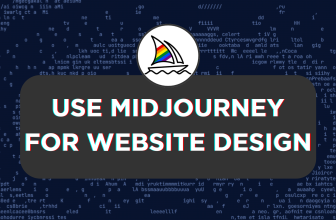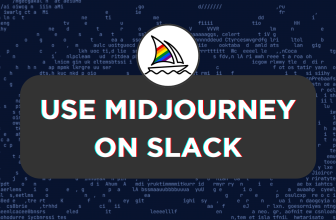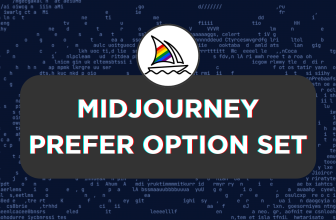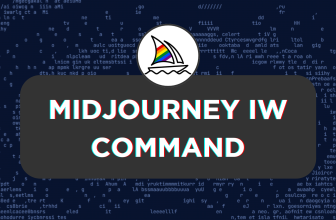Alongside the ability to generate images, Midjourney also allows you to make variations through the Vary options and the V 1-4 options. In this guide, we will help you by explaining how to make variations with examples so you’re all covered.
What we cover
Make Variations in Midjourney using V 1-4
- To get started, access Midjourney through the Midjourney bot, channels, or its custom private server from Discord. Next, click on the message box, type the /imagine command, and enter the prompt to generate an image.
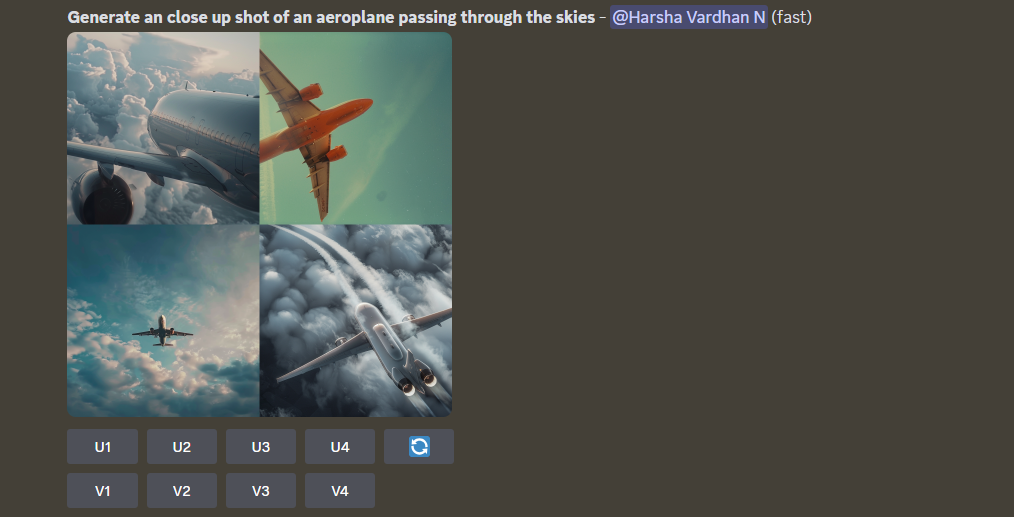
- With an image grid generated using the prompt, find the image that best fits your requirements. Now, click on the respective V option to make variations to the image [For demonstration, we will proceed with V3].
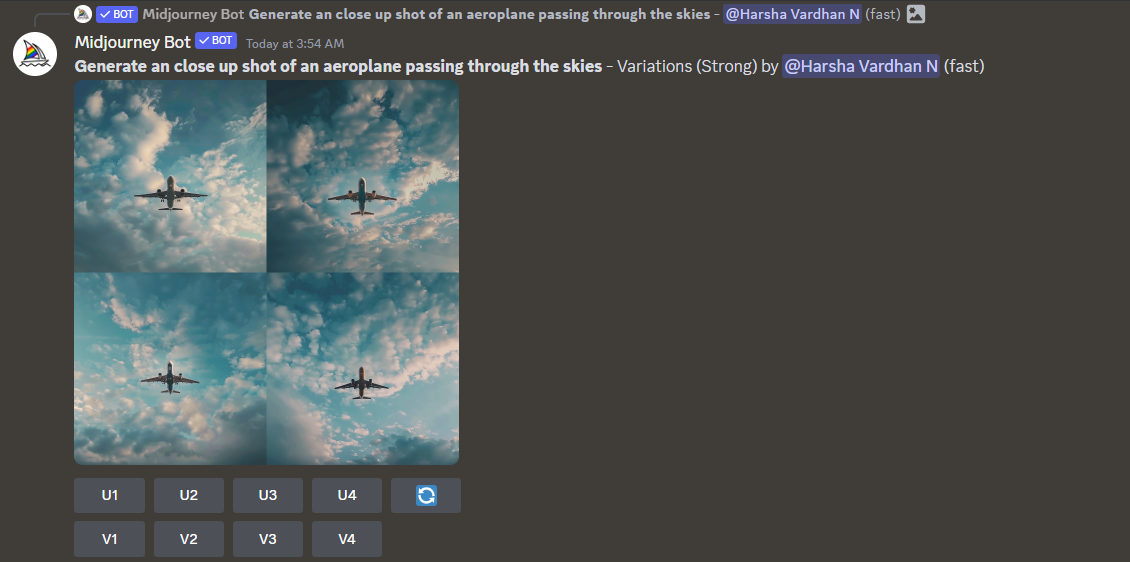
- If you notice the above, the image variations are successfully generated based on the selected image from the grid.
Note [Applies for both approaches]: If you’re displayed with a prompt and the variations aren’t generating, turn off the Remix mode using the /settings command.
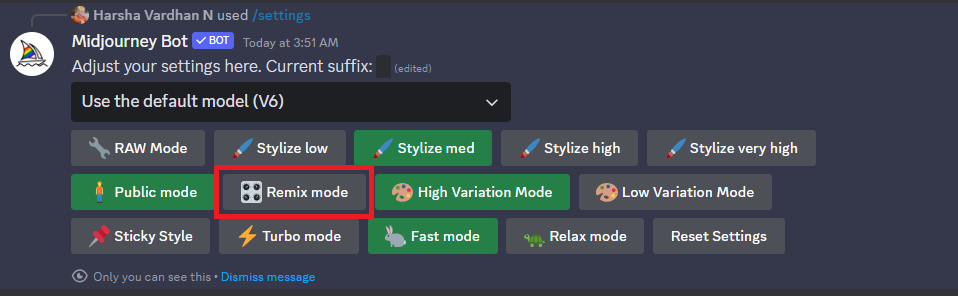
Make Variations in Midjourney using Vary options
If you notice the above approach, you’re restricted from working on one variation mode simultaneously. To change the variation mode, you must open settings every time and switch between modes accordingly. To skip the hassle, follow the steps below to use Vary options:
- Repeat Step 1 from the above approach to generate an image. Once the image grid is displayed, separate the image using the U option.
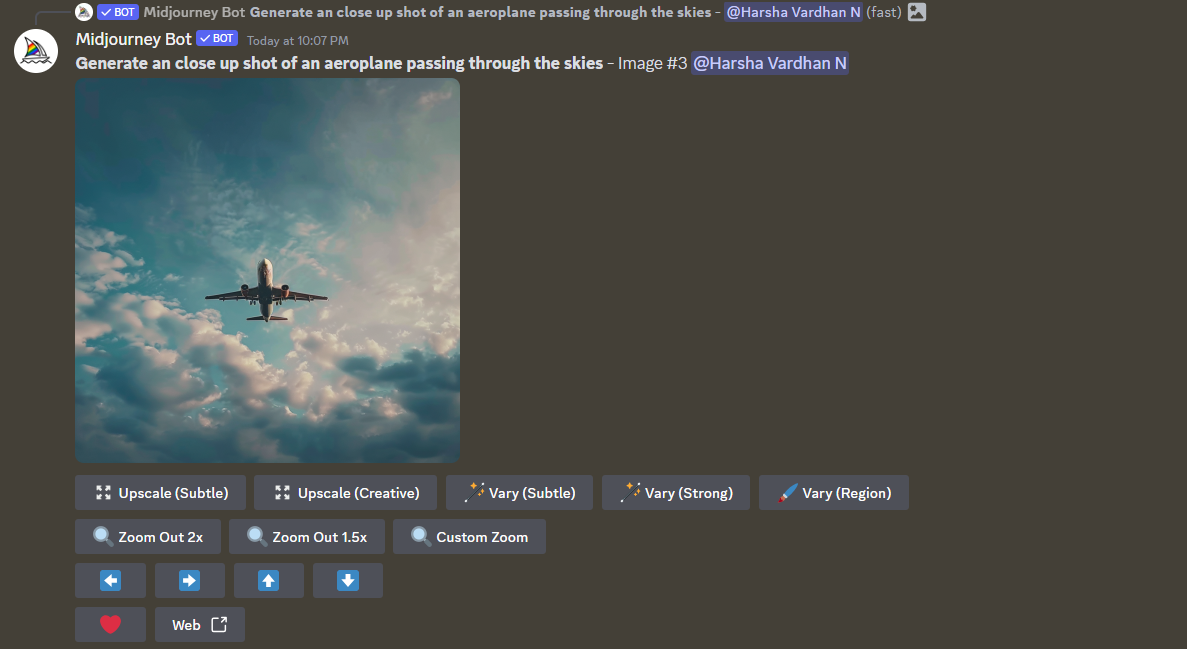
- After separating the image, you will notice the flexibility to work with different vary modes. Now, experiment with the Vary options and create variations until you find the one that best matches your requirements.
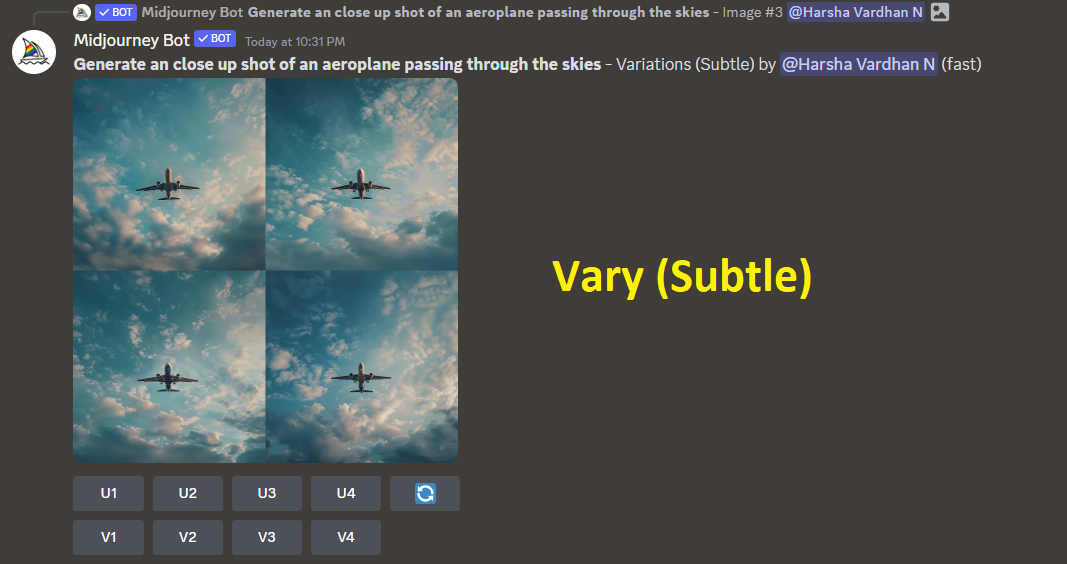
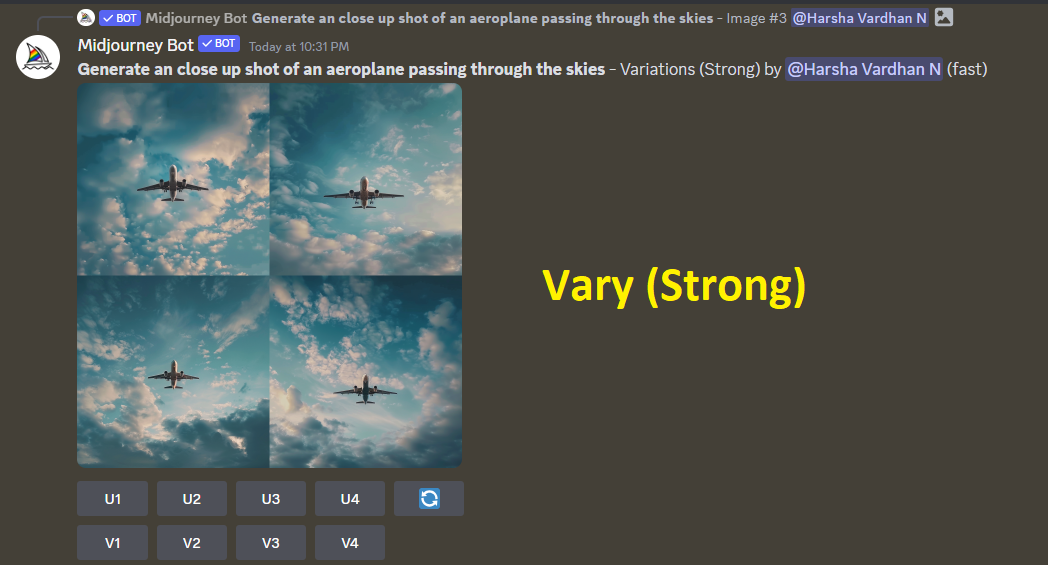
Wrapping Up
Congratulations on learning how to make variations in Midjourney!
While both options can be used to create variations, know your requirements and proceed with the approach that best matches your needs. If you ask us, we suggest going with the second approach as you get additional flexibility with changing Vary modes to your liking.
Related Reading
What Does U and V Mean in Midjourney