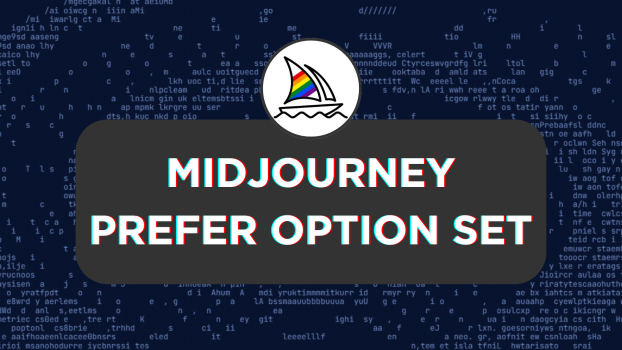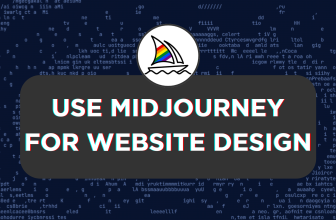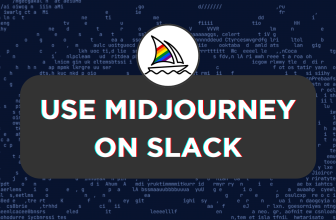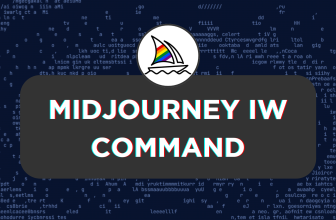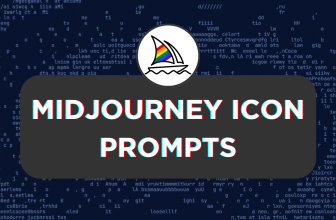Midjourney offers the flexibility to create custom options through a custom option set to reuse them whenever needed to save time and enhance productivity. In this guide, we will help you create one and explain how to use it in a prompt through different examples.
What we cover
Creating Prefer Option Set
- Open Discord on your browser and access Midjourney through the Midjourney bot, channel, or private server.
- Now, navigate to the message box and type /prefer to find various options, from which click on /prefer option set [Refer to the image for better understanding].
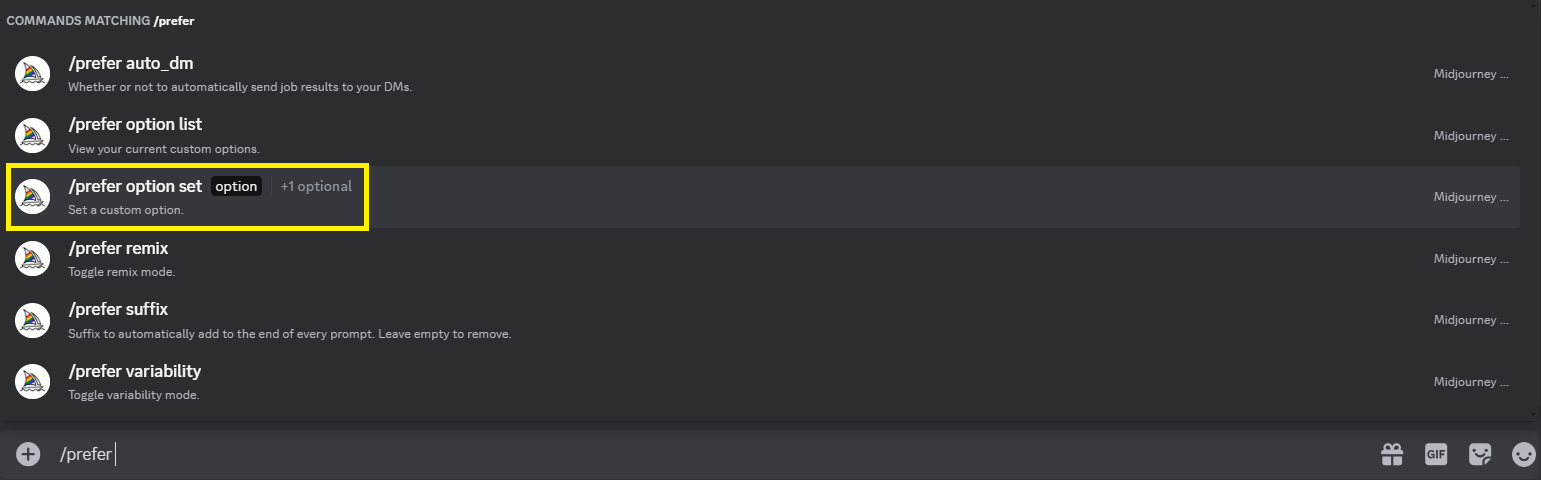
- On selecting it, you’re provided with an input box next to the option, in which you have to set the name of the option set [Refer to the image for better understanding].
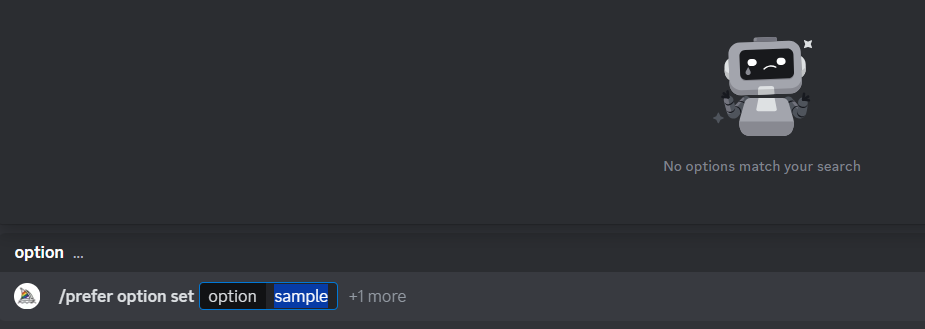
- With the name set, click +1 more next to it and select the value option listed [Refer to the image for better understanding].
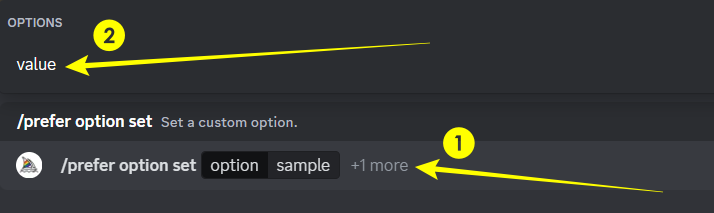
- Now, set the value; it can be an entire prompt featuring a parameter, an image description, or a set of keywords or parameters. If you do it right, you will find that the Custom option is successfully set.
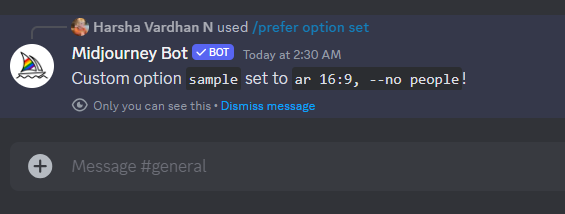
Using Prefer Option Set
value – Only Keywords
In the custom option created, we have set the value to only parameters, and here is how to add it to the prompt inside /imagine.
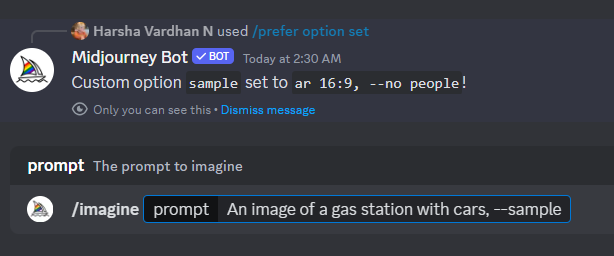
RESULT:
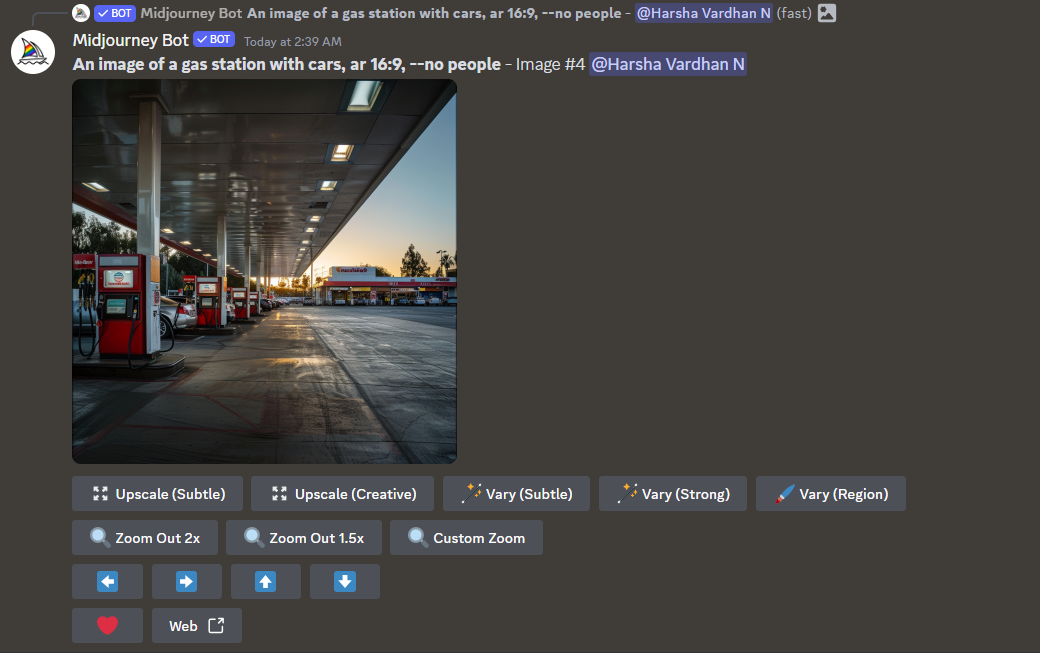
value – Only Keywords
In the custom option created, we have set the value to only keywords, and here is how to add it to the prompt inside /imagine.
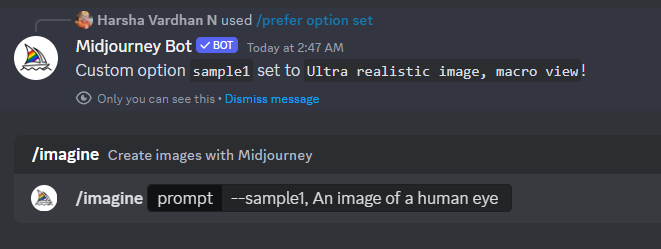
RESULT:
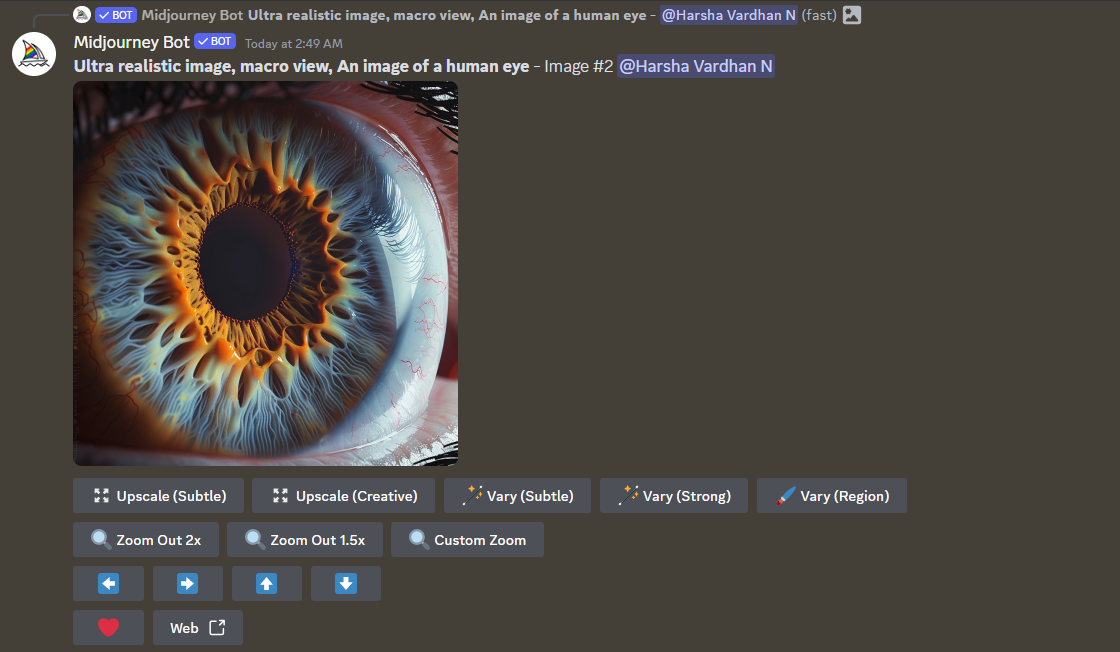
value – An image description
In the custom option created, we have set the value to an image description, and here is how to add it to the prompt inside /imagine.
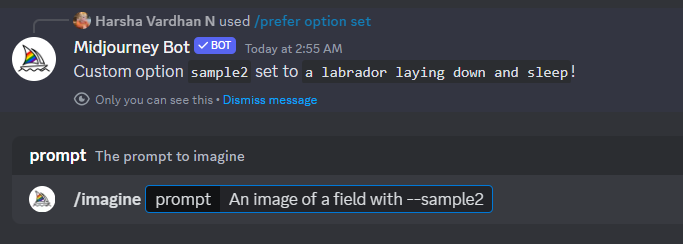
RESULT:
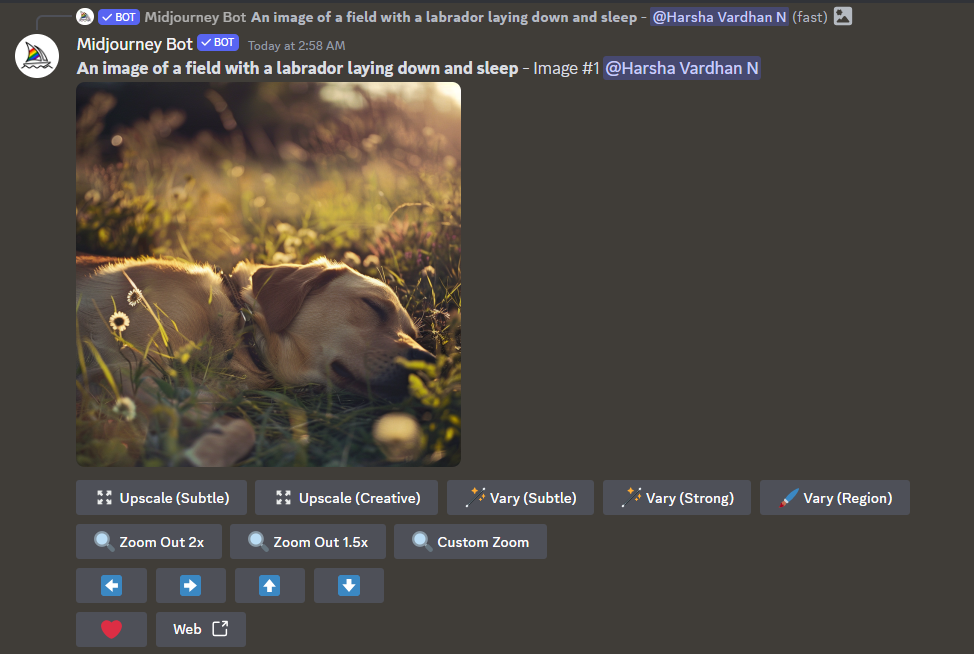
Wrapping Up
Congratulations on learning to create and use a preferred option set in Midjourney!
You might have figured out how to use the preferred option in different scenarios with the above demonstrations. If you ask us, the possibilities are limitless, and you can use them to your liking if you get creative.
Note: Ensure you include the prefer option set in the proper position inside the prompt of /imagine command to prevent undesirable results.
Related Reading
How To Make Wallpaper in Midjourney
How To Use Midjourney for Product Photography
How To Make Seamless Patterns in Midjourney