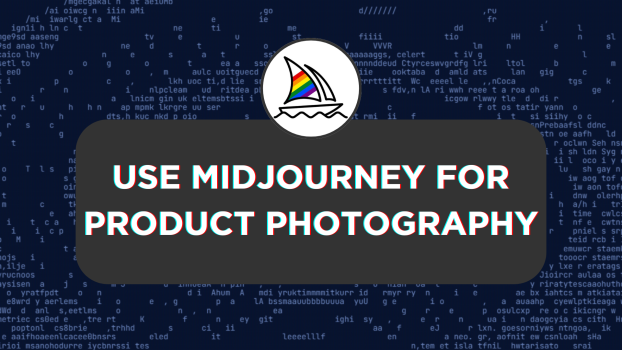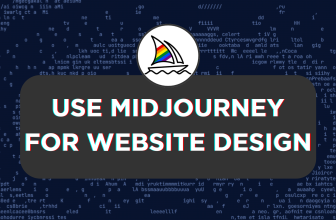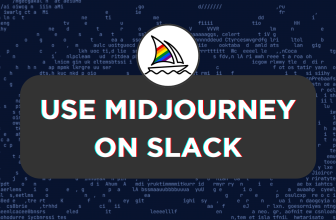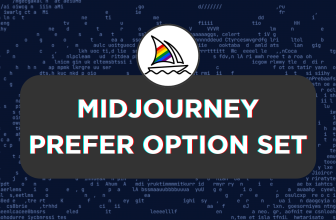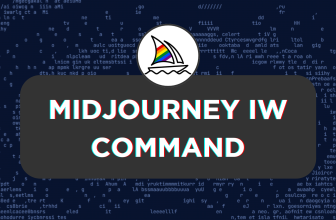Midjourney allows you to create images through prompts, and the possibilities are endless. While there isn’t any specific approach for using Midjourney for product photography, we have provided tips below to help you create engaging results.
- Use Different Shot Types: There are different shot types for product photography [Standard/Product-on-White Shot, Close-Up/Detail Shot, Lifestyle Shot, In-context Shot, 360-degree Shot, Macro Shot, Eye-level Shot, Flat Lay Shot, Packaging Shot, Scale Shot, Action Shot, Top shot, and Detail Highlight Shot] and to get the best results include them in the prompt.
- Talk about Effects: Always talk about effects to bring the best out of Midjourney. Here are some effects: Natural Light Studio Lighting, Depth of Field Reflections, Long Exposure, High Key/Low Key Lighting, and Color Grading.
- Use Midjourney parameters: It is essential to use parameters like weight, aspect ratio, chaos, stylize, etc.
- Be Specific: It is essential to be specific, like talking about the product and its effects, to improve the results. For instance – smoke, water droplets, dust, backgrounds, props, etc.
- Avoid contradictions: Don’t include any keywords that don’t contradict the prompt, such as photorealism.
Using Midjourney for Product Photography
- Start by opening Discord and accessing Midjourney through the Midjourney bot, channels, or its custom private server. Now, use the above tips and form a prompt using the syntax below [Refer to the prompt in the image for better results].
[Type of the product], [shot type], [lighting effect], [background], [other special details], [parameters]
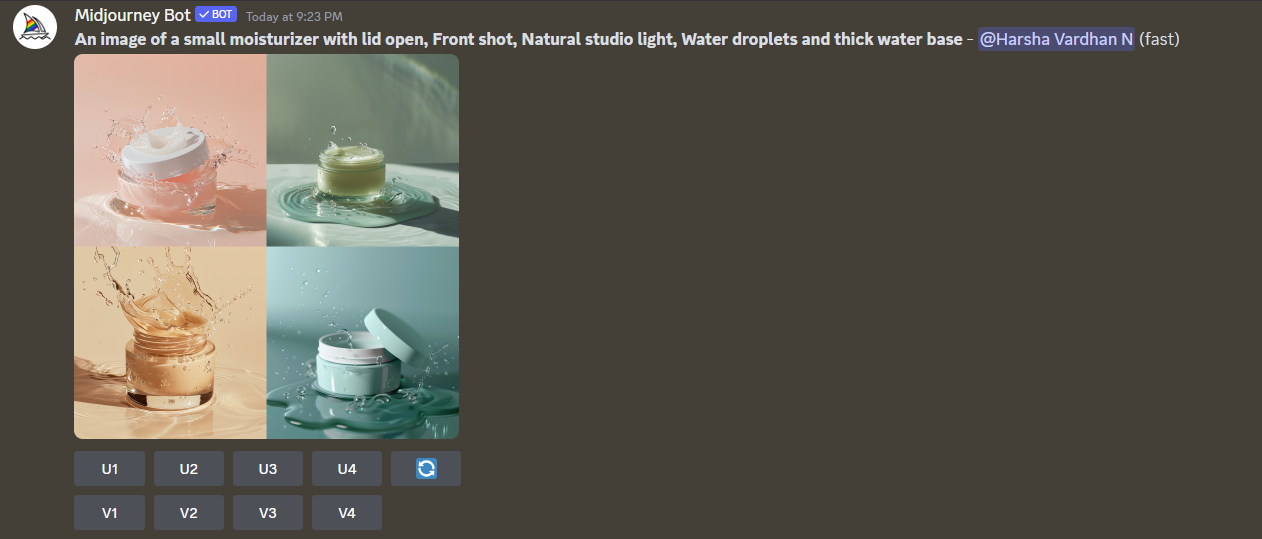
- With the image grid generated, find the one that best fits your requirements. Next, separate the image from the grid by clicking the respective U option.
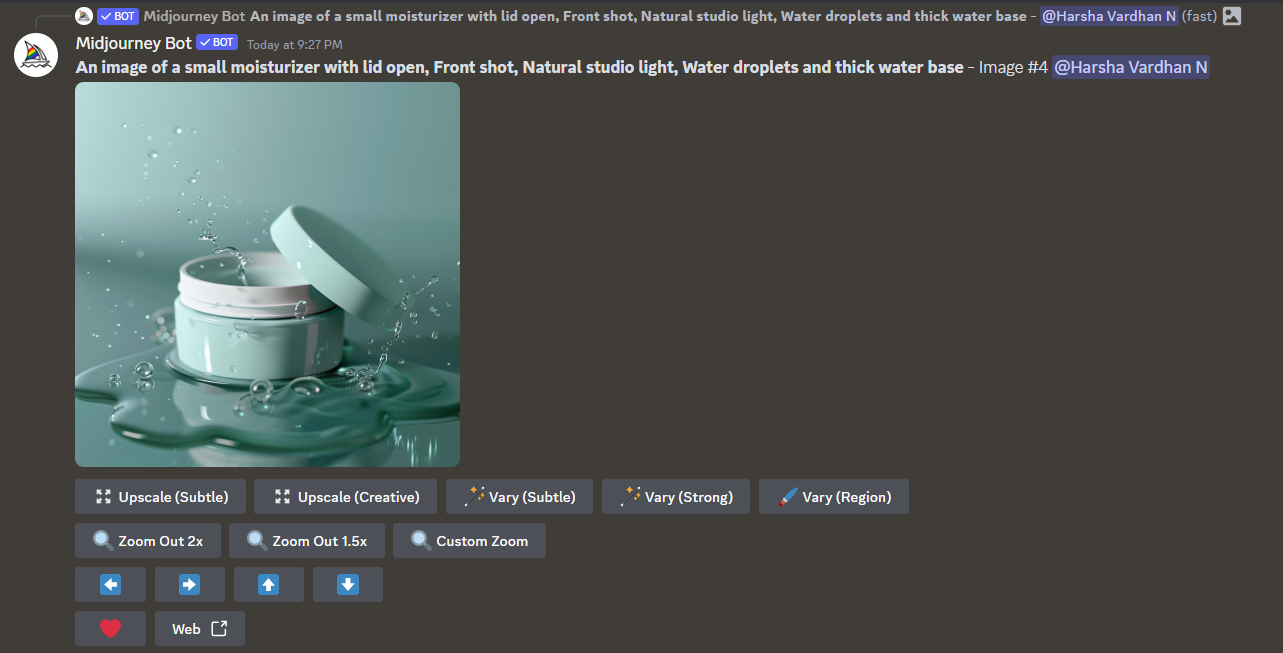
- After the image is separated from the grid, make changes using the options if needed. If everything feels right, upscale the image using the Upscale option.
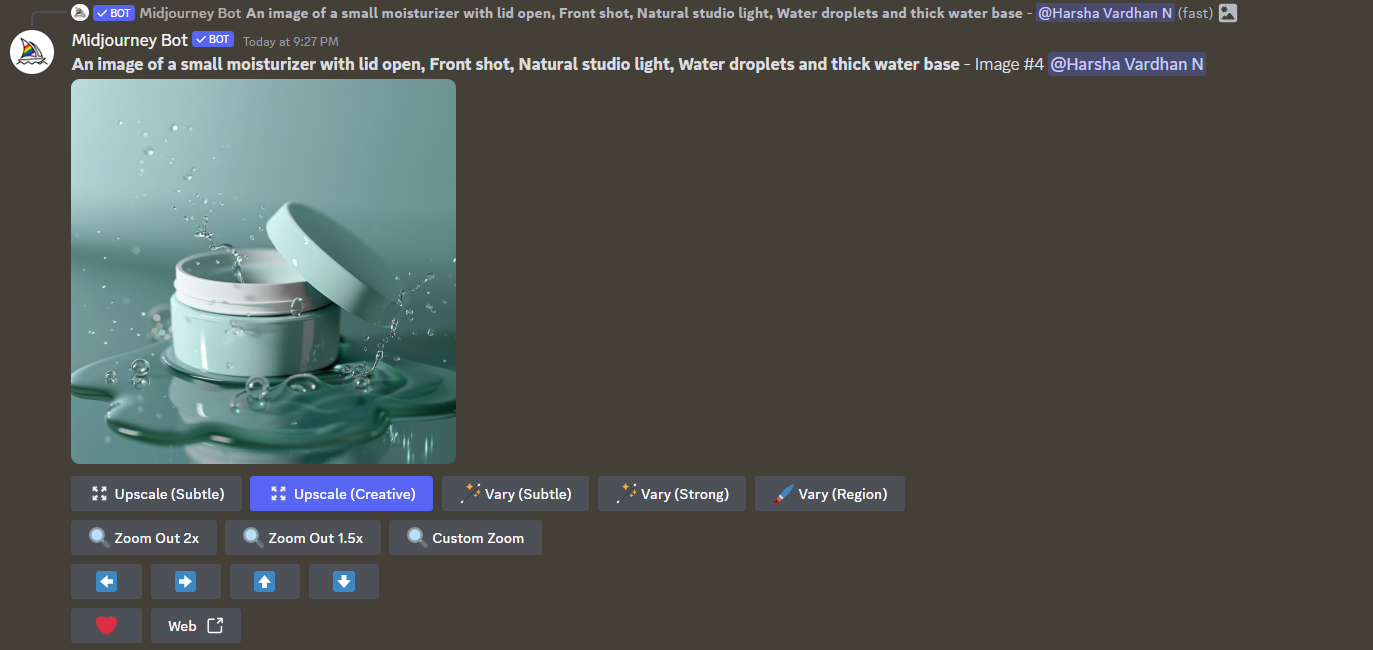
- Once the image is upscaled successfully, click the Web option to open the image.
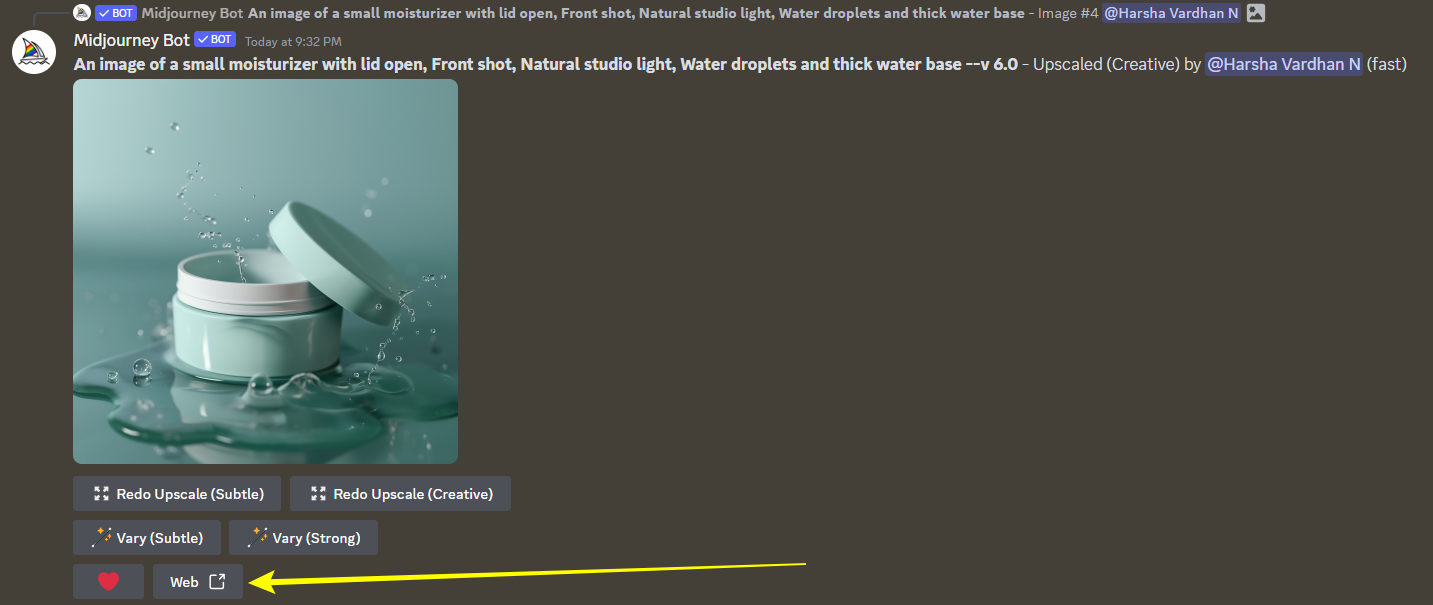
- Now, click the Download icon to download the image, and you’re done.
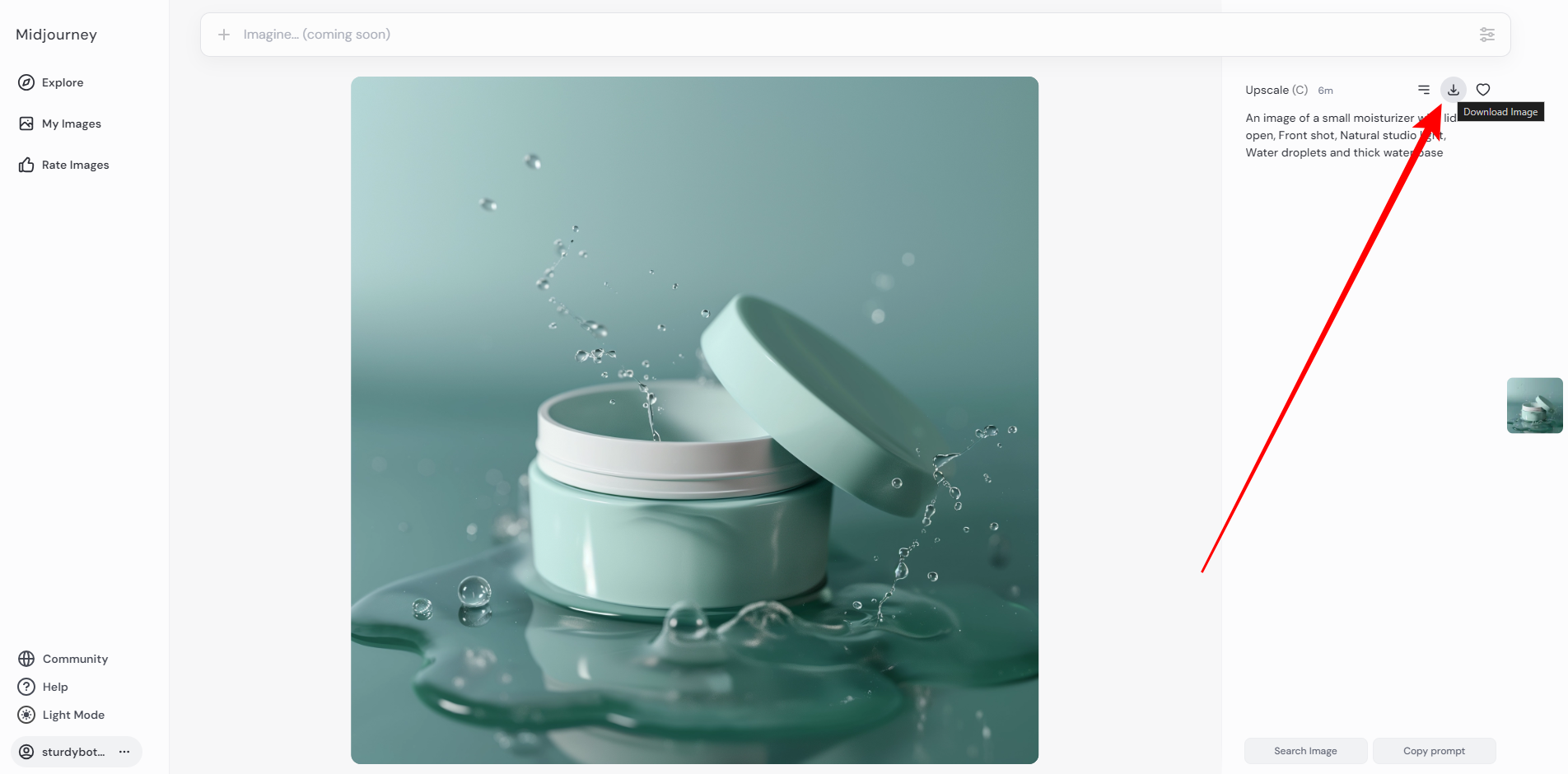
Wrapping Up
Congratulations on learning how to use Midjourney for Product photography!
While the steps included don’t get you the final result, they act as a basis, and it is your turn to modify them. We suggest using professional photo editing tools to match the generated image.
Related Reading
How To Make Seamless Patterns in Midjourney
How To Combine Two Images in Midjourney
How To Make Coloring Pages in Midjourney