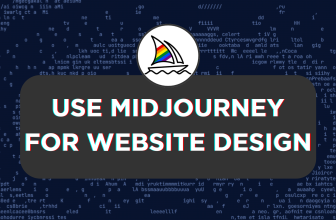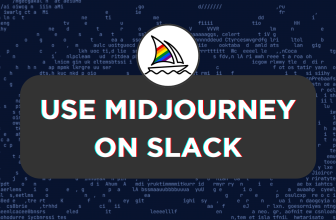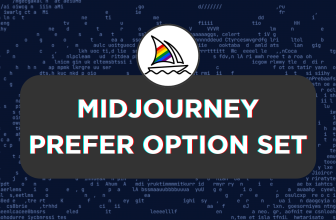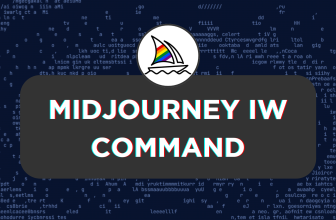Midjourney is efficient and reliable for generating AI images. However, it could go wrong if you don’t get the prompts right. In this guide, we will help you use ChatGPT to create Midjourney through a special prompt, and here are the steps for it:
Use ChatGPT To Create Midjourney Prompts
- Start by navigating to ChatGPT and sign in with your credentials. Once successfully logged in, you will be redirected to the ChatGPT home.
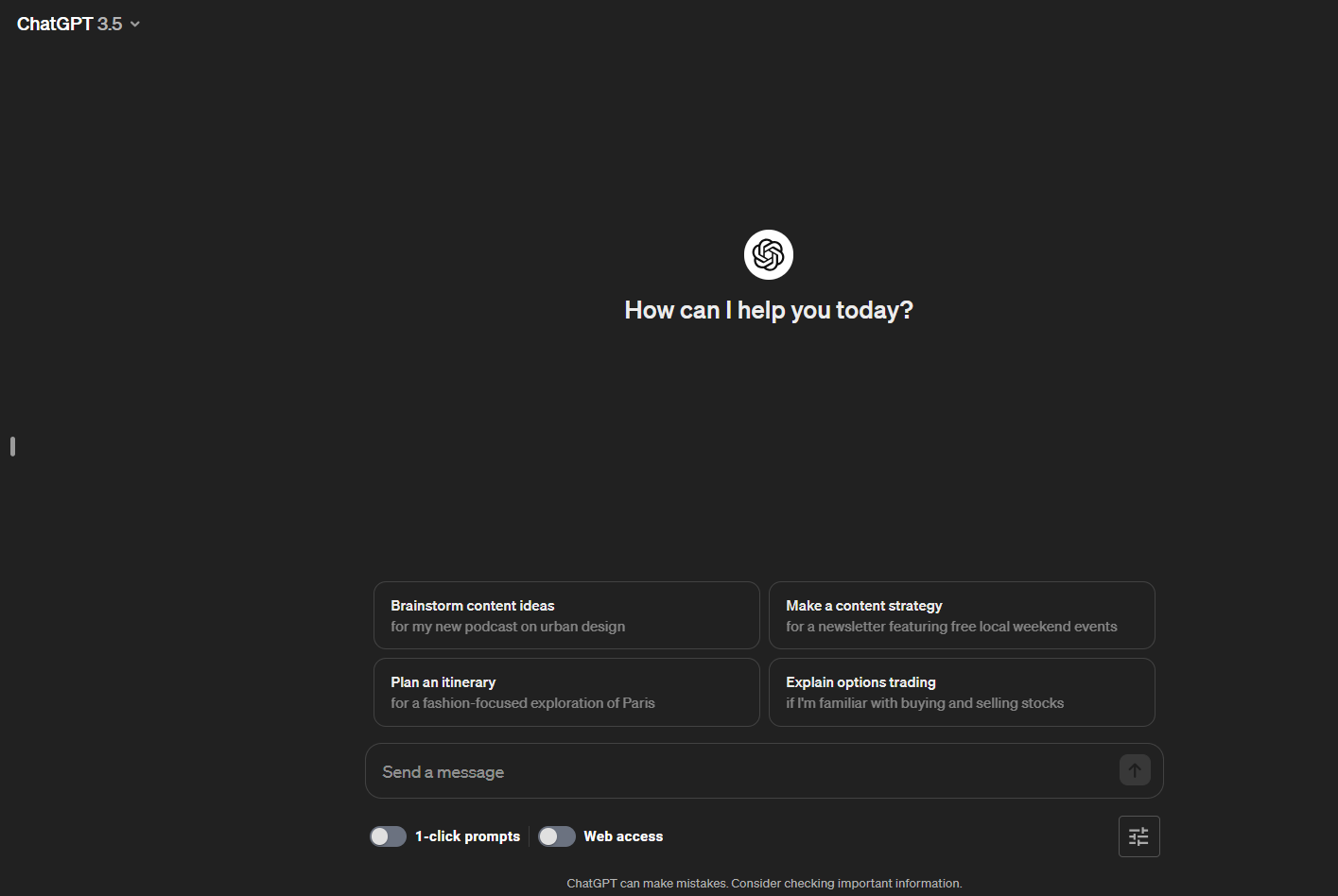
- Now copy the prompt below, navigate to ChatGPT, paste it on the message box provided, and hit Enter.
ChatGPT Prompt For Midjourney: "Consider yourself as an AI creative assistant helping users generate images using Midjourney. I will provide you with an image concept, and I want you to provide me with a detailed prompt to feed into Midjourney. Here are all the parameters that you can use: --aspect or --ar to change the aspect ratio of the image. --chaos <number 0–100> to change how varied the results will be. Higher values produce more unusual and unexpected generations. --no for negative prompting, --no plants would try to remove plants from the image. --repeat or --r <1–40> to create multiple jobs from a single prompt. --seed <integer between 0–4294967295> to set the seed number that controls randomness. --stop <integer between 10–100> to finish a job partway through the process. --stylize <number>, or --s <number> to control how strongly Midjourney's default aesthetic style is applied to jobs. --tile to generate images that can be used as repeating tiles. Remember to specify all the parameters in the prompt according to the user's specifications. Now, ask the user for their desired image concept."
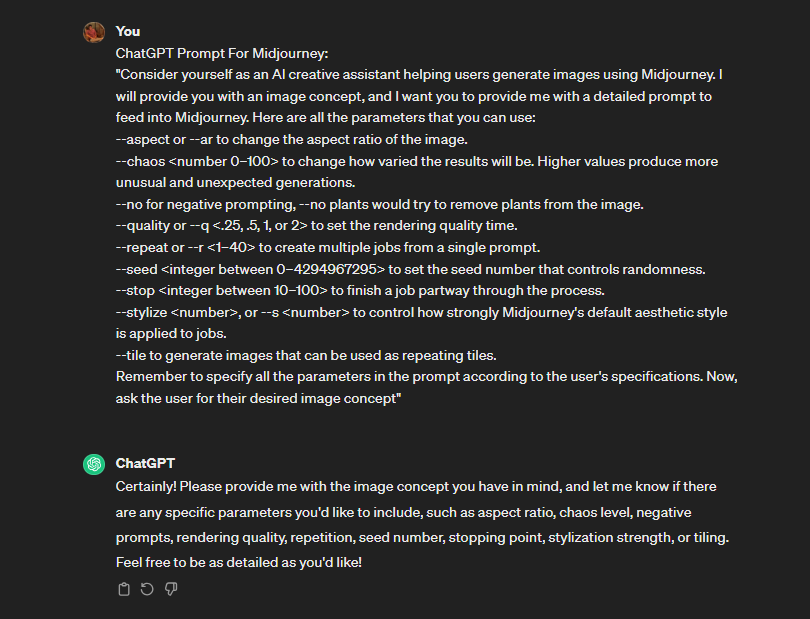
- After you have pasted it, you will find a response from ChatGPT, as depicted in the above image. Now, explain your image concept and parameters to ChatGPT in the message box and hit Enter.
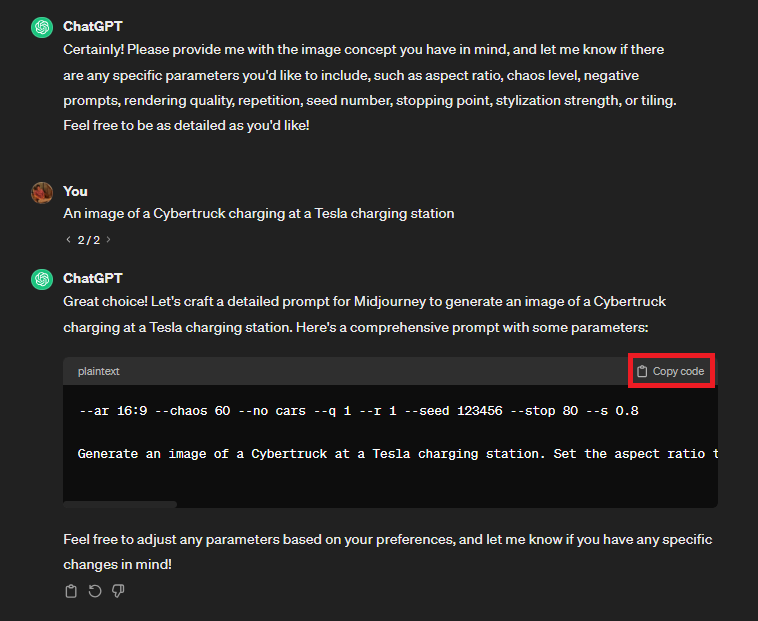
- As you can see in the image above, ChatGPT has successfully generated a Midjourney prompt along with parameters. Now, before clicking on Copy Code, use it as the prompt in the /image command. Also, ensure you make changes to the prompt and add parameters after the description [Refer to the prompt in the image below for better understanding].
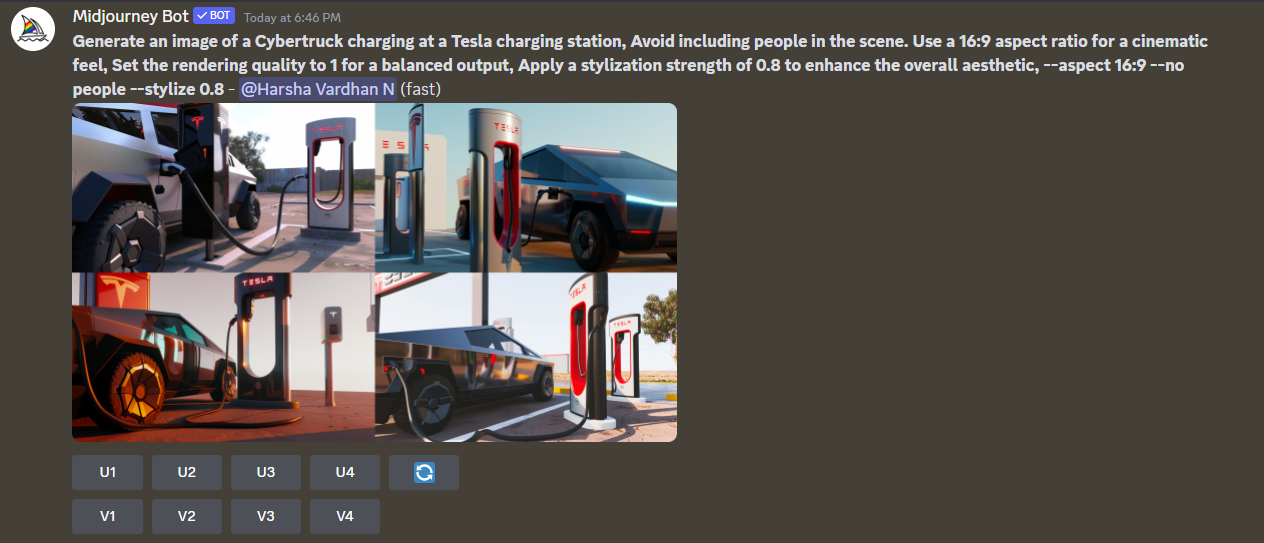
- While the results are promising, for comparison, we have tried using the same prompt without including any parameters like ChatGPT suggested, and here are the results:
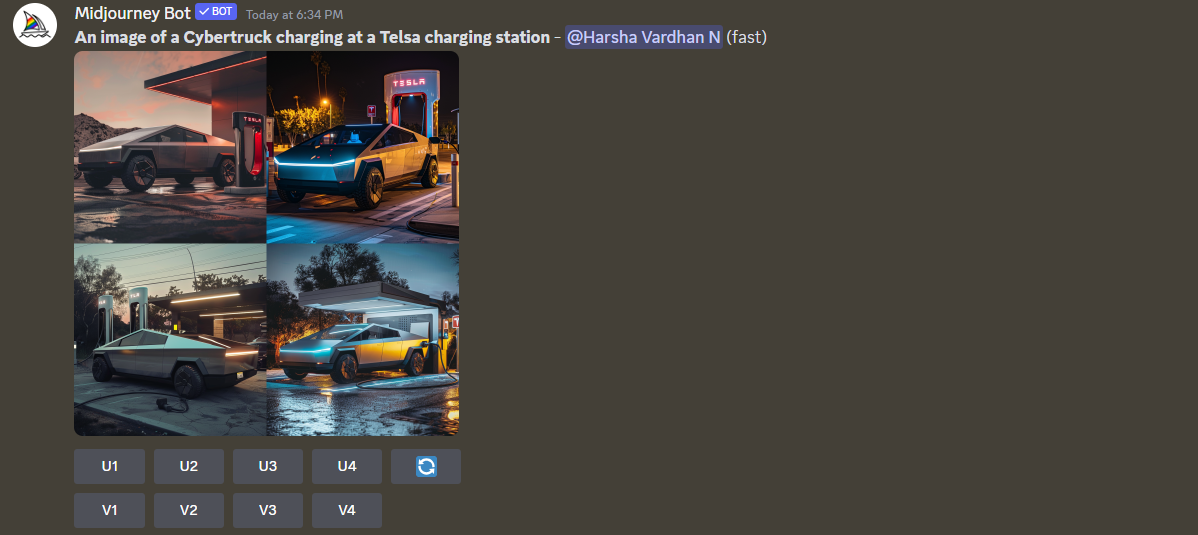
Wrapping Up
Congratulations on learning how to use ChatGPT to generate Midjourney prompts!
While the prompt generated by ChatGPT has created decent results, it wasn’t as good as the one created using manual prompt default parameters. However, before giving up on ChatGPT, it is essential to be patient and experiment by being as detailed as possible and make sure to change parameters and prompt accordingly to get the best results.
Related Reading
How To Get Full Body Image on Midjourney