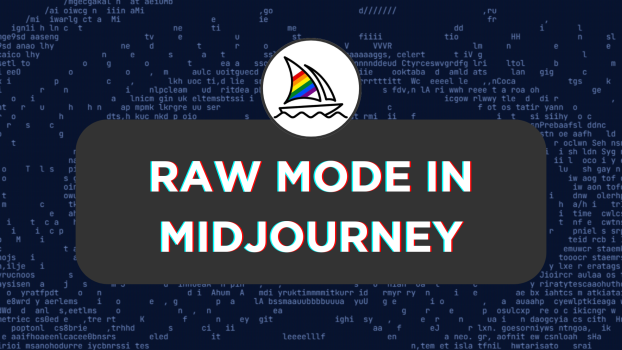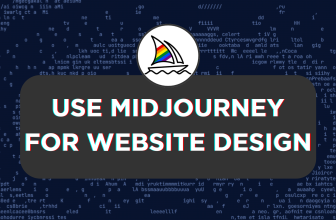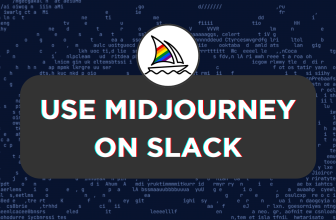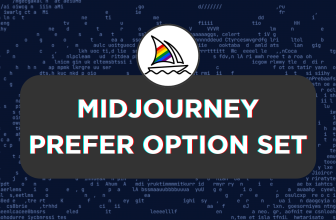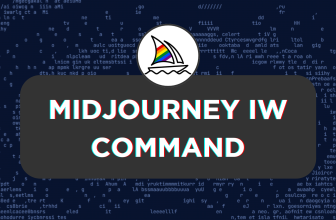Often Midjourney users complain that the images generated are over-processed irrespective of the prompt and parameter used. While, Midjourney addressed the solution for this through the RAW Mode, accessing and using it can be confusing for those new to Midjourney.
In this guide, we will help you use Midjourney’s RAW mode through a simple demonstration that includes detailed steps and comparisons to get you aware of the feature and use it with ease.
RAW Mode in Midjourney
- Start by navigating to Discord and accessing Midjourney through the Midjourney bot, channels, or its custom private server. Once you have access, navigate to the message box and click on it to generate the image. For demonstration and later comparison, let’s proceed with a simple prompt and no parameters.
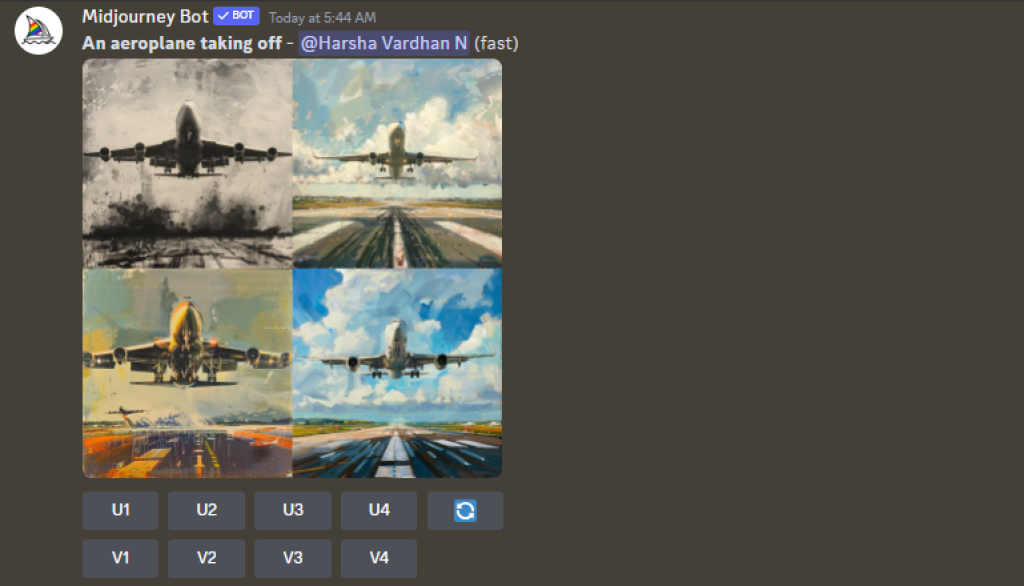
- In the above image if you notice the generated images in the image grid, they feel over-processed and feature a painting theme. While Midjourney has got the images right according to the prompt provided, a user new to Midjourney without awareness of the parameters might attempt to generate images with feel natural by entering multiple prompts wasting minutes.
- To address this scenario, Midjourney has offered RAW mode and to turn it on, navigate to the message box and enter the command /settings. After the settings are loaded, click on RAW mode to turn it on.
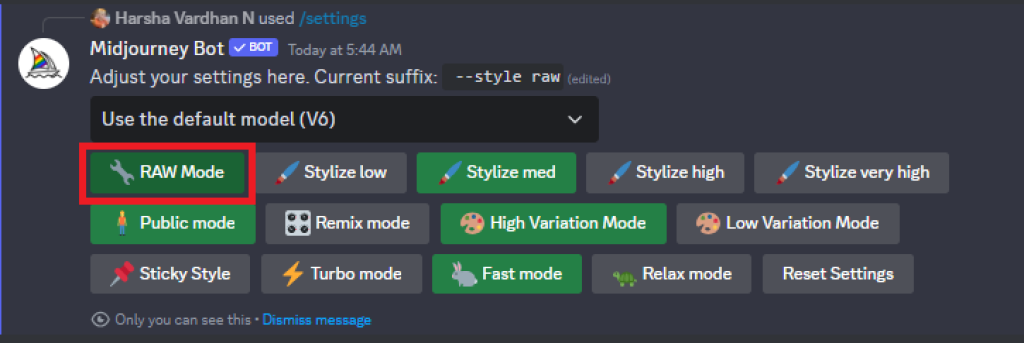
- Once the RAW mode is turned on, you’re halfway to achieving natural images on Midjourney. To achieve the complete natural result of the image generated, it is important to use
--style rawinside alongside the prompt you enter [Refer to the syntax or the prompt depicted in the image provided below].
/imagine <your_prompt_here> --style raw
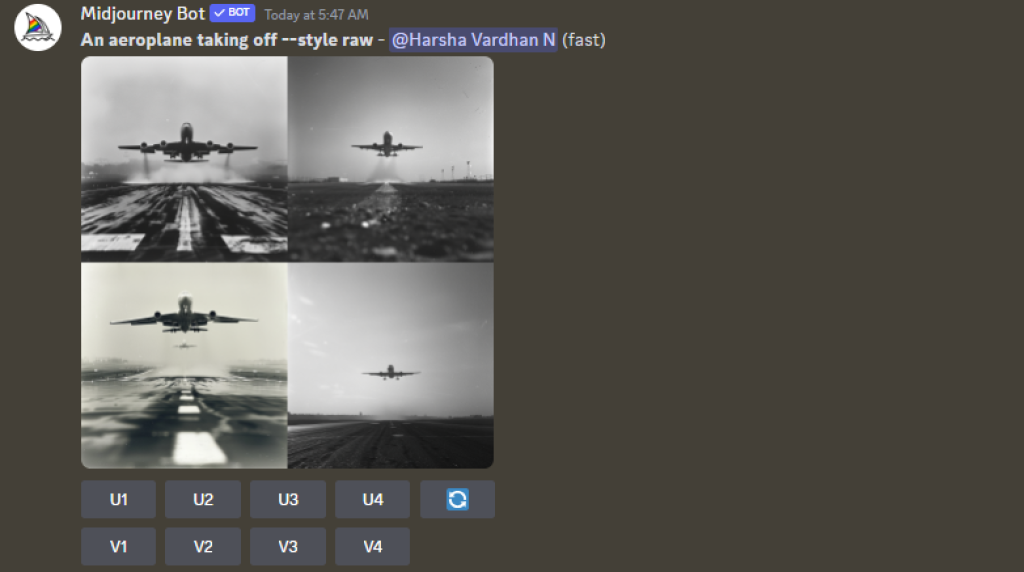
- If you notice the image grids that are generated with and without RAW mode turned on [Step 4 and 1], the RAW mode images are natural and feel lifelike. Now, proceed further with the selection by clicking on the U button respective to the image that best matches your requirements.
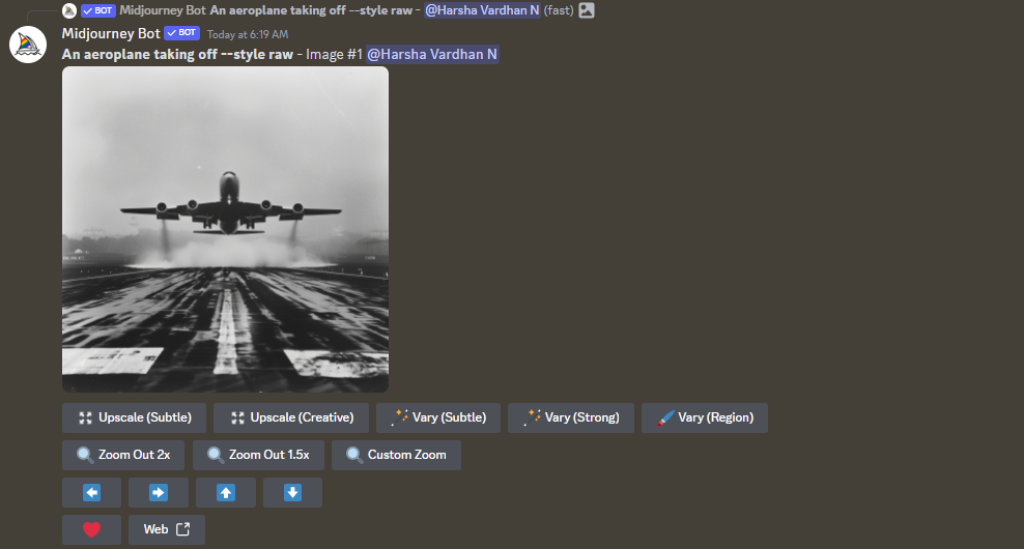
- With the image separated, you can further upscale, vary, and zoom out to enhance the image. Once you have the best version of the image, download the image by clicking on the Download icon that appears on clicking Web or open the image and right-click on it and then Save image as option.
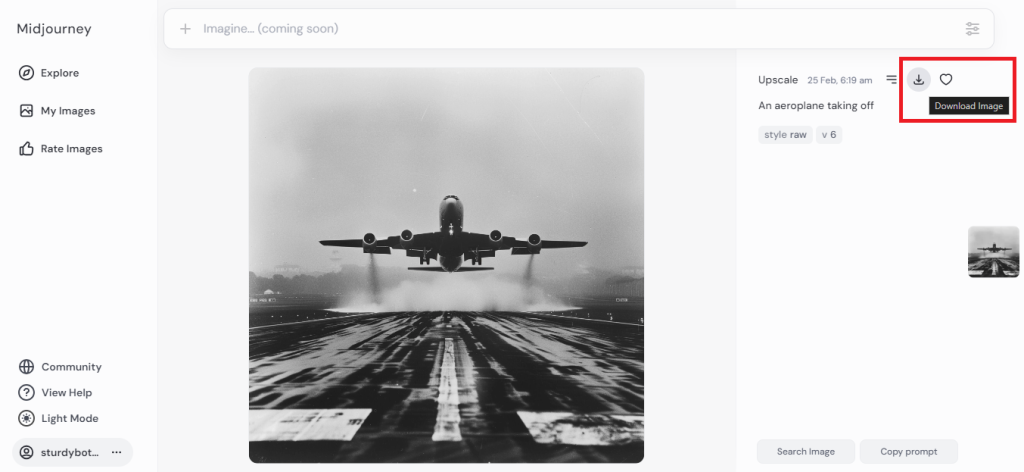
Wrapping Up
Congratulations on learning how to use RAW mode in Midjourney!
While Midjourney does a great job by generating natural images through the RAW mode, sometimes it can be biased towards the black-and-white theme. In such a scenario, consider specifying the theme in the prompt used to get the best results that match your requirements.