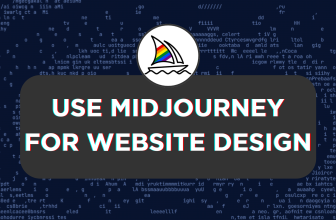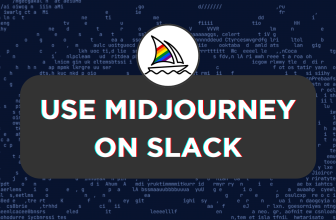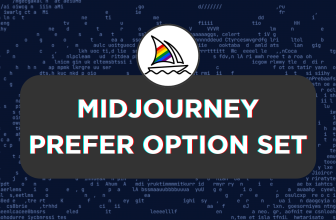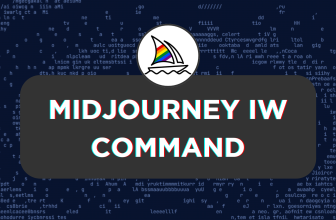Midjourney generates images through the prompts with the help of their GPUs. To provide flexibility with the GPU access, it has offered users different modes – Relax, Fast, and Turbo. While we discuss each in the latter of the article, fast hours are part of the subscription where a user is allocated a certain GPU time according to the purchased subscription.
In this guide, we will provide the necessary insights through Q&A on Fast Hours (Fast GPU time) so you can understand, track, and use them carefully. Also, we have added the steps to redeem fast hours to get you all covered.
Fast Hours in Midjourney
How many fast hours do I get on purchasing a Midjourney Subscription?
If you’re purchasing Midjourney for the first time and are confused about which subscription to consider, below are the fast hours each plan offers:
- Fast GPU Time [Basic] – 3.3 hrs/month
- Fast GPU Time [Standard] – 15 hrs/month
- Fast GPU Time [Pro] – 30 hrs/month
- Fast GPU Time [Mega] – 60 hrs/month
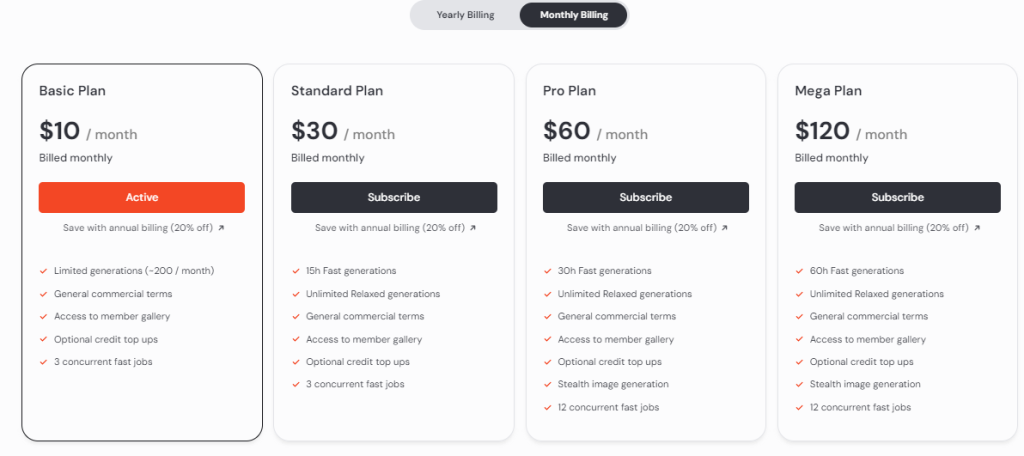
How to track my Fast hours utilization?
After you have purchased a plan and want to track the fast-hour consumption, you have two ways:
Through Discord:
Start by navigating to Discord and accessing Midjourney through the Midjourney bot, channels, or its custom private server. Once you have access, navigate to the message box and enter the /info command. Now, look for the section – Fast time remaining to track the Fast hour usage.
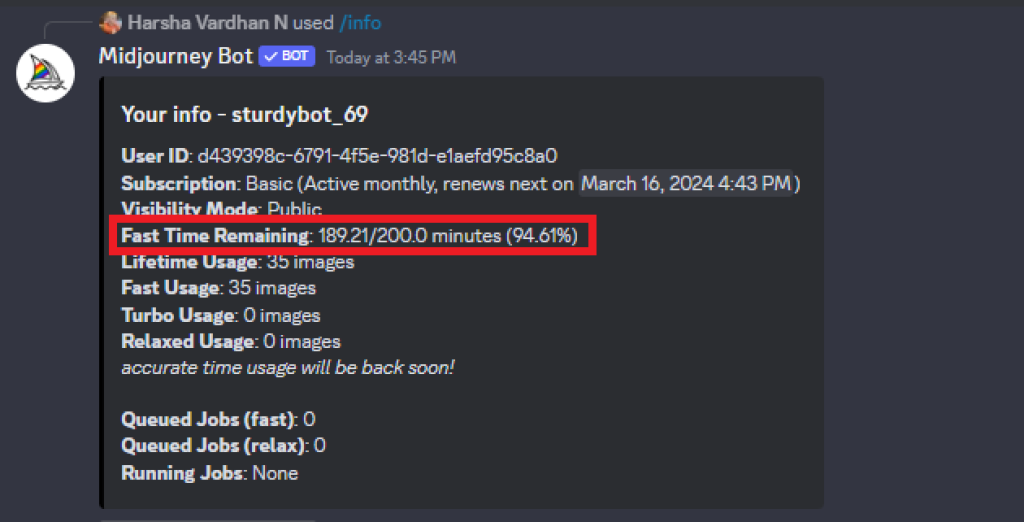
Through Midjourney Account:
Begin by opening your browser and navigating to the Midjourney Account page. If you haven’t signed in before, do it to gain access to usage stats and subscription details. Now, navigate to the Usage Details and look for time next to Included to track Fast Hours.
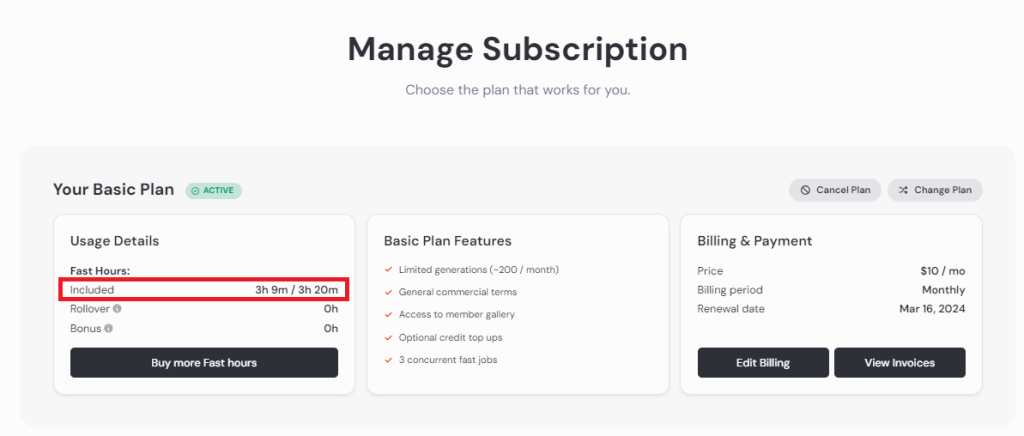
Why are my fast hours draining quickly?
Midjourney offers different modes [Fast, Relax, and Turbo] to generate images and each mode has different fast-hour usage (GPU) patterns. While these modes don’t have a specific job time, the usage is based on several factors like prompt, parameters, version usage, etc.
Here is a quick summary of each mode and how you can use your fast hours effectively:
- Relax Mode: It is arguably the best mode to use if you’re trying to save your fast hours, as it doesn’t consume fast hours. The catch with this mode is the jobs are queued and are processed after the GPUs are available. While this mode works, frequent use of it can put you in longer queues, making image generation too slow.
- Fast Mode: The fast mode is the default mode used in Midjourney to generate images. With fast mode, the GPUs are allocated quickly, and the image generation is done within a minute or two. To make the best use of Fast Mode, ensure you’re aware of your requirements and get the image you need within a few prompts.
- Turbo Mode: If you find the Fast mode slow, you can prefer Turbo Mode at the cost of twice the fast hour (GPU minutes) consumption. While it has a significant drawback, you can generate instant images by gaining access to a high-speed experimental GPU pool.
How do I change between Midjourney modes?
Midjourney allows you to change between modes in multiple ways. Here is a quick explanation of how to change between them:
- Using Commands: Switch between modes by typing the following commands – /fast, /turbo, or /relax in the message box provided.
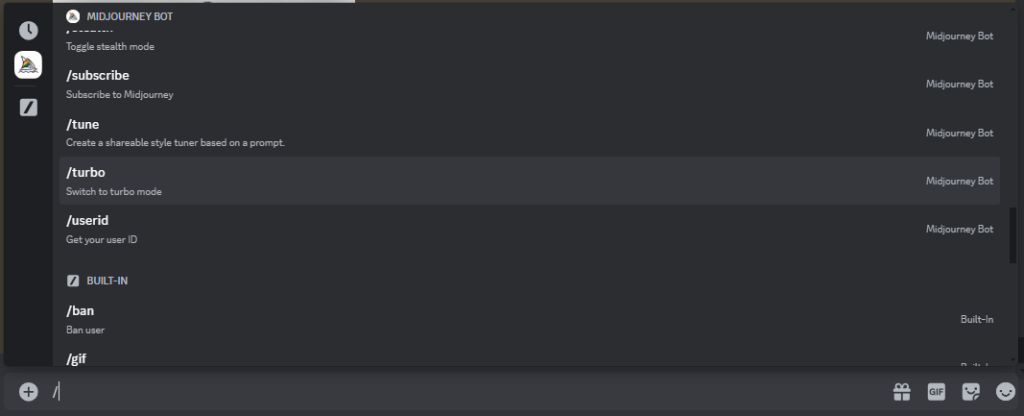
- Using Settings: Open settings using /settings command in the message box and after the options are loaded, choose the mode that matches your requirements.
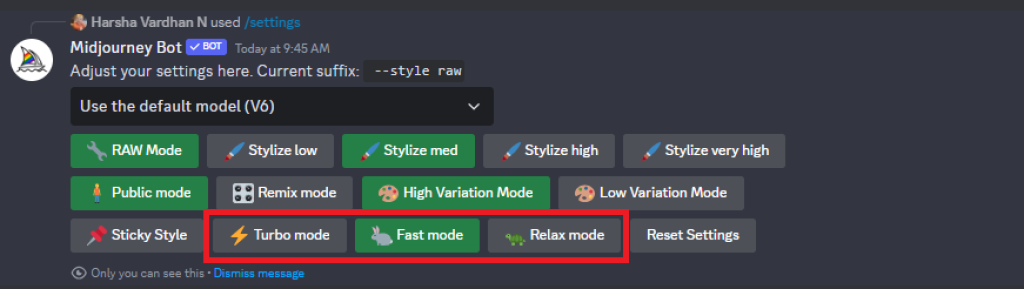
- Using Parameters: You can skip the above two approaches and change between the modes using the
--fast,--turbo, or--relaxparameters alongside the prompt when using the /imagine command.

What to do if I ran out of Fast Hours?
If you run out of Fast hours, the only way to use Midjourney is by redeeming the fast hours. While there are multiple ways to do this, the best approach is through Midjourney’s account page, and here are steps for it:
- Begin by navigating to Midjourney’s Account page and sign in with Discord, if you haven’t done already.
- After you’re signed in and are provided with your plan details, navigate to Usage Details and click on Buy more Fast Hours to redeem fast hours.
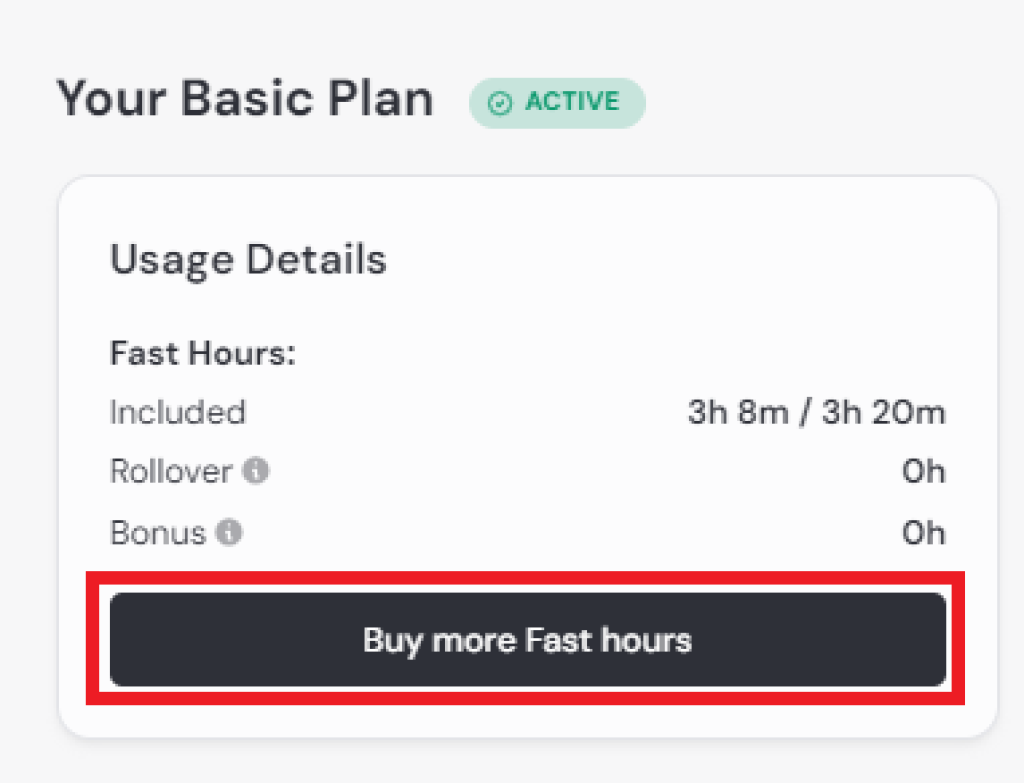
- Now, you’re asked to select the fast hours you wish you redeem and proceed with the rest of the fast-hour redemption process.
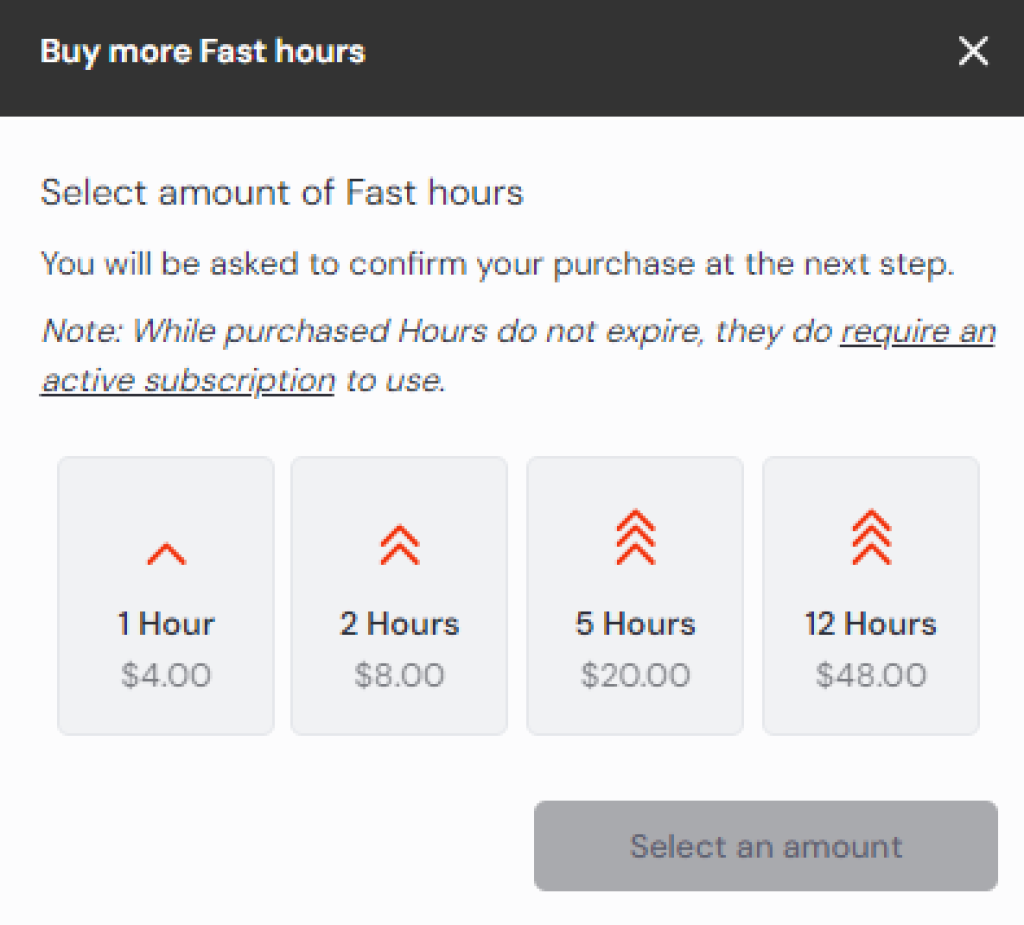
Wrapping Up
Congratulations on learning what Fast Hours are, how to control them, and redeem them!
While this is arguably everything needed to know about fast hours, if you need more control over them, try using different prompts, parameters, and versions and track the consumption. Now, figure out which works best for you and use it for your AI image generation using Midjourney.

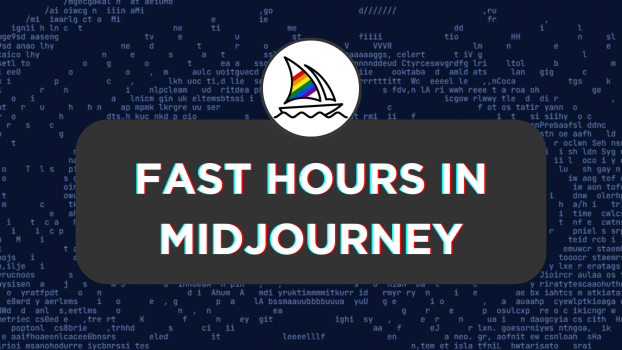
![What Are Fast Hours in Midjourney [Complete Guide]](https://www.pttrns.com/wp-content/uploads/thumbs_dir/RAW-Mode-in-Midjourney-qkb1aoqu8h3tdj5cz5njff4nzsjsv8f0m179dy8kl8.png)
![What Are Fast Hours in Midjourney [Complete Guide]](https://www.pttrns.com/wp-content/uploads/thumbs_dir/top-ats-for-staffing-agencies-qkucwdnaujal6ep032dmdqimaz8lrl73uwdwdio75o.png)