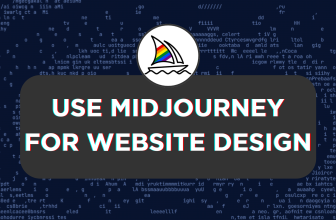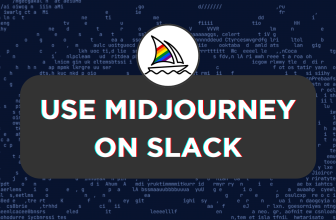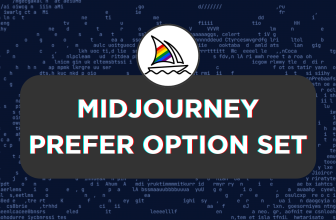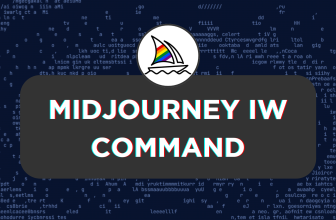With the newer models of Midjourney released, you can edit Midjourney images. In this guide, we will help you with editing images generated on and off Midjourney through its special options, and here is how to do it:
What we cover
Edit Midjourney Generated Image
- Access Midjourney through the Midjourney bot, channels, or its custom private server from Discord. Now, navigate to the message box and click on it to type the /imagine command and generate an image.
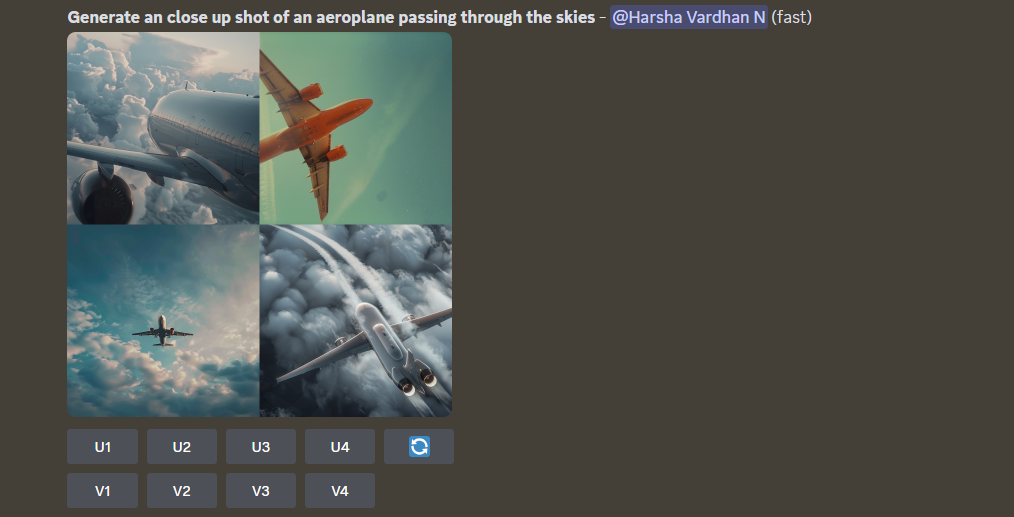
- Now, separate the image from the grid from the generated images by clicking on the respective U button.

- After separating the image from the grid, you will notice options to edit the image. For instance, in the screenshot above, you can see options like Upscale and Vary. Here is a quick summary for each, with an example:
Upscale:
The Upscale (Subtle) option can double the size of the selected image while keeping similar details to the original. Meanwhile, the Upscale (Creative) does the same but adds new information to the image. Here are images for reference:
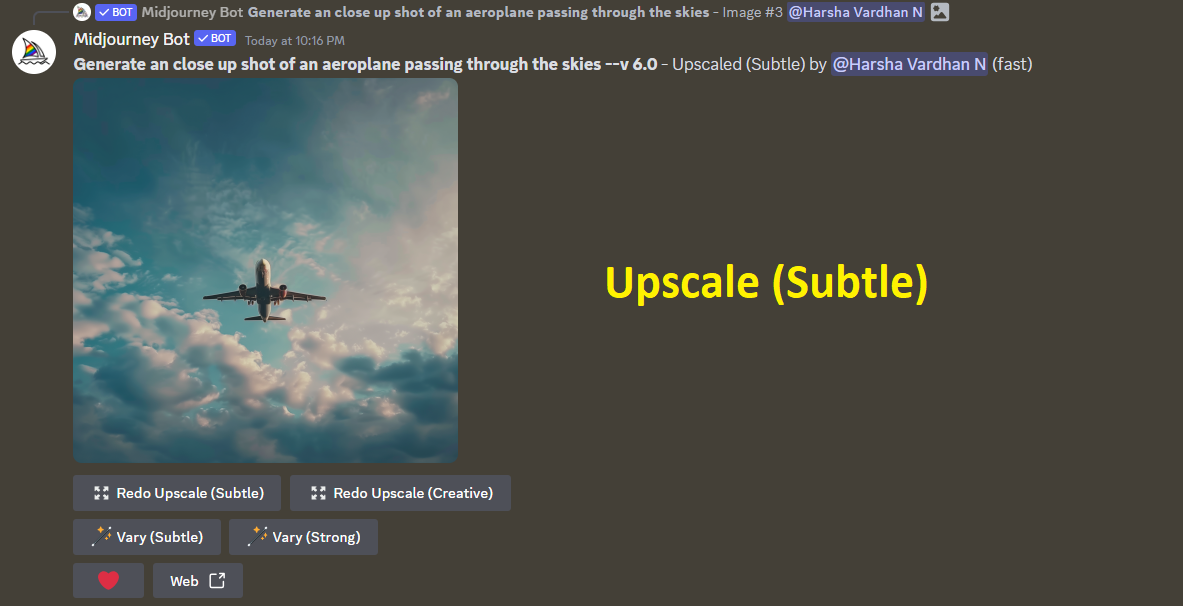
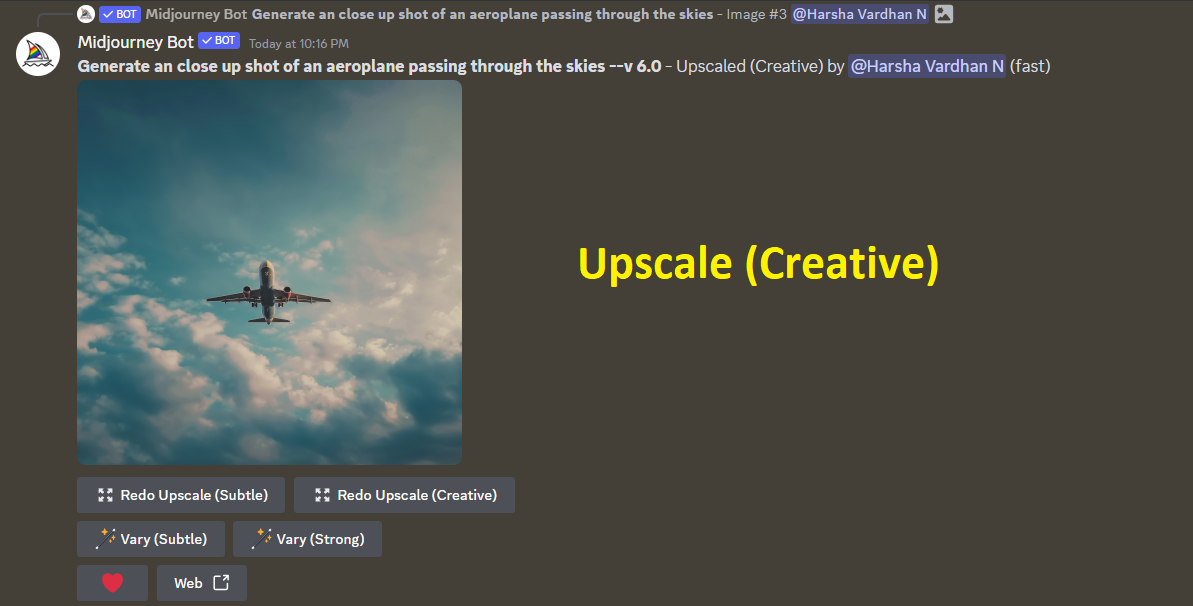
Vary:
The Vary options help you to create variations of a generated image. While the variations done by Subtle or Strong modes go by their name, if you’re looking for control over the variations, prefer Vary (Region).
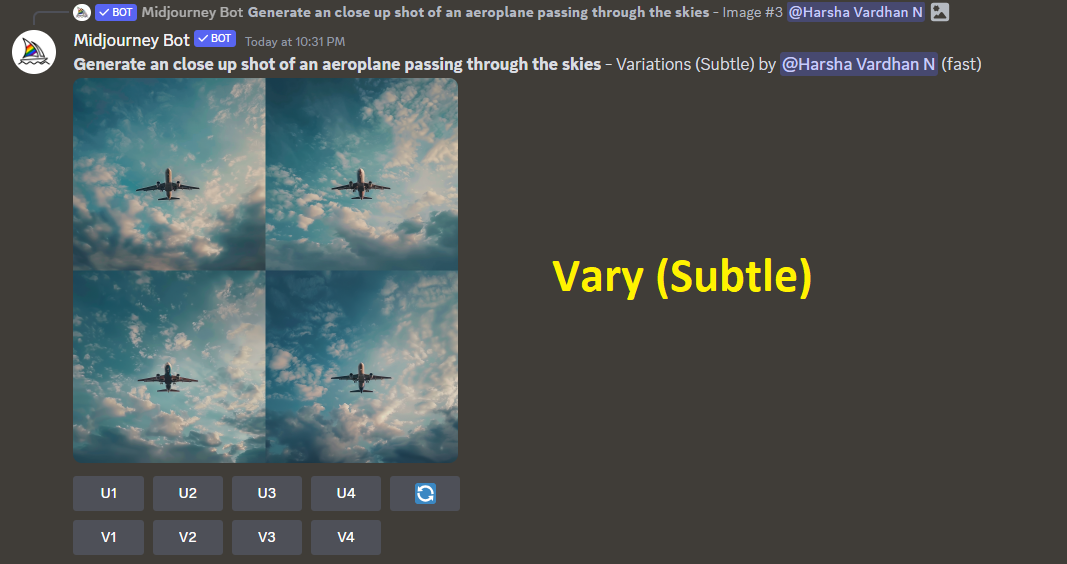
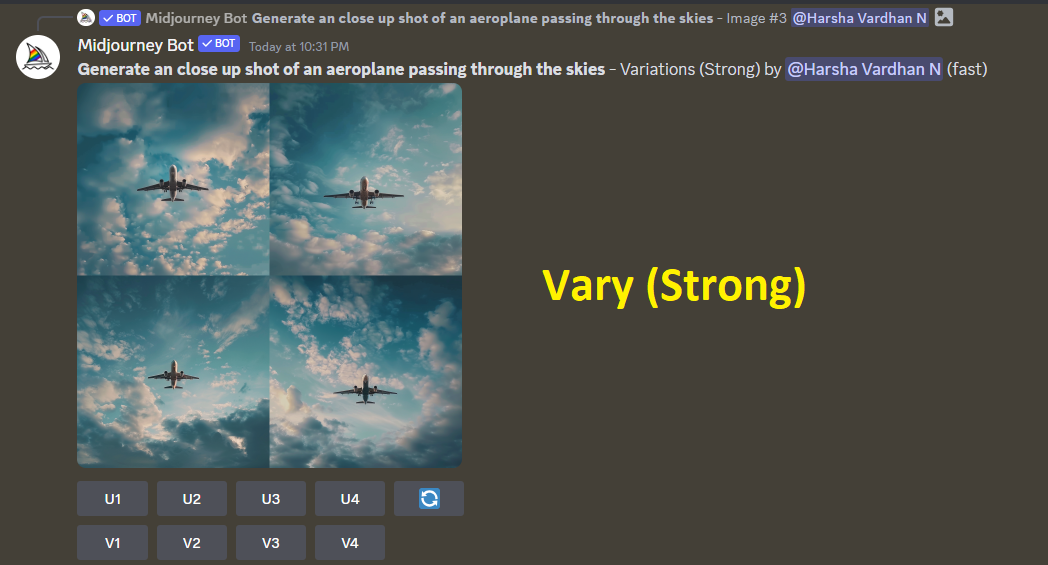
How to use Vary (Region)?
While the presets – Subtle and Strong options do a great job, here is how to make variations like you want using Vary (Region):
- Start by clicking the Vary (Region) option to open the Midjourney editor. Now, select the area you want to make a variation to.
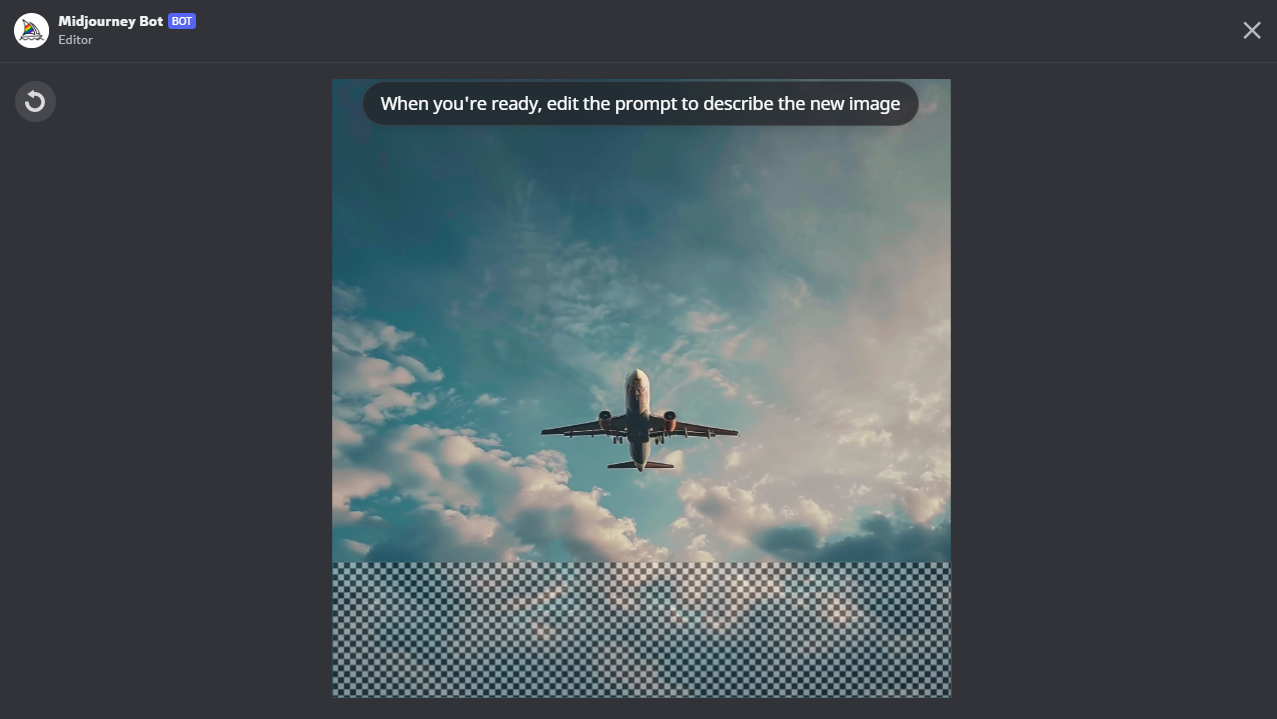
- After selecting the prompt, update the prompt in the input box below and hit Enter.
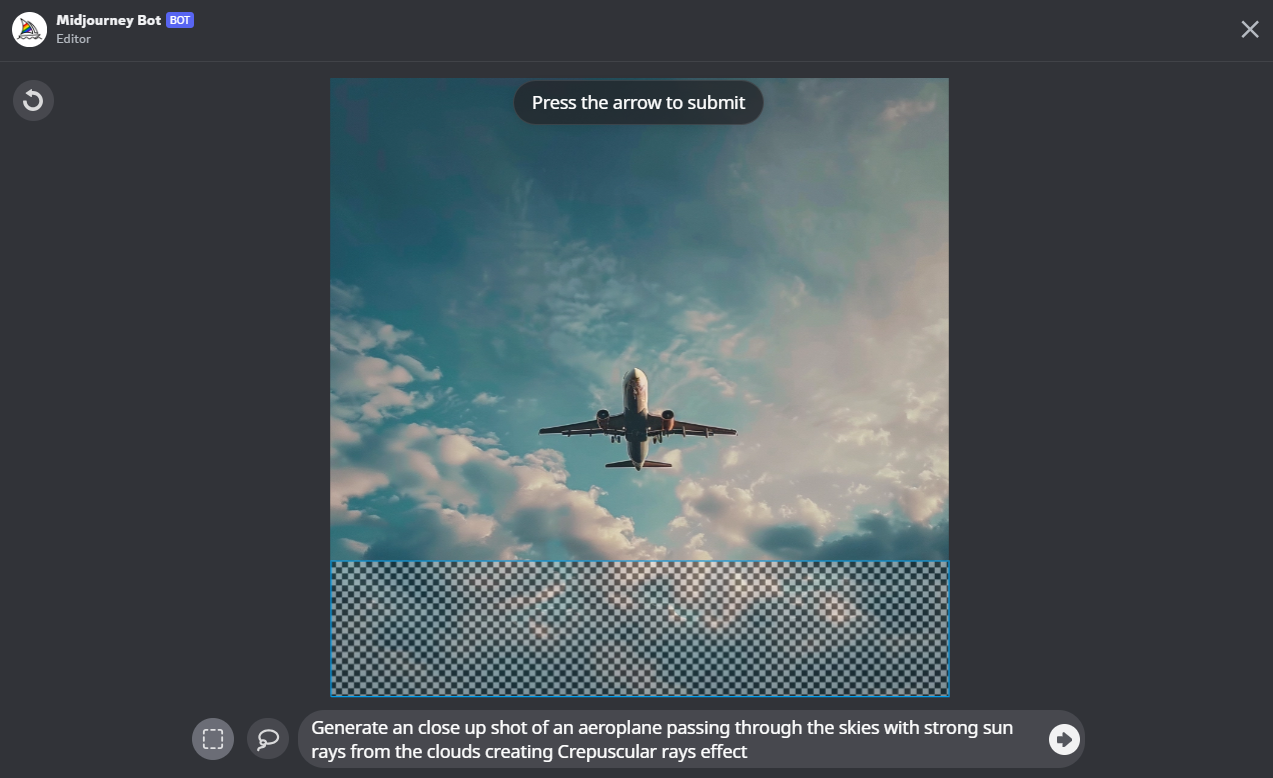
- Now, wait for Vary (Region) to make changes; the new image is grid generated and features the edited images.

Edit your image on Midjourney
While Midjourney is capable, it isn’t ready to edit the uploaded images. However, you can refer your image to Midjourney and work on the images generated. Here’s how to get started:
- Start by navigating to the message box and click on the Plus icon next to it. Now, click on Upload a File from the available options and select your image.
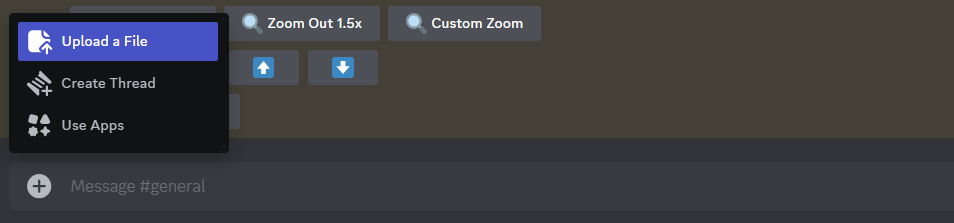
- After you have uploaded the image, copy its Image address and paste it into the prompt section of the /imagine command.
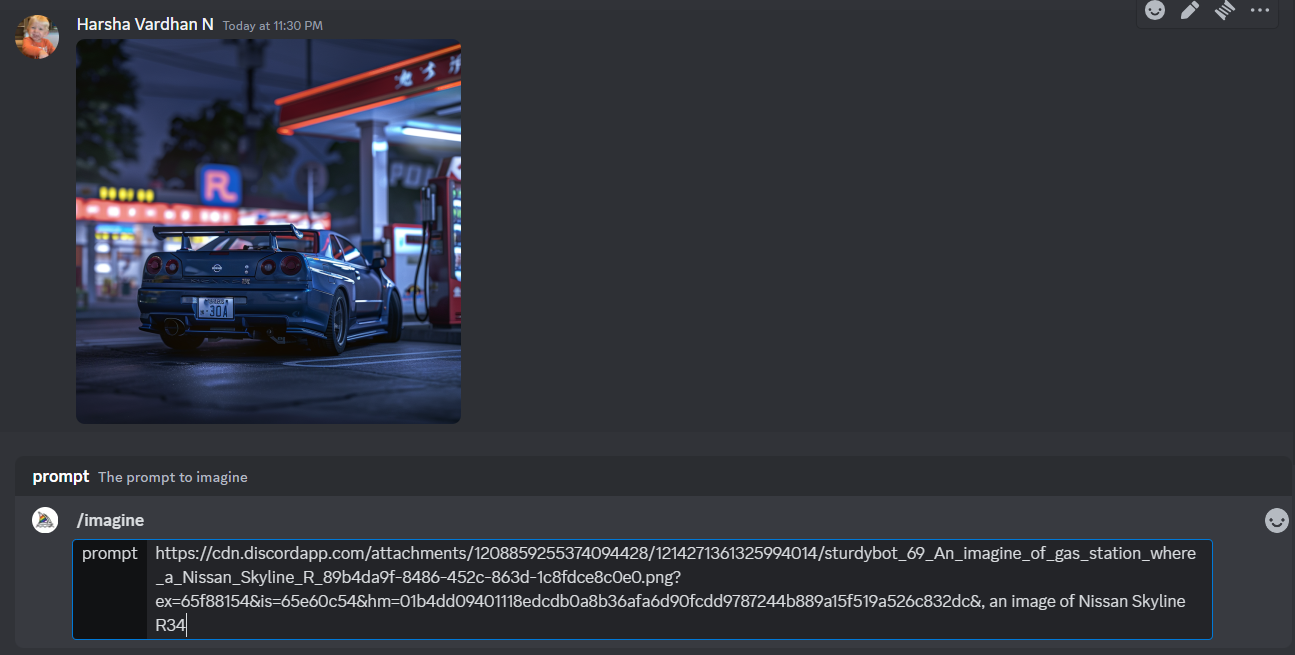
- Now, wait for the images to generate, and once you’re done, you can refer to the steps from the above approach (Use Upscale and Vary) and proceed with editing the image.
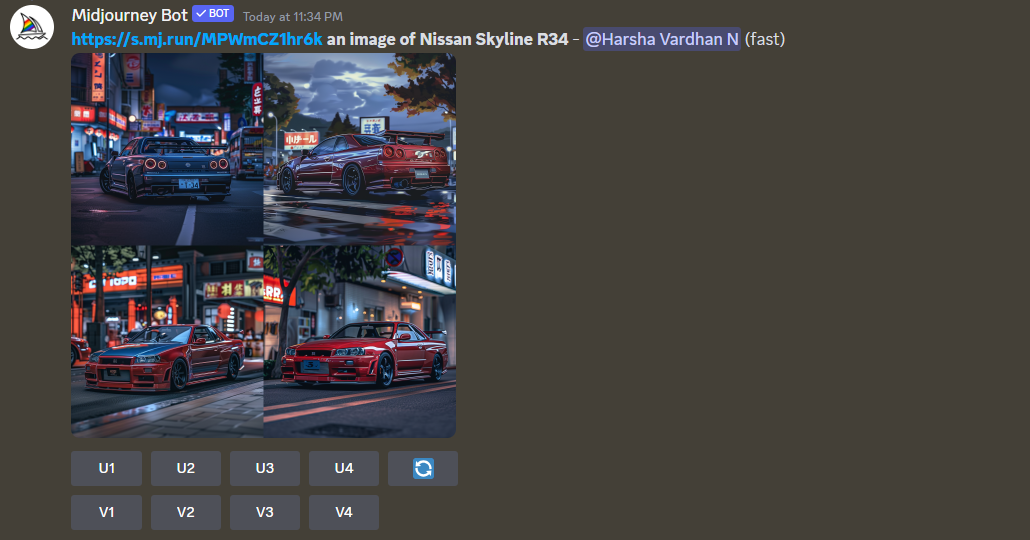
Wrapping Up
Congratulations on learning how to edit images in Midjourney!
While this guide lets you edit images generated on and off Midjourney, we suggest you be patient if you’re getting inconsistent results. To avoid this from happening, get creative with the prompts and use suitable options. Also, consider checking Zoom and Pan options for added flexibility.
Related Reading
How To Upscale Midjourney Images
What Does U and V Mean in Midjourney