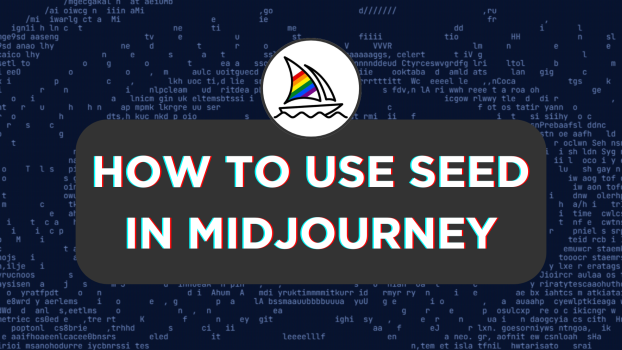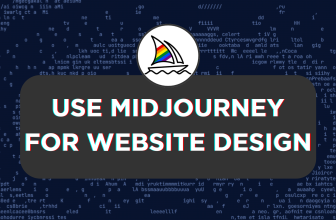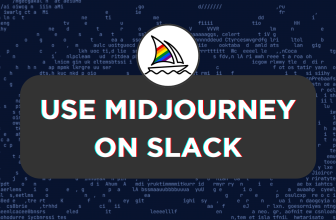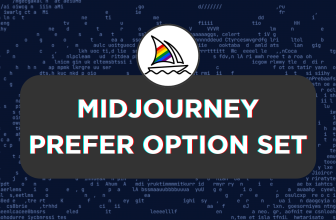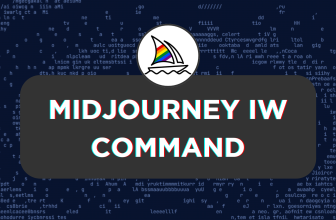If you have used Midjourney, you must have noticed an inconsistency with the images generated. Even though you’re happy with the result and trying to achieve slight variation by changing the prompt, the result changes, wasting precious minutes.
To address this problem, Midjourney has included the --seed parameter to achieve consistency with the image generation even after prompt and parameter changes. In this guide, we will demonstrate using the –seed prompt while displaying its capabilities, and here are the steps for it:
A Quick Guide to Using Seed in Midjourney
- Start by navigating to the Midjourney’s Bot, channel, or the Custom private server you use to access Midjourney. Now, use the /imagine command to generate an image.
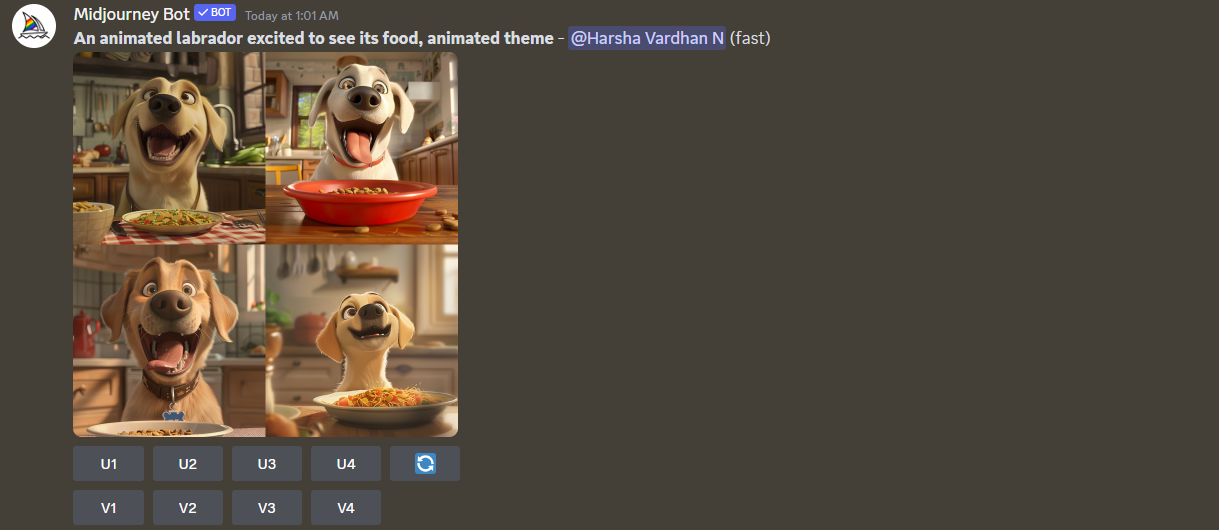
- From the generated images, select a third image for demonstration and enhance it by pressing the respective enhance button.
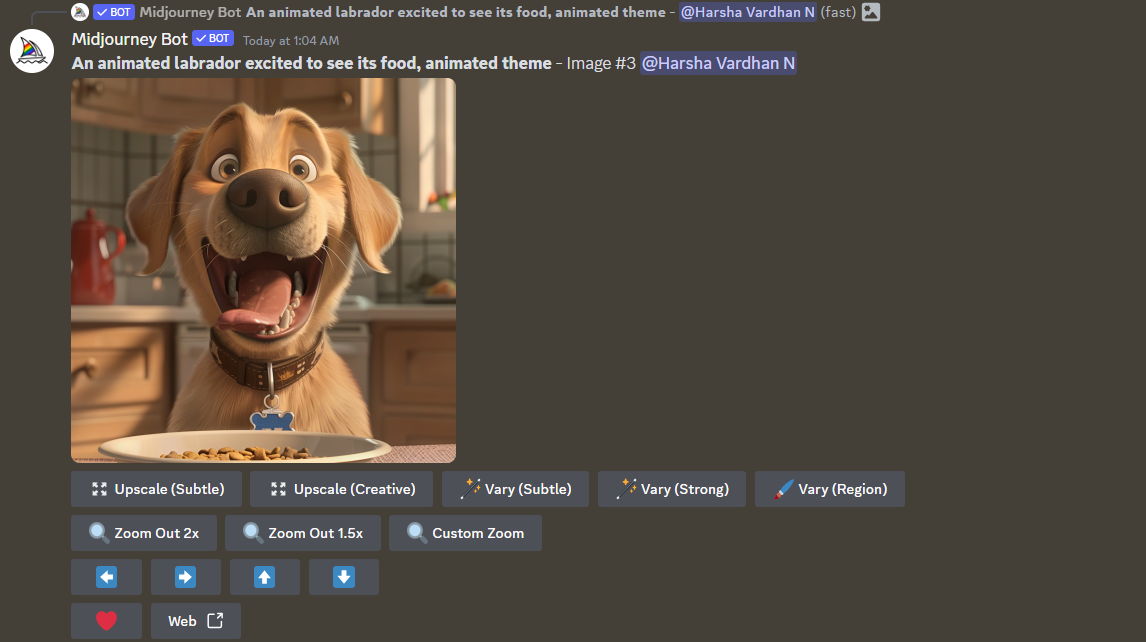
- Now, let’s imagine you have selected an image and want to change it slightly. We have done the demonstration by changing the prompt, and the results below are the new results Midjourney has generated.
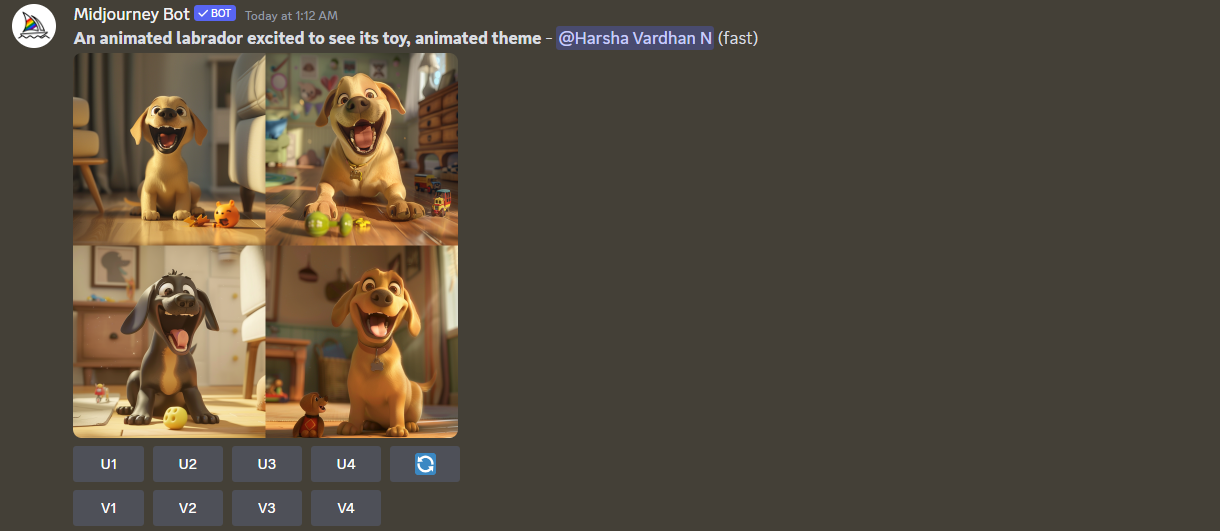
- If you notice the regenerated results, none are similar to the image we separated in Step 2. Now, to achieve consistency by generating results like the image enlarged, let’s use the
--seedparameter. - For the –seed parameter to work, the seed number is required for Midjourney to consider and refer to a specific image. To access it, navigate to the image you want to achieve consistency. Next, click on the Emoji icon and the Envelope emoji [Refer to the image below for better understanding].
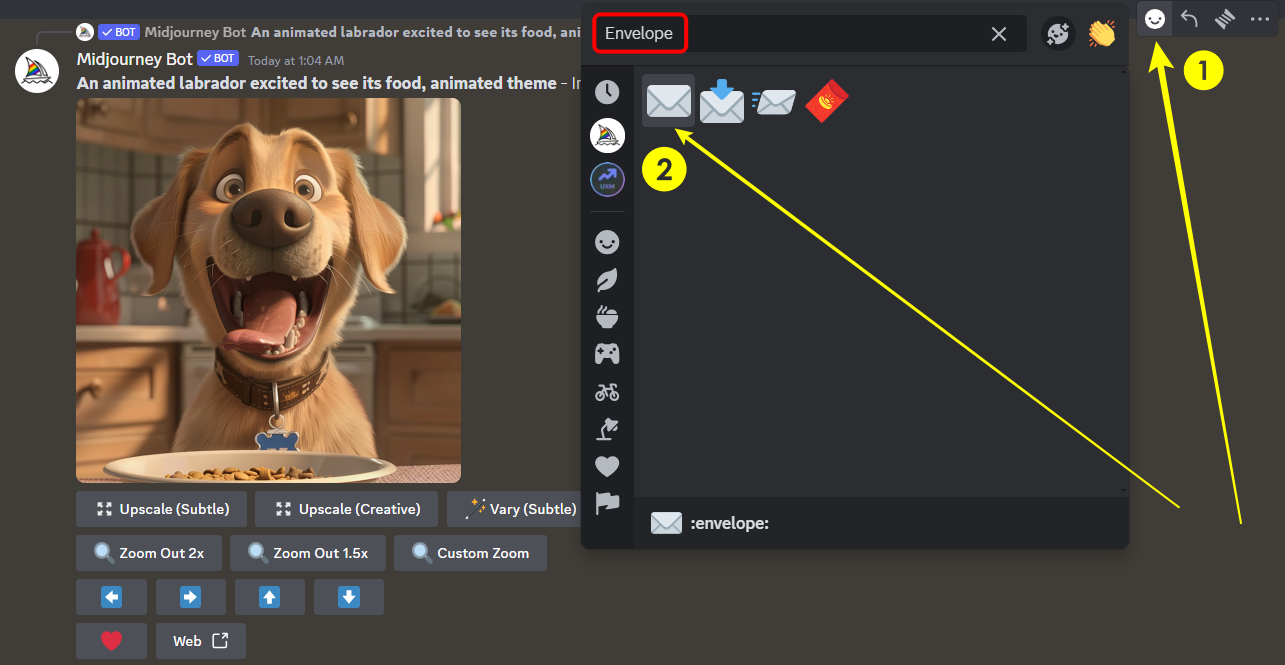
- Upon clicking on the Envelope icon, you’re presented with the seed number. Now, you can use the number by pairing it with the –seed parameter and including it in the new prompt to achieve consistency.
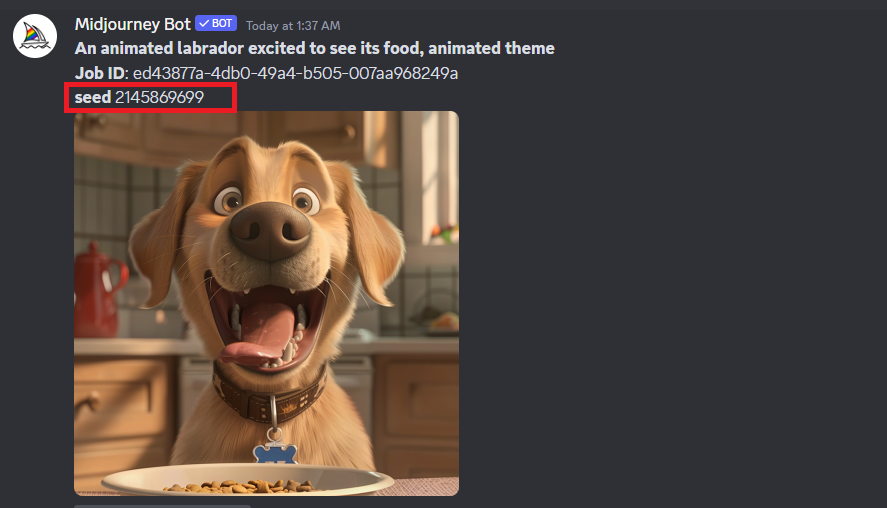
- The goal of this demonstration is to generate similar results to the separated image in Step 2 [Newly generated images shouldn’t be varied] even after changing the prompt. With the seed number generated, copy it and paste it into the prompt [Refer to the prompt depicted in the image for reference].
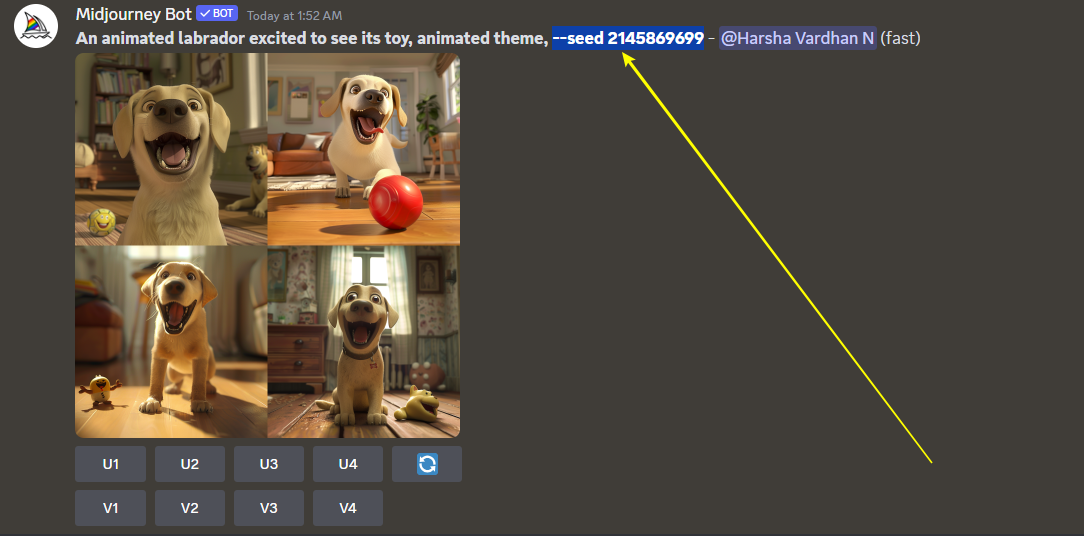
- Suppose you notice and compare the new results with those generated in Step 3. In that case, the newer results using the
--seedparameter are close to the enlarged image in Step 2, proving its consistency capabilities.
Wrapping Up
Congratulations on learning how to use the seed parameter in Midjourney!
While a few might argue that the consistency is minimal, it must be understood that Midjourney fails to get the exact replica of a certain image when changing the prompt. Hence, even minor similarities matter a lot.
In the demonstration above, we used a straightforward prompt and didn’t get into details. However, try experimenting with the prompts, describing and making them as detailed as possible to bring the best out of the -- seed parameter.