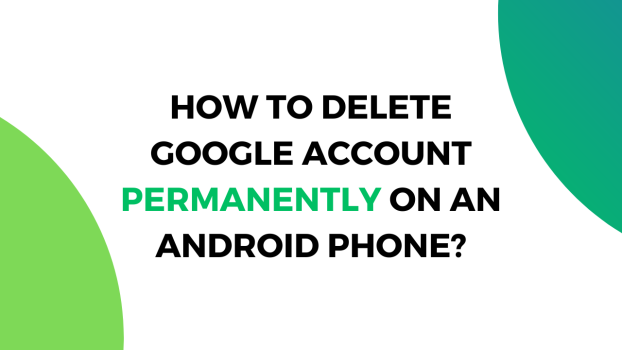All of the user activity on an Android phone is connected with a Google account and if you want to delete that, there will be a ton of consequences. Although we will provide a detailed guide on how to delete your Google account permanently on Android, we strongly recommend you review your decision.
If you’ve been using one specific Google (Gmail) account for a very long while, all of the data that you have backed up over the years is stored on that particular Gmail account. This includes all the data from Google Photos, Contacts, Cloud, In-app data, and every other sort of data that you have backed up on the account.
Also, keep in mind that you won’t be able to recover Gmail IDs in case if you have used this particular one as their backup ID. Similarly, if you’ve been playing some games from the Play Store for a long while and connected your Gmail account with the game to save your progress, it will also be lost with the removal of the account.
Once you delete the account, all such data will be lost permanently. Hence, it is suggested to make sure to make a copy of all your backed-up data before proceeding to delete the account permanently.
Now that we’ve cleared the air, let’s move to the main topic and address a few methods that you can use to delete your Google account permanently using an Android device.
What we cover
How to Delete a Google Account Permanently?
We have mentioned a few methods that you can use to delete the Google account permanently so make sure to stay with us till the end to ensure a seamless process of removing the account without any hassle.
1. Open the Gmail app on your Android device.
2. Log into the account that you want to remove.
3. Tap on your profile which is located on the top-right corner of the window.
4. Tap on ‘Manage your Google Account’.

5. Once you’re redirected to the next page, tap on ‘Data and Privacy’.

6. Scroll down to the end and tap on ‘Delete your Google Account’.

Once you’ve tapped on that option, you will need to follow the on-screen instructions and start by providing the mobile PIN for identity verifications. Afterward, you will have an option to download your data onto your device. If you want to keep the data, you should download all the data that is synced with the account.
If you don’t want to make a copy of the backed-up data, follow the on-screen instructions to complete the process and permanently delete the Gmail account.
FAQs
Is deleted Gmail ID reusable?
Once you have deleted your Gmail account permanently, you or any other person can never register an account using that email. It is Google policy that once an email account is deactivated, the email address can never be registered again or is reusable in any case.
Can I recover my Google account after deleting it?
Recently deleted Google (Gmail) accounts can be recovered since the data isn’t completely removed from the Google servers quickly. However, if you have permanently deleted the account and long while ago then the chance of recovering the account is quite slim.
In any case, you can try the account recovery option provided by Gmail to see if the account can be recovered or not. If the data is in the system, you might be able to recover an account and its contents. Otherwise, it is lost forever.
Similarly, to try your luck, you can reach out to Google Support to assist with the account recovery, they can be quite helpful sometimes.
How do I delete a Google recovery account?
Follow the steps below to add or remove a Google recovery account/email to your account to make sure that the account can be recovered easily if you ever forget the password.
1. Open the Gmail app on your Android device.
2. Log into the account that you want to remove.
3. Tap on your profile which is located on the top-right corner of the window.
4. Tap on ‘Manage your Google Account’.
5. Tap on ‘Security’.
6. Scroll down and click on ‘Recovery email’.
From here, you can add or delete a Google recovery account.