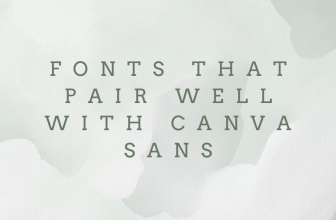Alongside the ability to easily add animations, you can also remove animations already added to the design. In this guide, we will help you remove animations through a simple demonstration to get you all covered.
Remove Animation From Canva
- Open Canva on your browser and sign in with your credentials. Next, sign in with credentials and navigate to the Recent designs section. Next, select the design that features the animations and click on it.
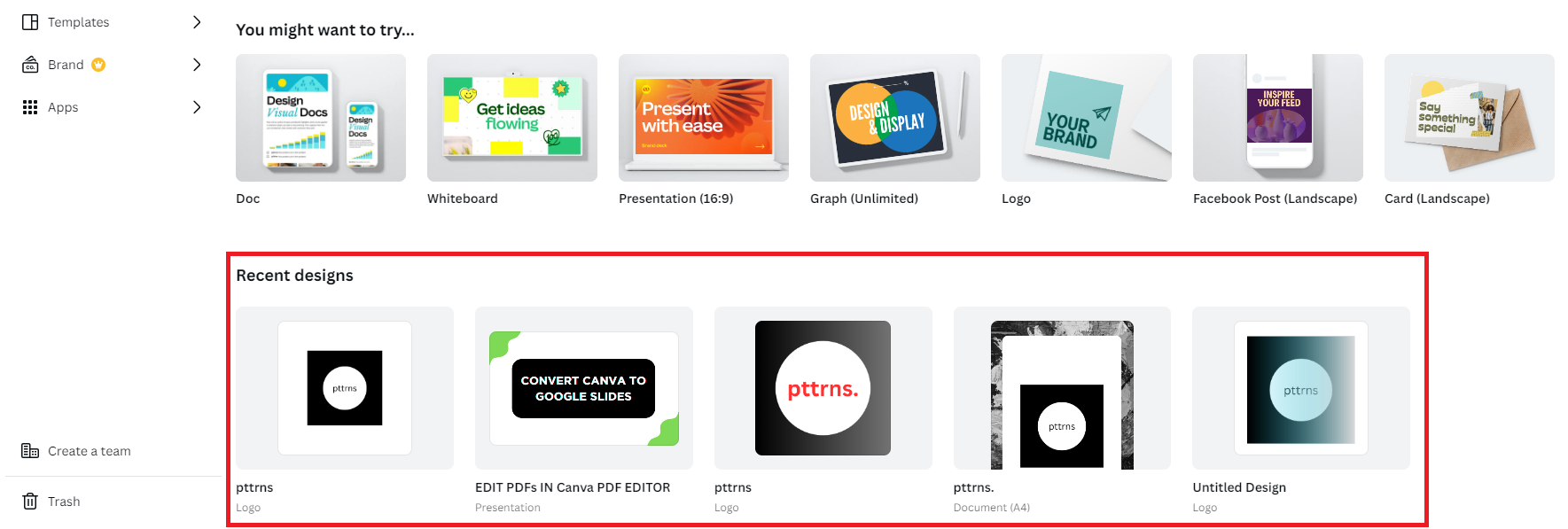
- Doing so, open the design on the new tab. Now, select the page or element to which animation is applied to. If you get it right, you will notice the editor toolbar featuring the animation name instead of Animation (Refer to the image below for better understanding).
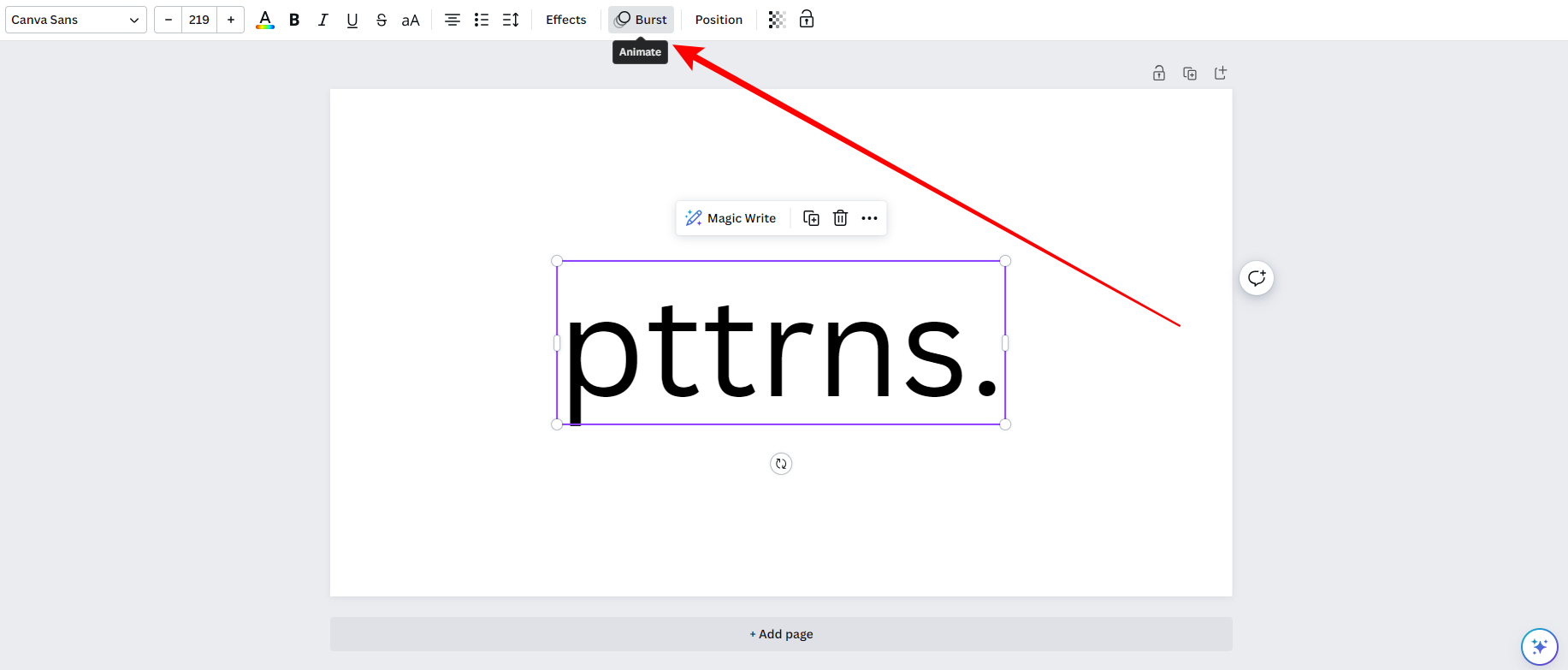
- You will notice the Animation panel displayed on the left when clicking the animation name. Now, navigate to the Remove animation button and click it to remove the animation immediately.
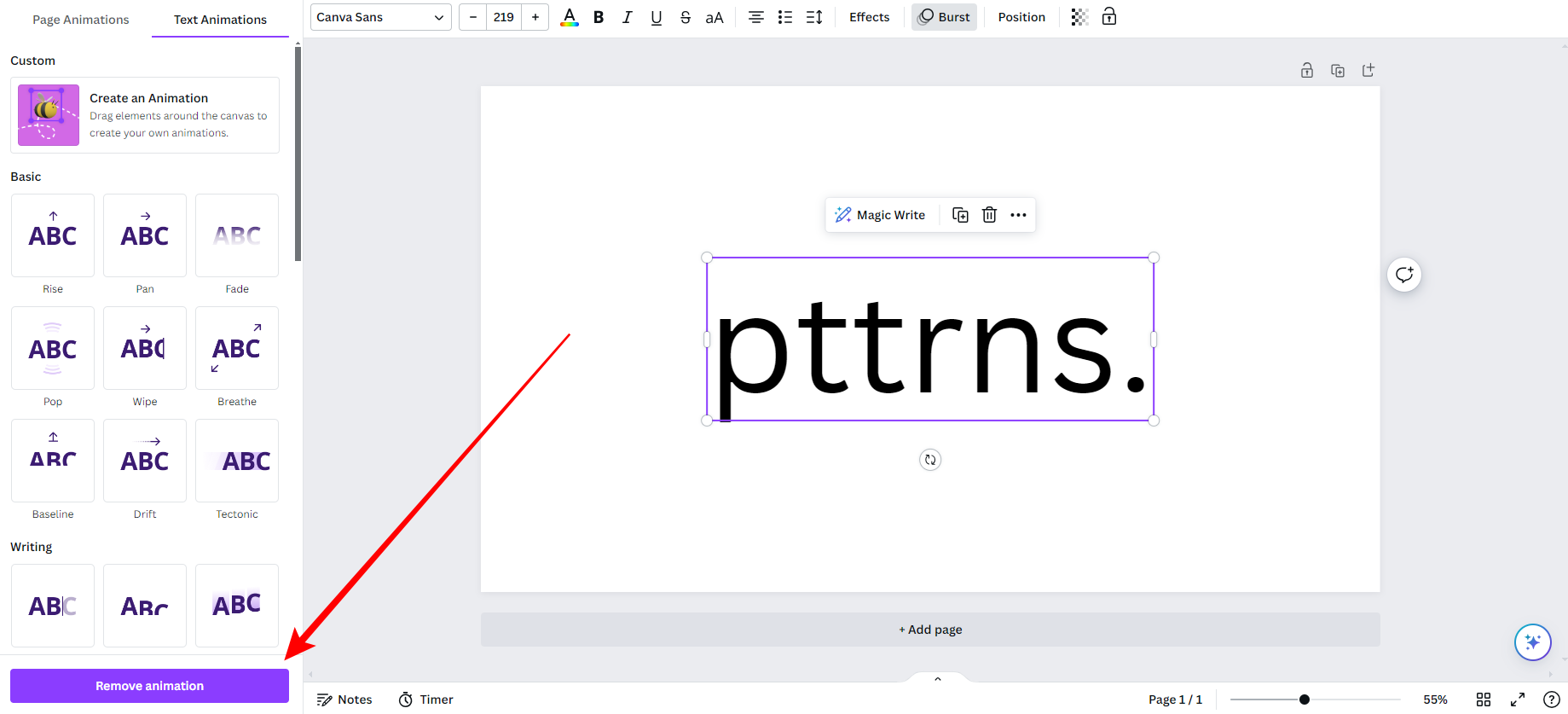
Wrapping Up
Congratulations on learning how to remove animations in Canva!
While these steps are for removing animations, you can skip the last step and follow the rest to modify the existing animations on a design. If the changes don’t apply after removing animations, check your internet connection or try logging out and try after a while.
Related Reading
How To Add Transitions in Canva