GIFs have changed the way we interact with friends, and it has turned out to be the best approach for expressing thoughts and feelings most funnily and effectively. Haven’t you used GIFs to interact with your friends yet? Or maybe you’re collecting GIFs for future use?
If it is any of the above, you’re at the right place. In this article, we will provide you with steps on how you can save GIFs to your Android and iPhone right away so they are ready to be used whenever you want.
What we cover
Using Third-party Applications on Your Phone
While both iPhone and Android offer GIFs on certain applications, you might not have access to huge and updated libraries. For this purpose, you have to install third-party applications that feature updated libraries and a vast collection of GIFs, and we suggest using GIPHY.
Here are steps on how you can save GIFs on your Android and iPhone through GIPHY:
On Android:
- Start by opening the Google Play Store and search for GIPHY in the search box provided. Consider the image below and install the right Giphy app by tapping on the Install button to avoid clone apps.
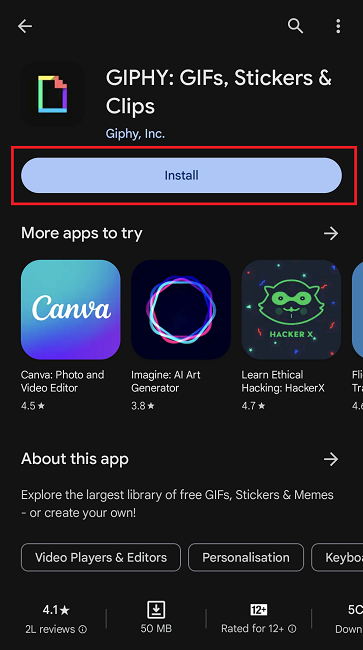
- After the app is installed, open it and sign in if you’re interested. If not, close the sign-in screen and search for the GIF you’re looking for.
- After you find the GIF you’re interested in, tap on it to the GIF. Now, navigate to the three vertical dots present at the top right corner and tap on them to reveal options.
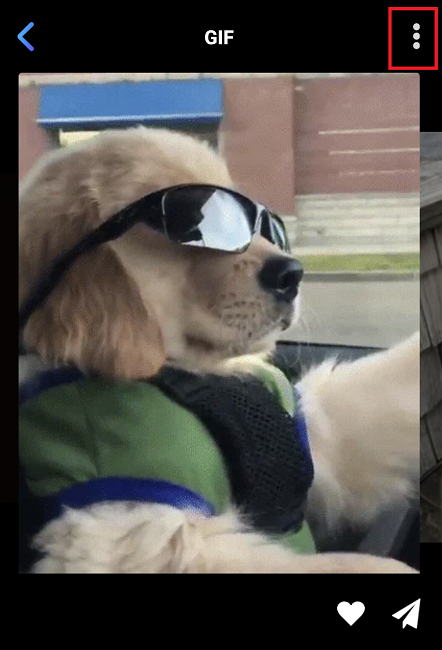
- From the options displayed below the GIF, tap on Save GIF, which saves the GIF on the local storage of your phone and can be used anywhere needed.
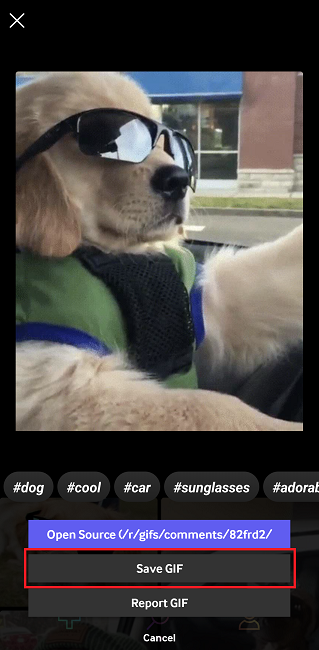
On iPhone:
- Open the App Store on your iPhone and look for the search icon preset below. Now, tap on it and type GIPHY.

- Now, from the results, look for GIPHY. Ensure you install the right one by referring to the below image by tapping on Get.
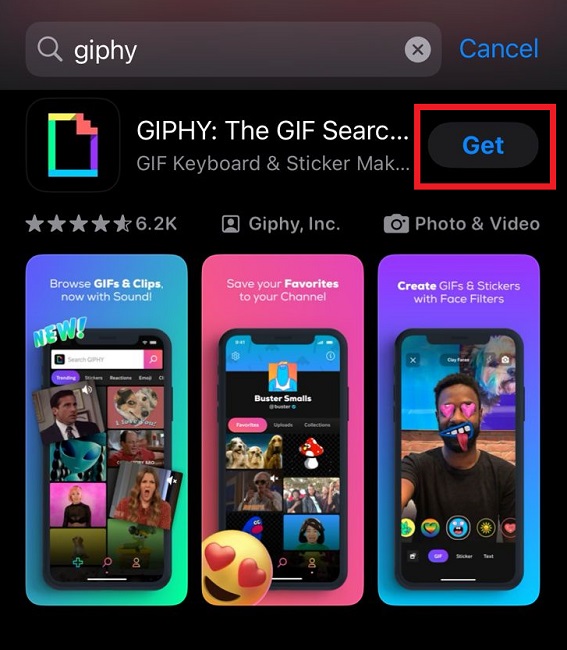
- Once the app is installed, search for the GIF you’re interested in and open it by tapping on it. Doing so opens the GIF and its associated options. Now, tap on three vertical dots in the top right corner.
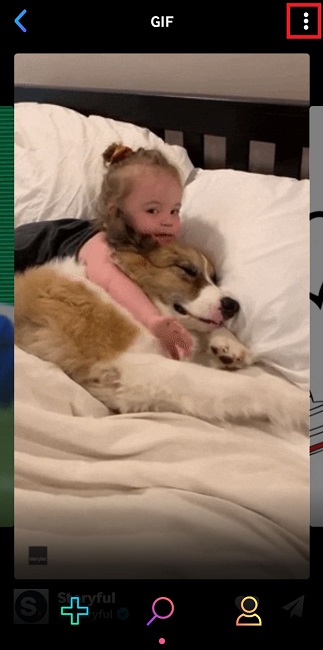
- After the options are displayed at the bottom, look for Save to Camera Roll and tap on it to save the GIF on your iPhone.
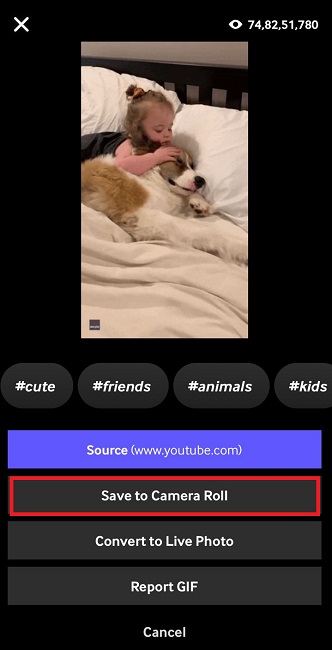
Using Browser on Your Phone
The best part with GIFs is they can be saved on your phone through the browser without needing to install an app. While you might miss features like a dedicated search and curated categories, if you’re aware of the GIF, it isn’t a matter of concern.
Here are steps on how you can save GIFs on your Android and iPhone through the browser:
On Android:
- Start by opening any browser on your Android and search for the GIF. It can be any website or search; ensure you find the GIF you’re interested in.
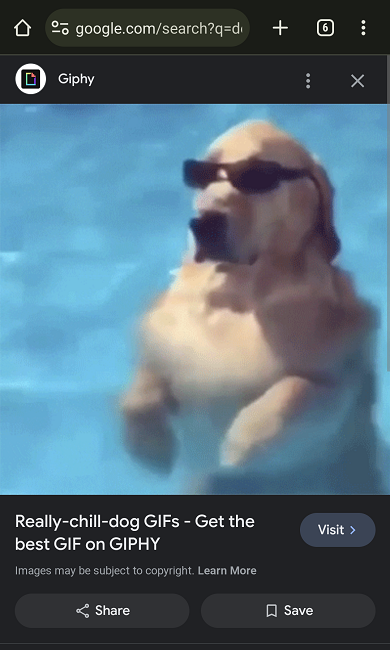
- After you’re sure about the GIF, long tap on any part of the GIF for options to appear. Now, from the list of options, tap on Download Image to save the GIF to your phone.
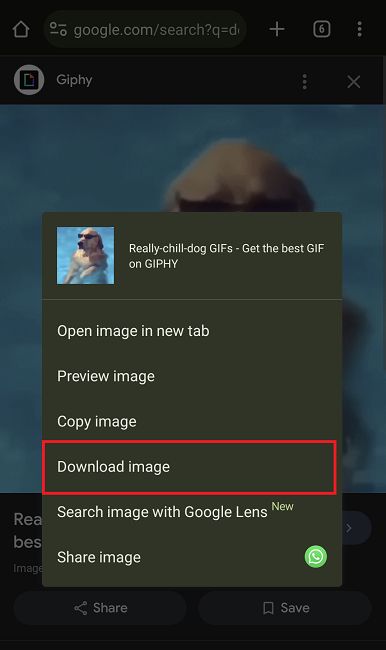
On iPhone:
- Like Android, on your iPhone, look for the GIF that you like from any website or through a web search.
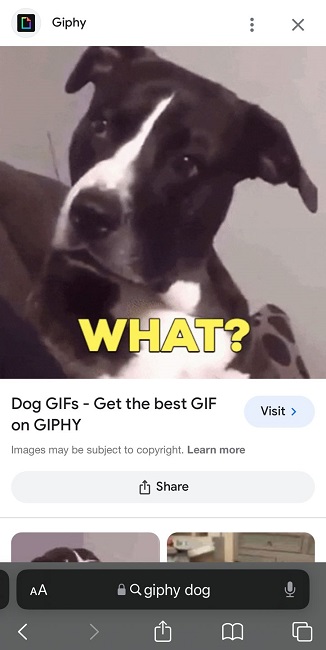
- After you find the GIF, long tap on it to reveal options. From the options, tap on Save to Photos to save the GIF on your iPhone.
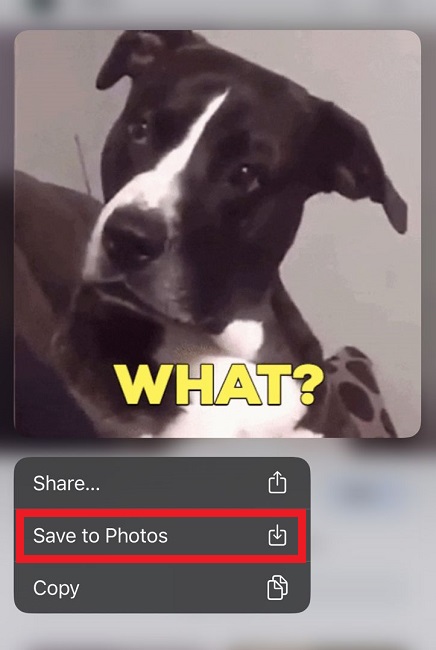
Using Applications on Your Phone
Do you believe your friend has a cool collection of GIFs, and you want them saved on your phone?
The best part with most messaging and social media applications on Android and iPhone is they allow you to save GIFs on the phone, so if your friend has sent you GIFs, here are steps on how to save them on your phone:
Note: The name of the options and the steps might vary according to the application, but we believe they are minor. Hence, we have provided steps that fit most applications and consider them as references.
On Android:
- Start by opening the messaging/social media application where the GIFs are present.
- After you locate the GIF, you can save it by using the below two approaches, as most apps follow the same:
- Long Tap: Start by long-tapping the GIF to open several options, and among them, tap on Save/Download.
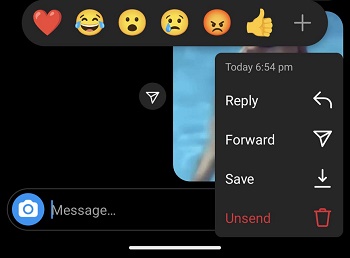
- Tap on Three vertical icons: Open the GIF by tapping on it to find the three vertical icons. Now tap on them to open the list of options, from which tap on Save/Download.
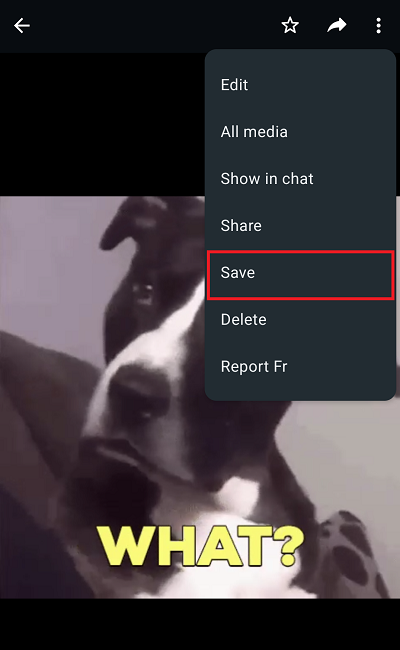
On iPhone:
- Start by opening the application on which the GIF is shared or available.
- Now tap on the GIF to reveal all options, from which tap on the Share icon.
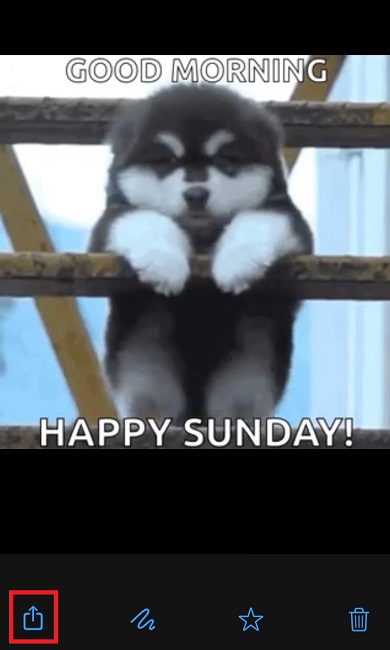
- After you tap on share, you will find several options, and among them, tap on Save to save the GIF on your iPhone.
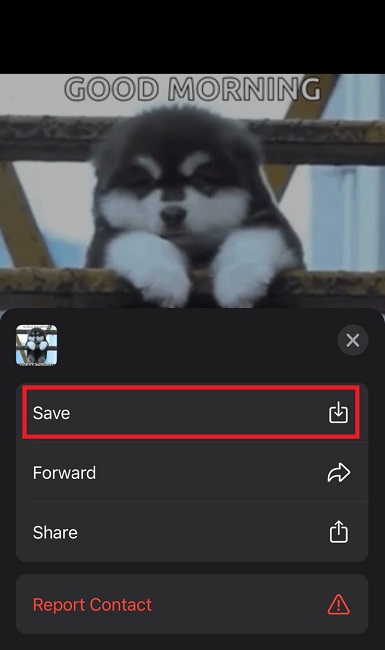
Wrapping Up
Congratulations on saving GIF on your iPhone or Android smartphone!
We have discussed arguably all available approaches for saving a GIF to the iPhone and Android smartphone. However, instead of being specific for each application, we have categorized them.
The reason behind this is it takes forever to include steps for each application, considering there are several prominent applications. Considering this, we have made steps that suit arguably all applications, and we believe you can successfully save GIFs without issues.
FAQs
How to download a GIF from Giphy to your phone?
To download a GIF from Giphy to your phone, open the Giphy app or website, select your GIF, and choose the download option. It will save to your device.
How to save a GIF from Twitter on Android?
To save a GIF from Twitter on Android, open the tweet, tap “Share,” and select “Save video” or “Save GIF,” depending on your Twitter app and the platform [Android/iOS].
How to make a GIF on a phone?
To create a GIF on your phone, download a GIF-making app, follow the app’s instructions to make or edit a GIF, and save or share it from the app.