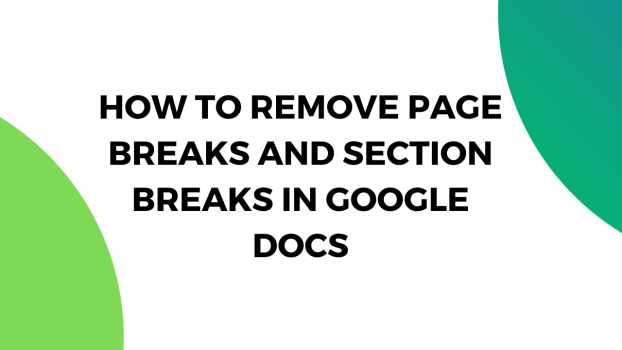Google Docs contain a page break at the footer of each page and if someone is compiling a resume or any other important official document, such page breaks can cause some inconvenience. In today’s round-up, we will be providing an easy-to-follow tutorial on how to remove page breaks and section breaks in Google Docs.
What we cover
How to remove page breaks and section breaks in Google Docs?
Removing the section and page breaks in Google Docs is quite easy and wouldn’t take more than a few minutes of your time. Now, to remove the page and section breaks or convert any document into pageless document without any breaks, follow these easy steps:
1. Click on ‘File’ on the top-left corner of the window, right next to the Google Docs logo.
2. Scroll down and click on ‘Page Setup’.

3. Click on ‘Pageless’ and click on ‘Ok’.

And with such simple steps, you can easily get a pageless document without any breaks and such. Although you will see a ‘page break’ and ‘section break’ marked by a dotted line, you can simply select that indication text and delete it.
This method would work for all versions of Google Docs and knowing this trick can come in handy, especially when you’re compiling your resume or writing a long press release.
How to remove page breaks and section breaks in Google Docs on Android?
Removing the page and section breaks in Google Docs on Android is just as easy and with just a few taps, you can have yourself a pageless document. To remove the desired sections, follow these easy steps on your Android device:
1. Open Google Docs on your Android device.
2. Create a new document.
3. Tap on the three dots in the top-right corner of the window.
4. Tap on ‘Page Setup’.
5. Toggle on the ‘Pageless’ button.
And now the page won’t have any page or section breaks in the document. In case you want to have the page breaks and the section breaks, all you will have to do now is toggle off the ‘Pageless’ button from the ‘Page Setup’.
FAQs
How to delete a blank page in Google Docs?
The easiest method of deleting a blank page is to go to the blank page and click on it and then press ‘Backspace’ or ‘Delete’. As long as there’s a single alphabet in this new page, you won’t be able to delete it unless you remove all the contents of the page.
How to remove page breaks and section breaks in Google Docs on macOS?
As long as you’re using the latest version of Google Docs, the instructions that we have provided above should be the same for all applications, regardless of the operating system that you’re using. For macOS users, you can follow these same steps to remove the page breaks and section breaks in Google Docs.