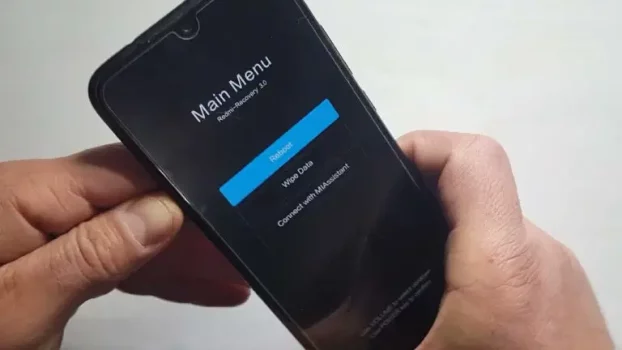One common problem that Android users might encounter is the random restart of their devices. In this article, we’ll delve into the causes behind these sudden reboots and offer solutions to tackle the problem.
What we cover
Why Does My Phone Keep Restarting?
Android is widely regarded as one of the best and most popular operating systems ever to grace the mobile industry, but it’s not perfect. It is also the most heavily modified operating system, tailored to suit phones of varying hardware and an extensive array of devices, which makes it impossible to optimize each one perfectly.
Because of its intricate architecture that interacts with a multitude of apps, services, and hardware components, Android can experience occasional malfunctions. Furthermore, Android phones often come burdened with bloatware, suffer from update delays and performance issues, leading to potential freezing, crashing, and unexpected restarts.
Here are some of the most common reasons that might cause your Android phone to randomly restart:
- Outdated System Software: An outdated Android operating system might be causing your Android phone to keep restarting, especially if the device hasn’t been updated in a long time.
- Malicious or Unstable apps: Installing untrusted third-party apps can corrupt your Android device. Sometimes, new software updates can introduce compatibility issues, leading to unexpected restarts.
- App Compatibility: Certain apps might not be compatible with your device’s OS version, causing conflicts that result in random reboots.
- Insufficient Memory: Running too many apps simultaneously or having limited storage space can overload the system, leading to crashes.
- Overheating: If your mobile device overheats, it can automatically shut down or restart as a safety measure. This safety feature is built into most Android devices. Prolonged gaming, overcharging, or even leaving your phone in direct sunlight can lead to overheating, which may casues your phone to turn off randomly.
- Battery Problems: If your phone has a removable battery or if it’s bloated, there’s a chance that it might not connect properly with the pins. Additionally, a faulty or degraded battery can lead to sudden shutdowns or reboots.
- Hardware Problems: Another reason why your phone keep turning off or restarting is malfunctioning hardware components, such as a faulty power button, cracked screen, or electronic circuit, can cause restarts.
How to Stop My Android Phone from Restarting?
Now, you know why it’s restarting, let’s get down to some fixes:
1. Update Android OS:
Android updates don’t just add new features to the devices, they often patch security flaws, fix bugs, and address compatibility issues to ensure that devices run smoothly. So, regularly check for software updates and install them to ensure your device runs on the most current Android version. Even if the latest version update isn’t available, make sure to install any pending security or stability updates.
- Open your phone Settings and select About phone or System.
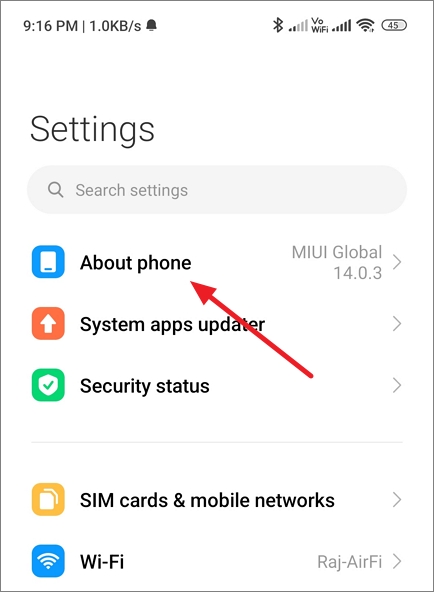
- Then tap on the Check for updates or System update option.
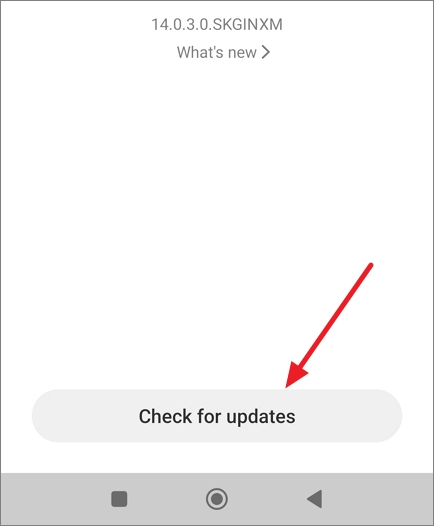
- Let the phone check for updates, then download and install any updates.
2. Uninstall Problematic Apps
Sometimes, installing and running certain third-party apps on your phone can lead to problems like frequent restarts. If you see your phone turning off or restarting when you use a particular app or keep it running in the background, then that app is probably causing the problem.
Find and uninstall apps that might be causing conflicts or crashes. Reinstall them later, ensuring they are compatible with your device’s OS version. If you don’t know which app is causing the issue, you can turn on safe mode on your device. While in safe mode, only the essential apps of the device will be active. This makes it easy to check if a problem is being caused by an app you recently installed.
- First, turn off your phone. Then, press and hold the Power button to turn on your device.
- As soon as you see the animation, release the Power button and then press and hold the Volume Down button.
- Hold the Volume Down until your device boots.
- Alternatively, turn off your device, press and hold the Power and Volume Up buttons simultaneously. Then, select Safe Mode from Recovery menu.
Once, you’re in the Safe mode, uninstall any apps that you installed outside of Google Play Store.
- Open Settings and go Apps or Applications.
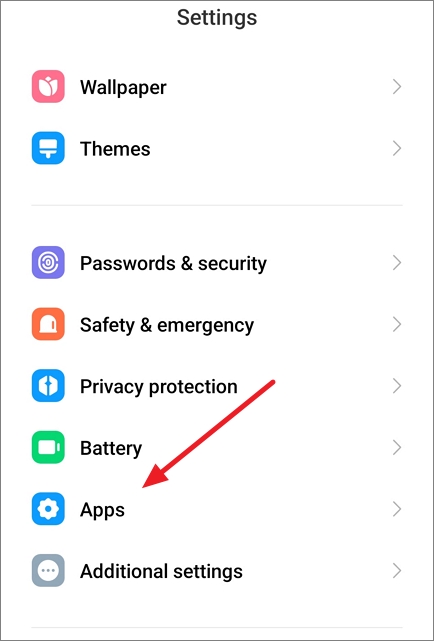
- Tap on the app that you want to remove.
- Then, tap Uninstall to remove the app.
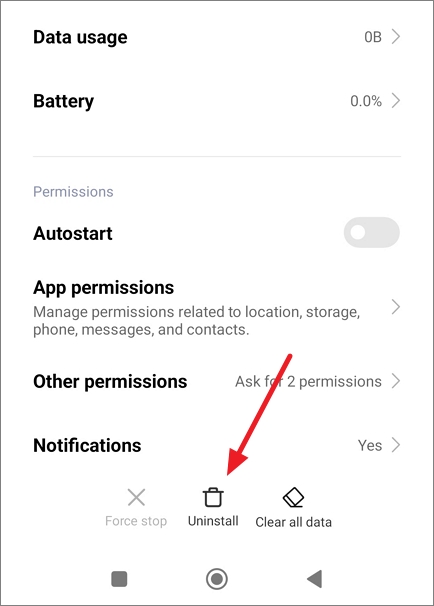
- After that, reboot you phone normally and check if it still repeatedly turning off or restarting.
3. Update All Android Apps
Besides keeping your operating system up to date, it’s also important to ensure that all the apps on your phone are running the latest versions. Updating your apps to the latest versions is an excellent way to prevent crashes caused by unoptimized or outdated Android apps.
- Open Google Play Store and tap your profile picture in the top-right corner.
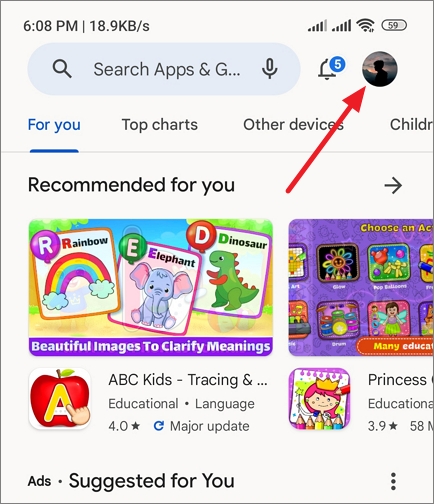
- Then, select Manage apps & devices.
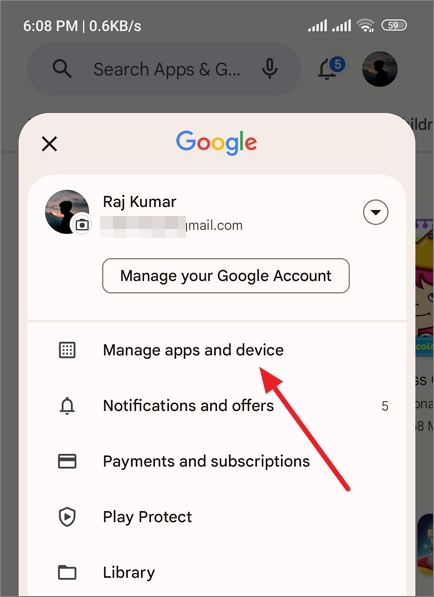
- The next screen will show you how many pending updates are availble under the Updates availble section.
- Tap the Update all option download and install updates.
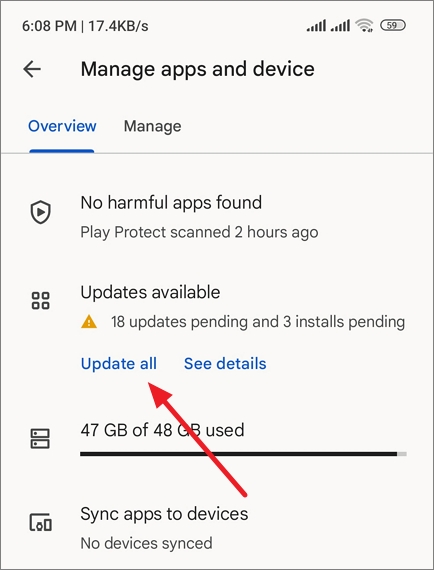
4. Free Up Memory
When you have less than 10% of your storage space left, you might start experiencing problems with your phone, such as random restarts. To free up memeory on your phone, follow these steps:
- Open Android Settings, find and tap the Storage option. In some Android phone, Storage settings might be located under the About phone section.
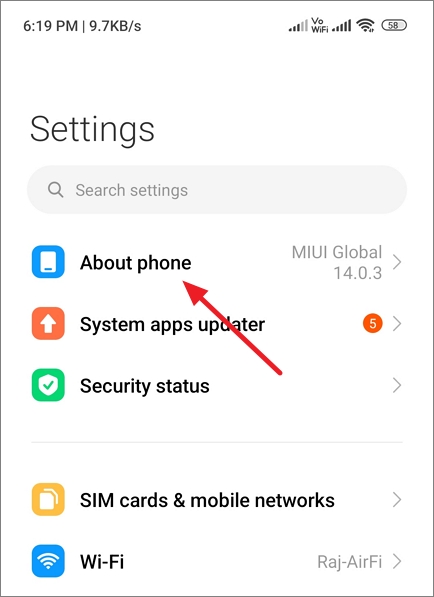
- Next, check the amount of available storage in the internal memory.
- If you find that there isn’t enough space, tap on Free up storage.
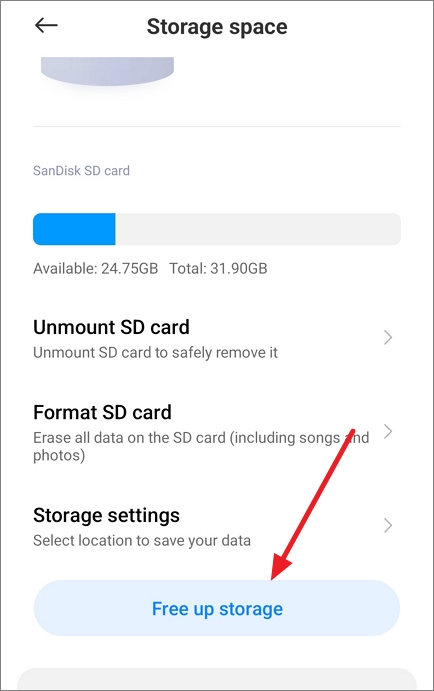
- Your phone will analyze the storage and display categories of duplicate, large, and unused files, app data, and rarely used apps.
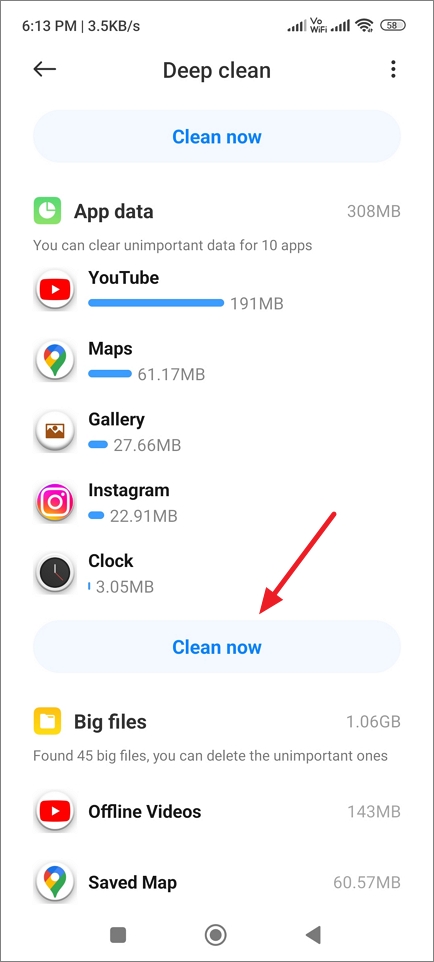
- You can then delete the unwanted items to free space.
5. Manage Overheating
Avoid using your phone in extremely hot conditions, and give it time to cool down if it becomes too warm. Using bulky cases, external batteries, or other accessories with your Android phone can lead to overheating, causing it to shut down or restart randomly. Try taking these accessories off and see if that resolves the issue.
Frequent shutdowns or restarts due to overheating shouldn’t be a common issue. If your device is consistently overheating, it’s a good idea to get in touch with the retailer or manufacturer to fix the problem.
6. Check Hardware Problems
In case your phone has a removable battery, take it out and reinsert it after a couple of minutes. If your phone’s battery is degrading, consider replacing it with a genuine one.
Due to reguale use, the Power button might gather water or debris. Make sure there’s nothing stuck in the button opening. Clean the buttons gently using a slightly damp cloth. Additionally, ensure your phone case isn’t pressing down on any buttons.
7. Do a Factory Reset
If you’ve gone through all of the above methods and none of them seem to fix your phone restarting problem, consider resetting it to factory settings. Resetting your phone will erase all your data and settings, potentially eliminating corrupted system files and resolving any software-related conflicts.
- Open Andoird Settings and go to About phone section.
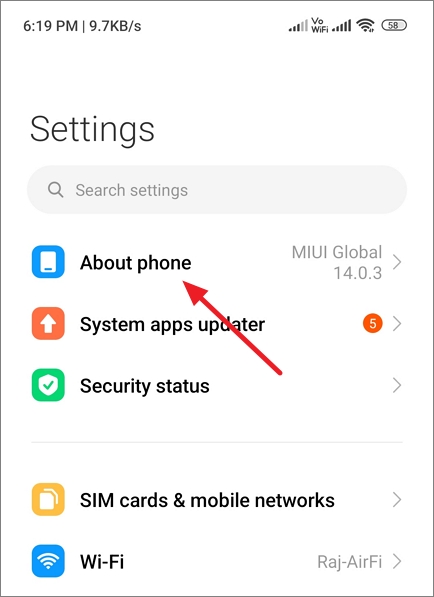
- Scroll down and tap on Factory reset or Backup & Reset. In some phone, Factory reset option could be located under Settings > General management > Reset.
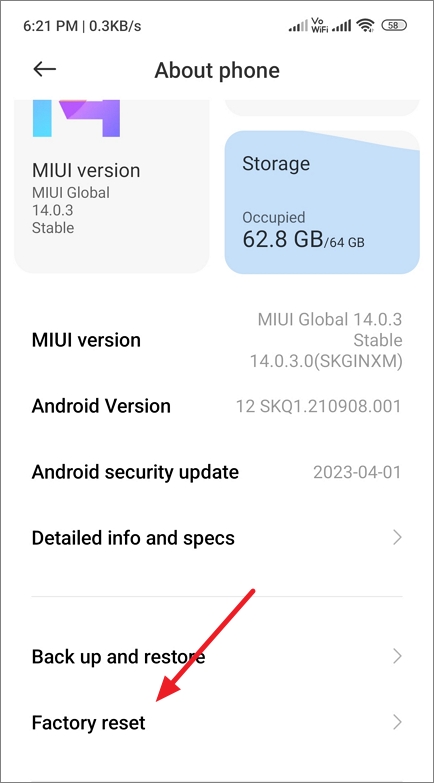
- Then, tap on Erase all data or Reset button.
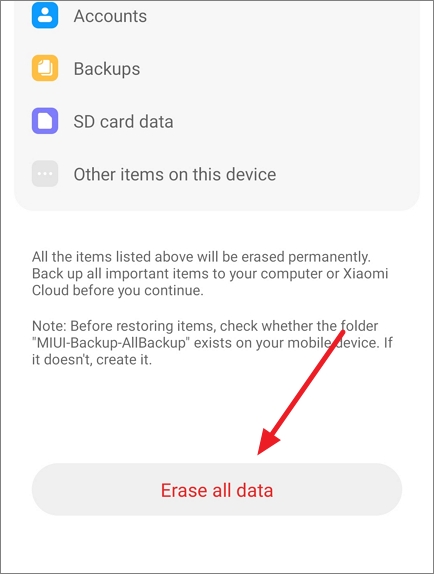
- Finally, enter your PIN/Password to confirm.
Various Android device providers, such as Samsung, Google, and OnePlus, might offer slightly distinct interfaces and settings. Nevertheless, the general troubleshooting steps we discussed earlier can usually be used for most Android devices. Remember to refer to the official support resources from your device manufacturer for precise guidance that matches your particular device.
When should you consider getting professional help?
There are certain situations where it’s wise to consider seeking professional help for your device:
- Frequent and Persistent Restarting: If your device keeps restarting over and over, even after trying the solutions we discussed earlier, it’s a sign that something more complex might be going on. When the problem persists despite your best efforts, it’s likely a deeper issue involving the hardware or software that requires professional help.
- Screen Crashes and Freezes: When your phone’s screen becomes unresponsive, freezes, or crashes, especially if these problems are accompanied by restarts, it suggests that there could be multiple underlying issues.
- Battery Draining Rapidly: If you’re noticing that your battery is draining much faster than usual and this quick depletion is causing your phone to restart frequently, it’s a sign of a more complex problem.
In all these cases, it’s a good idea to reach out to your phone manufacturer or visit a nearby authorized service center.
FAQs
How to Reboot the Phone in Settings?
To reboot your Android phone, go to the Settings app, select System, then Auto-restart. Then, set a specific time for your device to restart automatically. On certain phones, like Samsung, you can access the power options directly from the Quick settings. Just swipe your finger down from the top of the screen and tap on the power icon.
Why Is My Phone Freezing and Lagging?
Phone freezing and lagging can occur due to insufficient memory, having too many apps running, using outdated apps, or software issues. Try closing unused apps and restarting your phone. You can also consider updating apps and your phone.
By keeping your phone updated, managing memory and apps, and taking care of hardware components, you can minimize the chances of your Android phone facing random restarts. If the problem persists, don’t hesitate to seek professional assistance to ensure the optimal performance of your device.