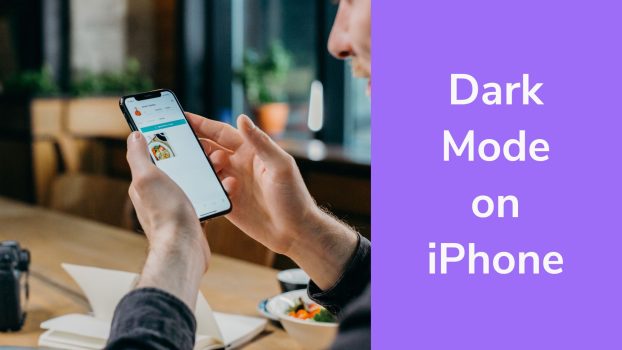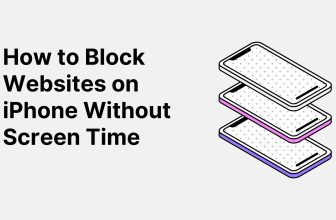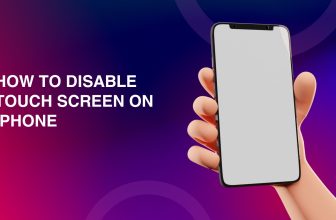You know, sometimes that default or light mode on your screen can be just too damn bright, right? Not only does it make things harder to read, but it can also put a real strain on your eyes. You may want to enable dark mode on iPhone.
Now that we’ve got this dark mode in our arsenal, it’s a game-changer for making our screens more eye-friendly, right? But you might be wondering, how do you actually flip the switch and keep it that way without constantly toggling back and forth?
So, keep reading to find out:
What we cover
Method 1: Use Your Control Centre
- From the top right corner of your iPhone, drag your screen down. Now press and hold for a good 2-3 seconds on the Screen Brightness bar to find the screen options pop up.
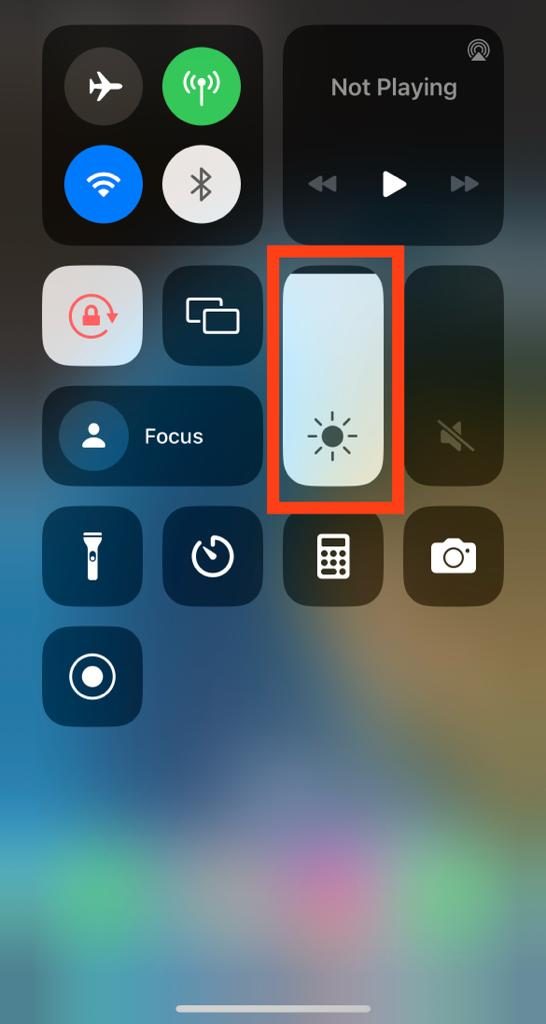
- At the bottom-left you’ll find three options: The Dark Mode Off Until Sunset, Night Shift Off, and True Tone off.
- Tap on the Dark Mode option.
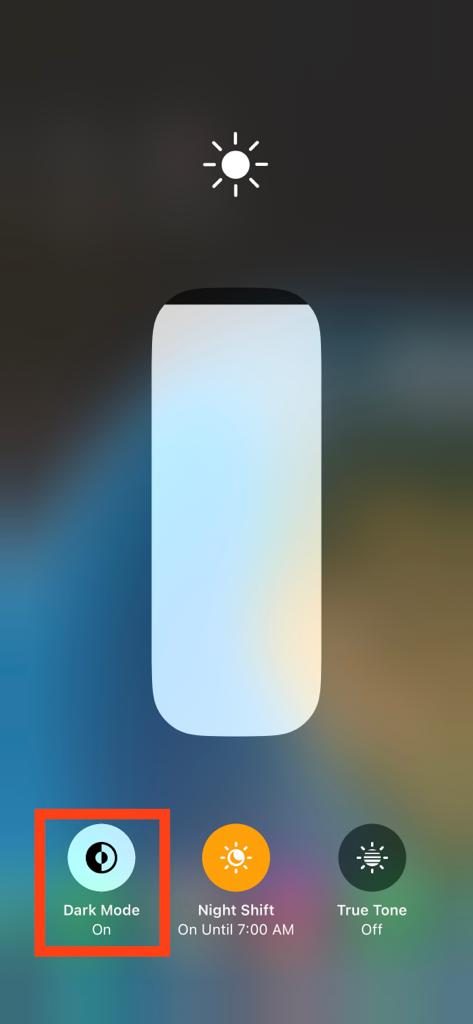
Method 2: From Your Settings App
- Click on the Settings app on your iPhone.
- Click on Display & Brightness.
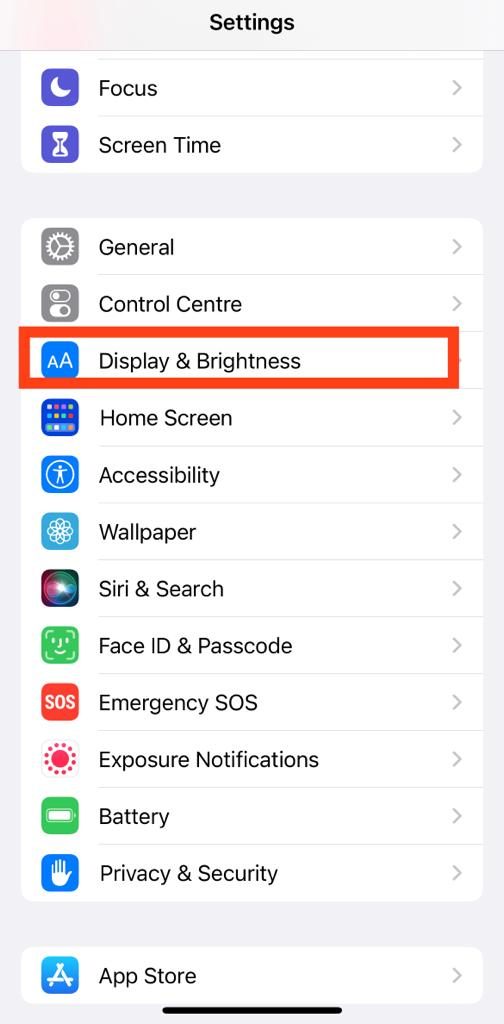
- Under Display & Brightness, you’ll find images of two iPhones in light and dark mode. Click on the checkbox for Dark.
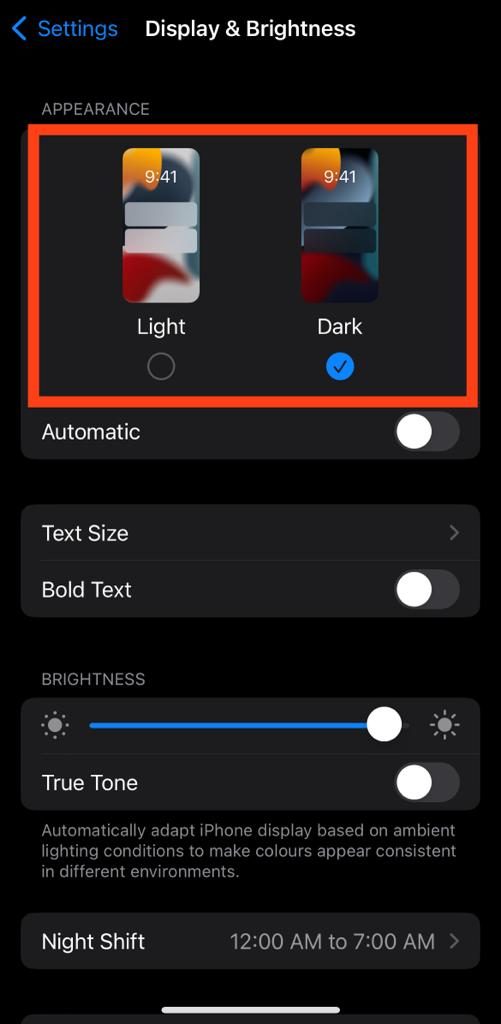
Method 3: Turning on Dark Mode With the Help of Siri
Well, in this case, all you need to do is say “Hey Siri, Turn on dark mode”. Just make sure you have your Siri turned on from the Settings app.
Also Read: Change time and clock font on iPhone
How to Make Your Dark Mode Turn on Automatically
Your Dark Mode can be set on or off according to the time of the day.
- Click on the Settings app on your iPhone.
- Click on Display & Brightness.
- Under the appearance menu, check the box for Dark.
- Then toggle on the Automatic option.
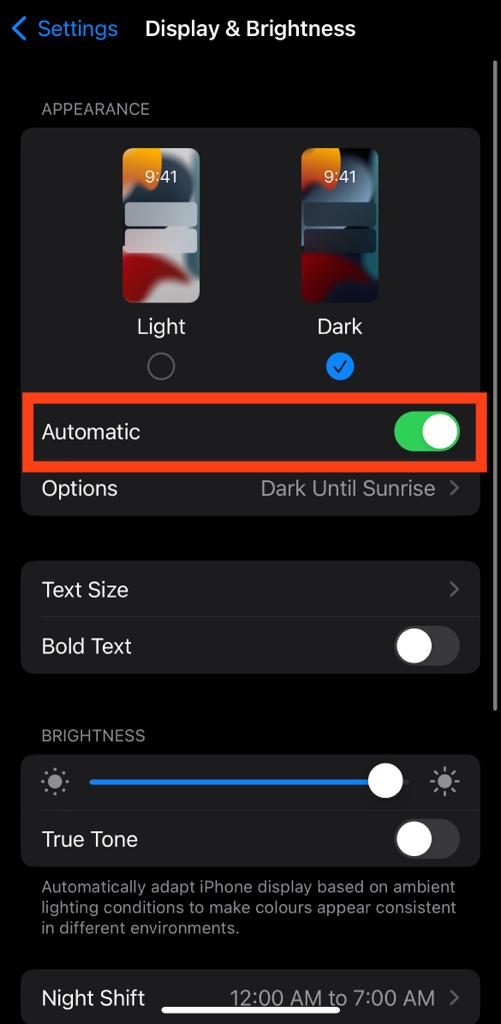
Now, your dark mode will automatically turn on in the evening and turn off in the morning.
You can also customize it when you want it to turn off and on.
- Under Appearance Schedule, you’ll find an option “Custom Schedule”, click on it.
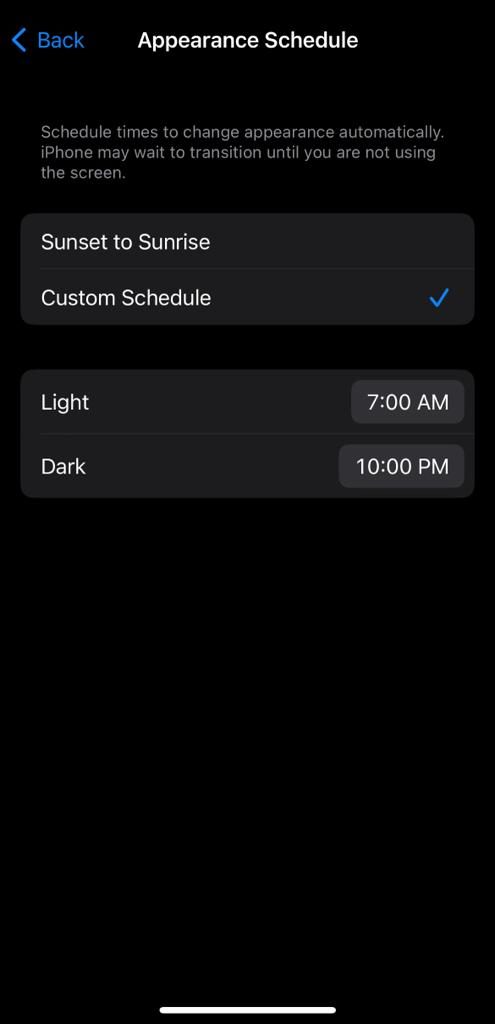
- Now you can choose the time next to the Dark and Light bars to customize your iPhone appearance as per your liking.
FAQs
What is dark mode on the iPhone?
The dark mode on your iPhone darkens the whole appearance of your screen. So, when you see black text on your iPhone with a white background, this feature changes the entire background into black and makes your text white or light.
Why Should I use my iPhone in dark mode?
There are many reasons why you should use your iPhone in dark mode. Some of them are:
- It makes your text and photos pop on the dark background.
- Dark mode, unlike the traditional white mode, doesn’t strain your eyes or place significant demands on your screen.
- Switching to dark mode decreases your exposure to blue light, which, in turn, can lead to improved sleep quality.
- Additionally, using dark mode can extend the battery life of your iPhone, as OLED screens require less power to display dark colors.
- You can definitely spot various differences in your sleep quality, headaches and vision.
Is Dark Mode more healthy?
The majority of users have discovered that when they read in dark mode, it becomes significantly easier and places less strain on their eyes. They also report an enhancement in their sleep quality, allowing for longer, uninterrupted sleep. This is because the dark mode reduces exposure to blue light at night.
What are the visual differences and use cases of Dark Mode when compared with Light Mode?
It’s no mystery that the light mode makes the reader or user feel more awake since the text is in a more highlighted form. Whereas in dark mode, it makes you pay more attention to the text. But hey, the dark mode puts less strain on your eyes which makes you read and scroll for longer.
Also, the light mode visually looks more natural, clean and readable whereas the dark mode looks stylish and modern, and clearly makes you want to pay more attention.
Is dark mode better than light mode for work productivity?
Dark mode for sure increases your productivity as it doesn’t consume battery as much, so you can keep on working without constantly searching for your charger. Plus, it’s a game-changer for visibility, making it easier for people with visual issues to get things done. In light mode, text might be easier to grasp quickly, but it’s tough on the eyes if you need to stare at it for extended periods.