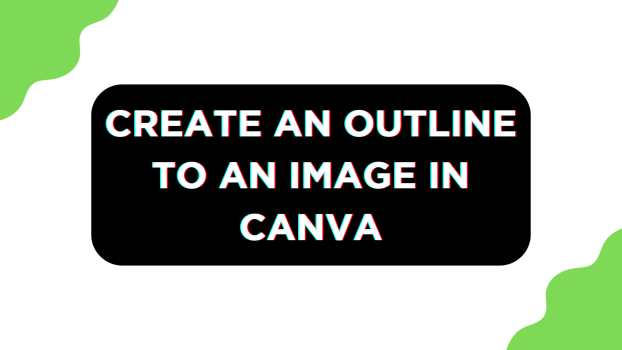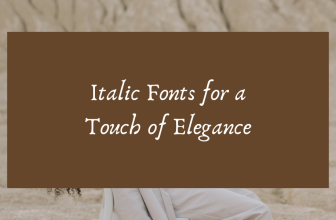Canva comes with a wide range of image editing tools, and with these, you can perform most common edits with ease. While most tools aren’t displayed as an option, fortunately, Canva has offered an outline tool, and here are steps to use it.
Steps to Outline Image in Canva
- Start by navigating to Canva Home, and if you’re already working on a project, open it by clicking on it from the Recent designs section.
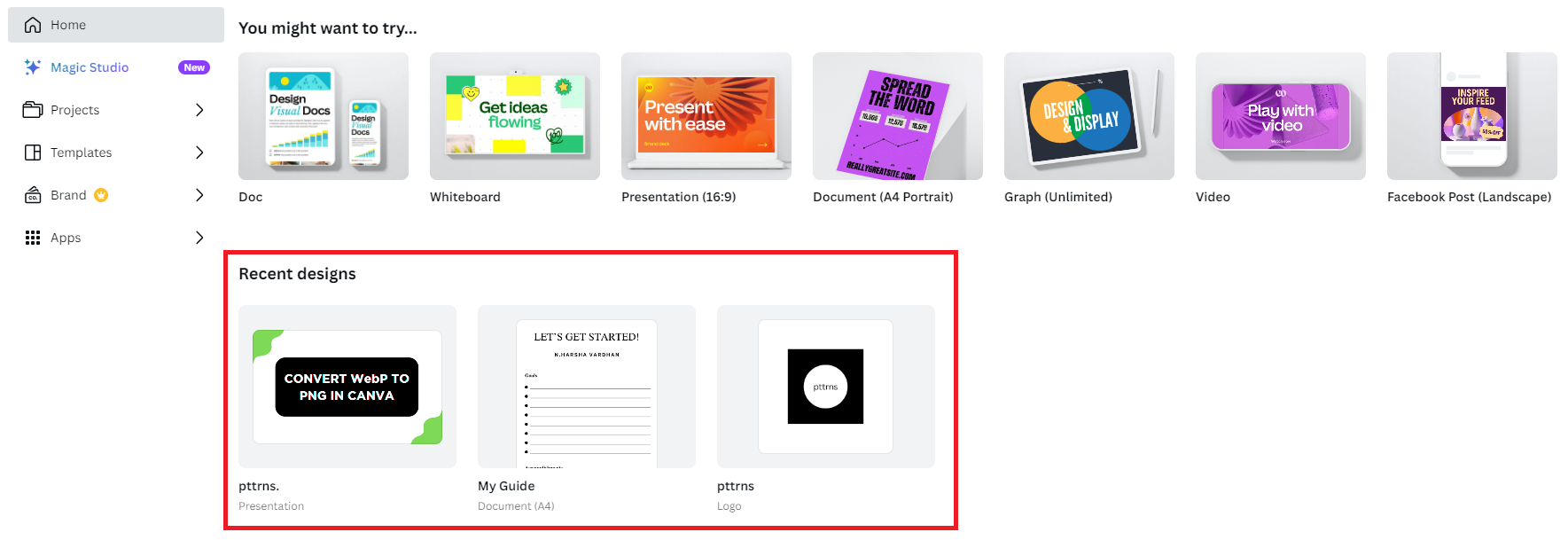
- If you haven’t started yet, do it by clicking on Create a design present at the top right corner and then choosing a design.
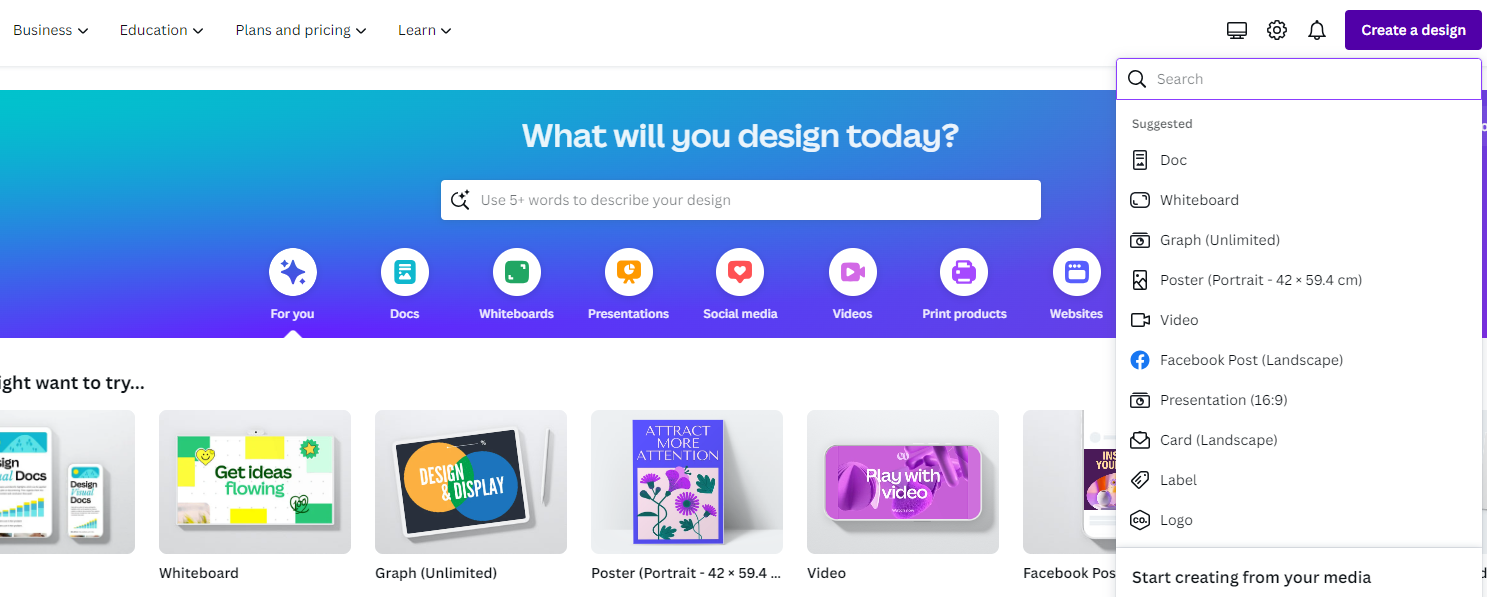
- Once the design is loaded, navigate to the Editor panel on the left and click on Uploads. If you haven’t uploaded the image to Canva, do it by clicking on the Upload Files associated with the Uploads tab.
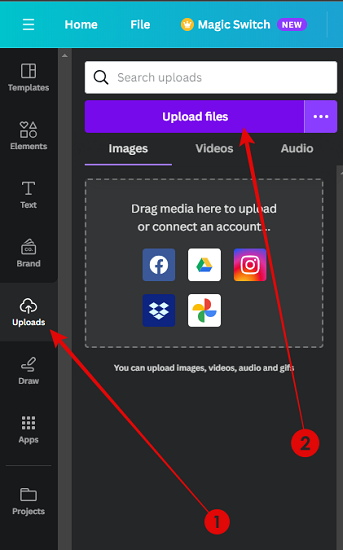
Pro Tip: To create the best outline effect, ensure the images don’t feature a background. For this, use Canva’s Background Removal Tool or an online background tool like remove.bg.
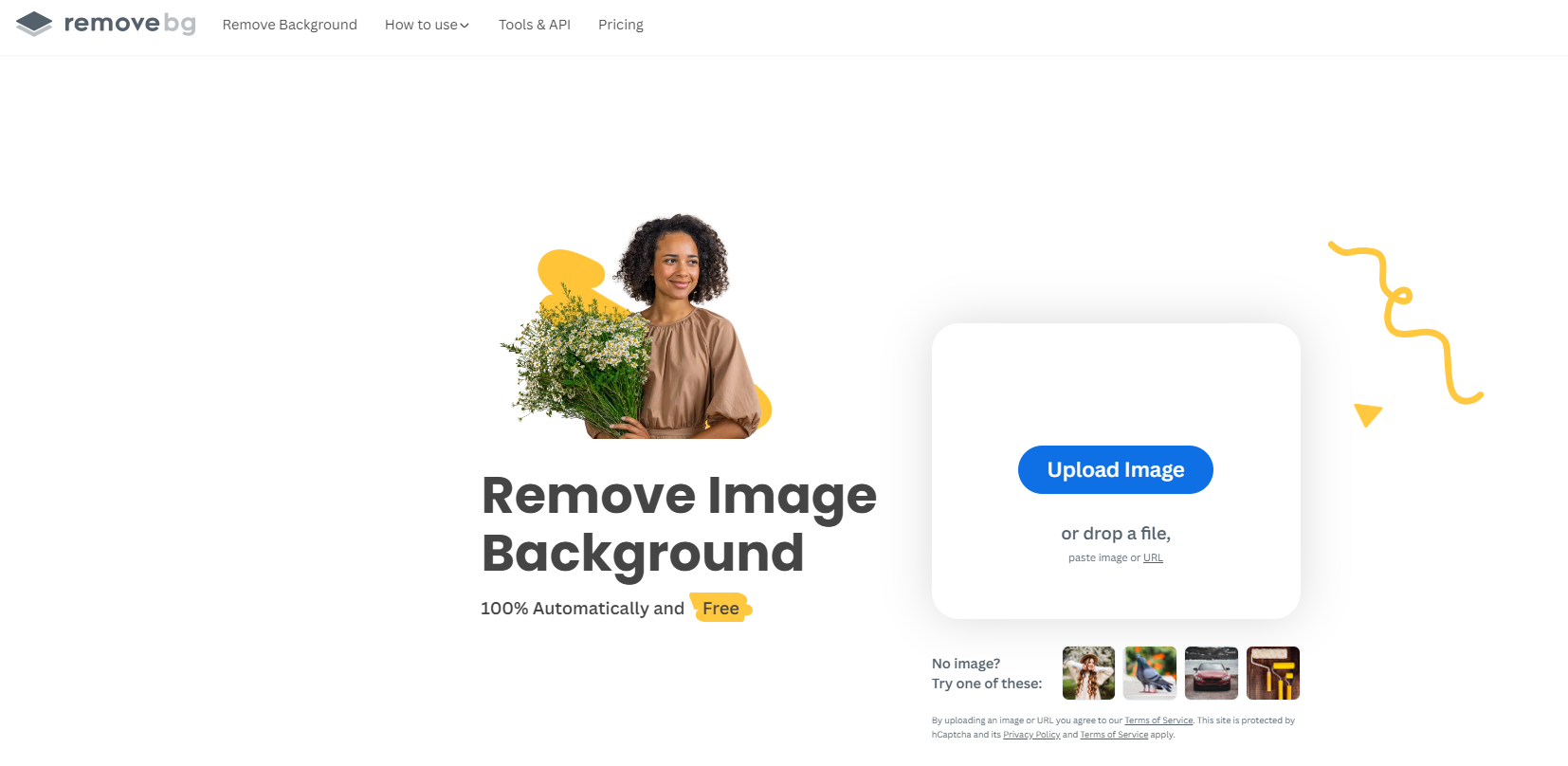
- With the image added to the design, click on it to reveal options on the top. Now, from the available options, click on Edit photo to open the Canva Effects tab on the left. Next, navigate to the Effects section in the Canva Effects tab and click on Shadows.
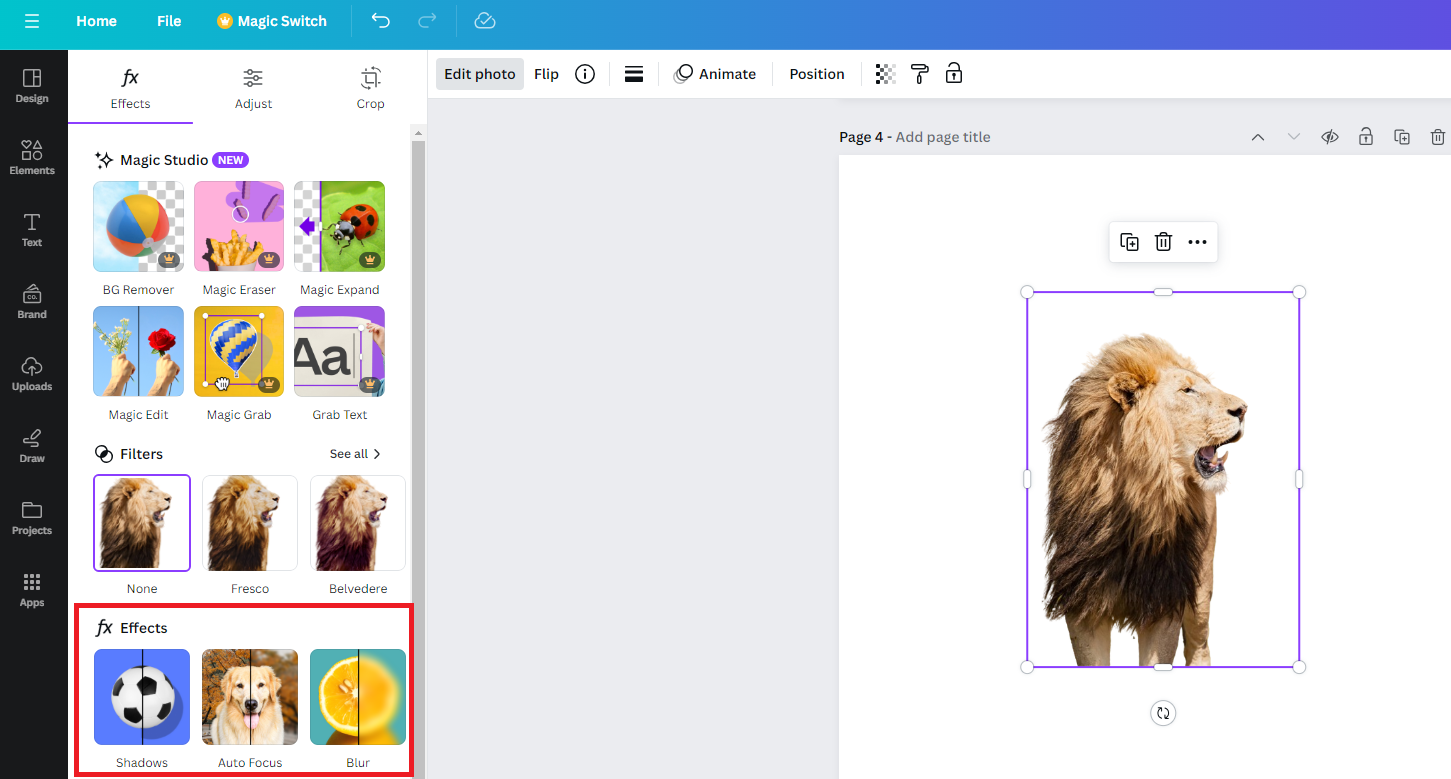
- By doing so, you’re displayed with a Shadows tab, and to use the outline tool, click on the Outline displayed alongside other options.
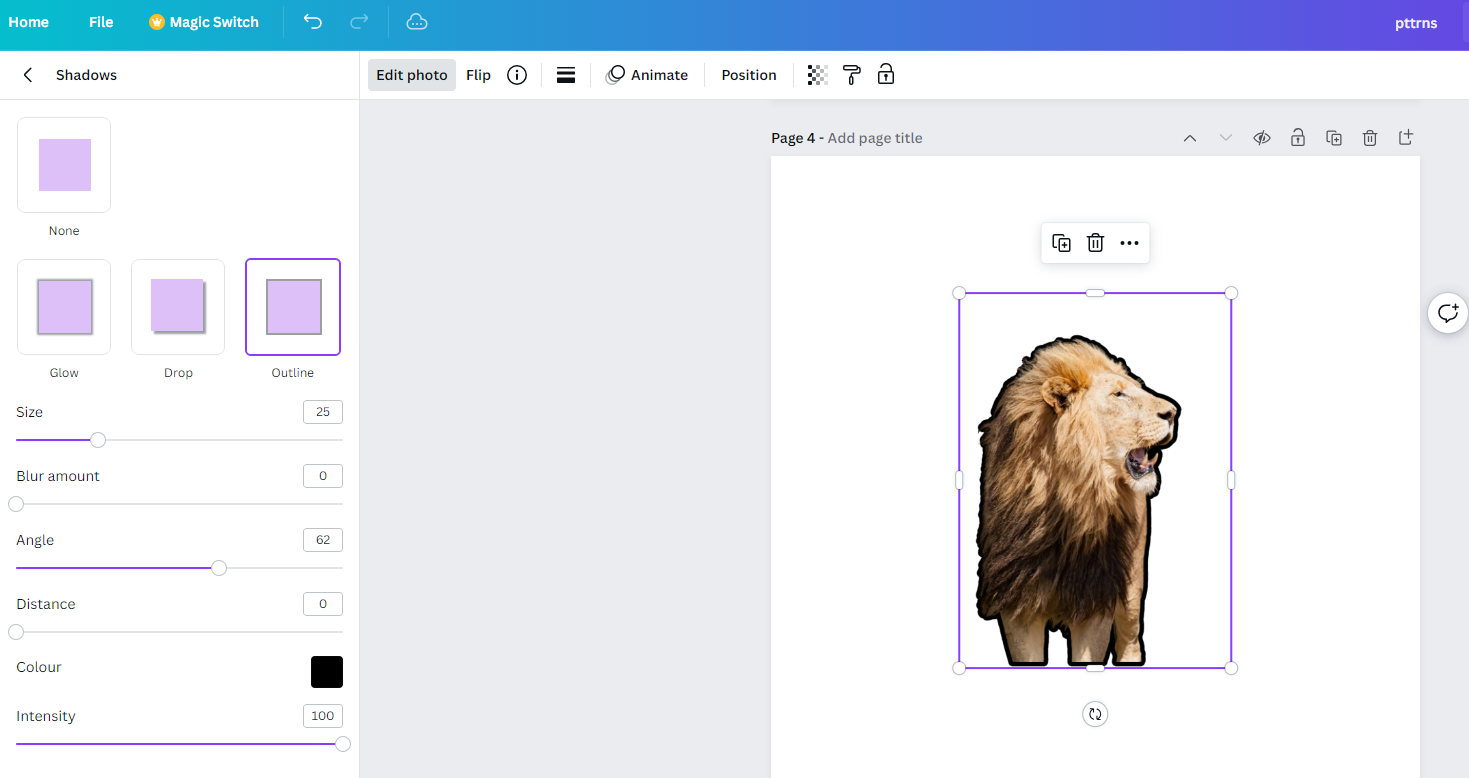
- Once the image outline is generated, adjust the sliders until you’re satisfied with the result.
- After you’re done making all changes, navigate to the top right corner and click on Share. Doing so, you’re displayed with several options, from which click on Download.
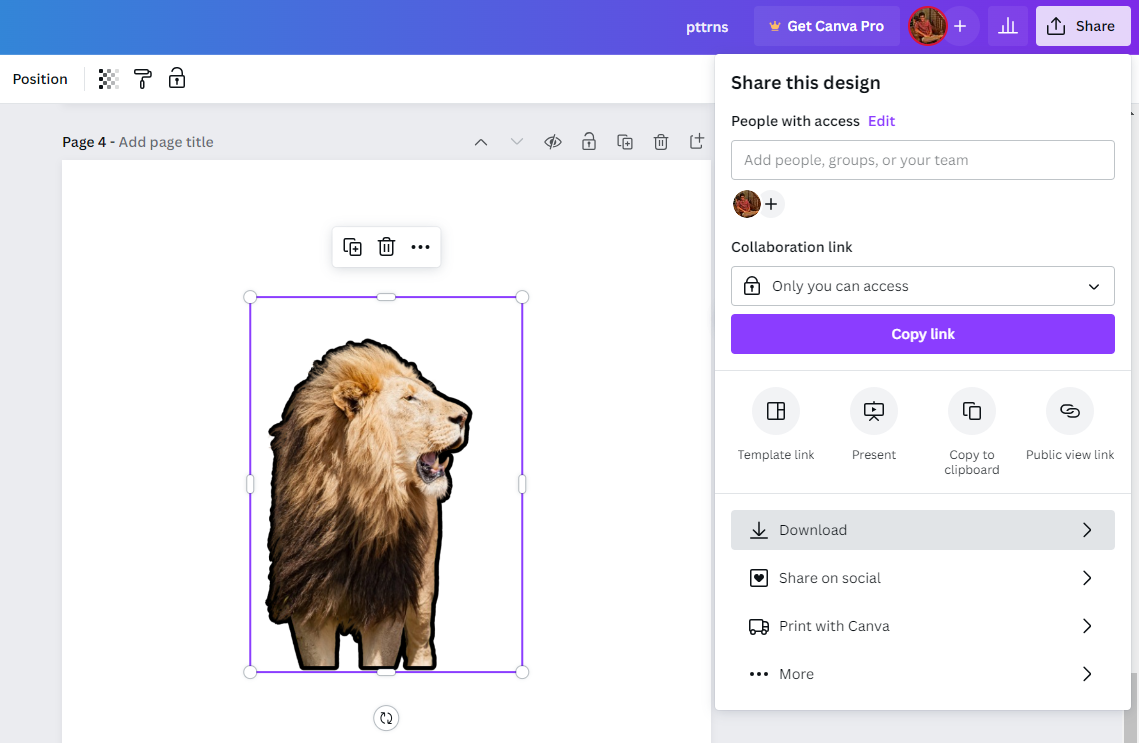
- With the download options displayed, set the File Type according to your requirements and click on the Download button. If you ask us, we suggest PNG, PDF Standard, or PDF Print.
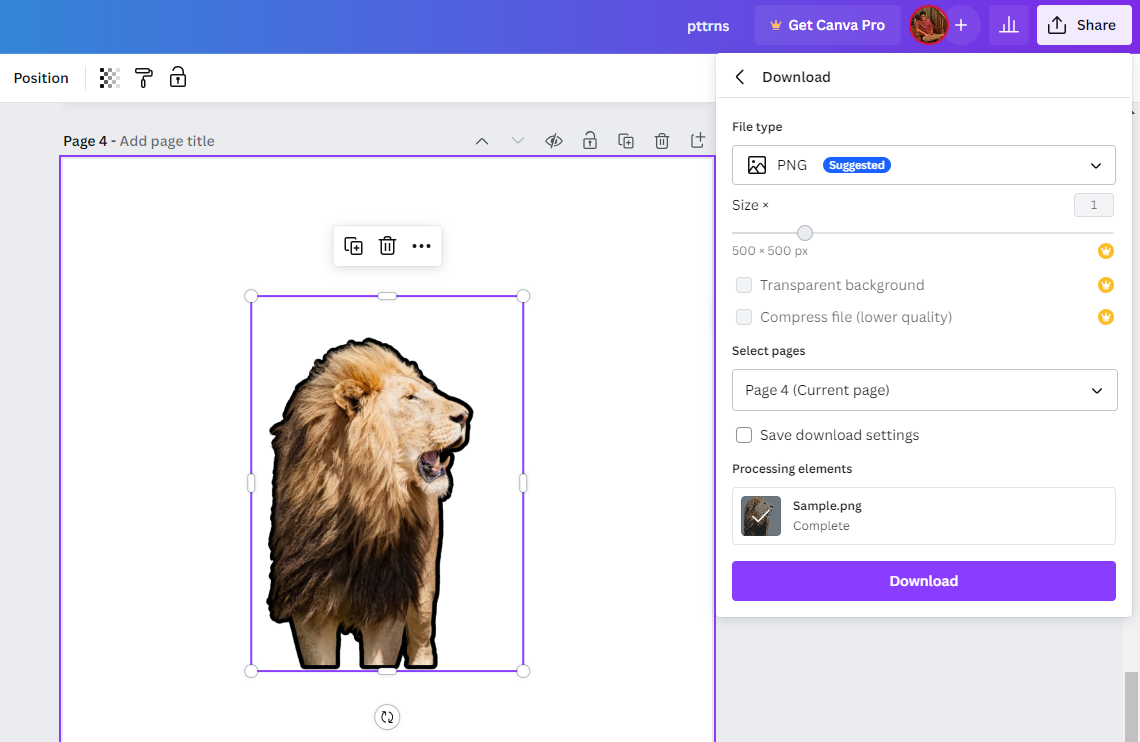
Wrapping Up
Congratulations on successfully creating an outline for your image on Canva!
While there are no complaints with Canva regarding the outline tool, if you aren’t happy with the result, use online image tools. However, if you’re worried about privacy, use conventional image editing tools like Adobe Photoshop or GIMP, which requires learning.
Related Reading
How To Curve an Image in Canva