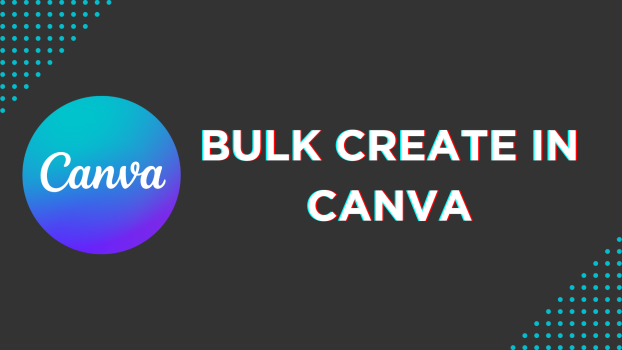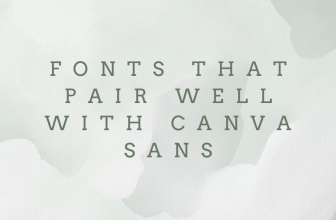If you’re trying to generate different versions of a template in Canva, it can take a while as you have to rework each time you make a new revision. To address this, Canva has included Bulk create to save time by creating multiple versions of the same design.
In this guide, we will help you use it through a simple demonstration to get you all covered.
Bulk Create in Canva
- Open your browser, navigate to Canva, and sign in using your credentials. Now, start with a new design by clicking on Creating a new design and selecting a design.
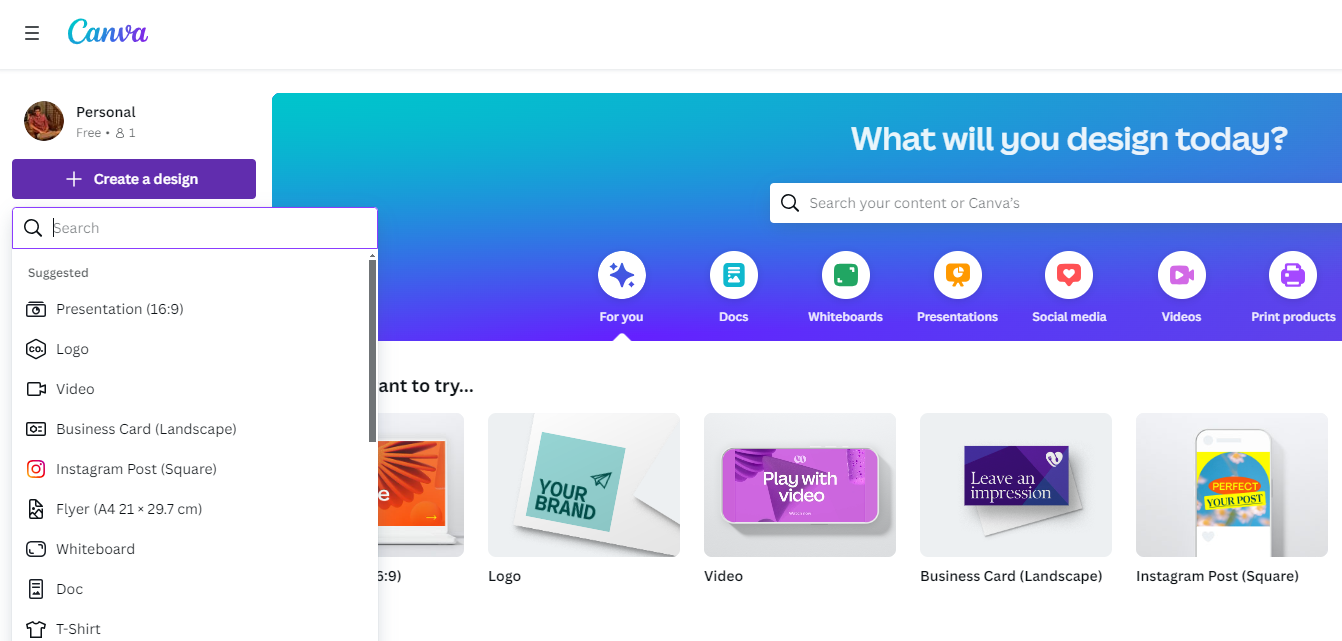
- After the design is loaded, navigate to the editor panel on the left, click on Design, select a template, and work on it.
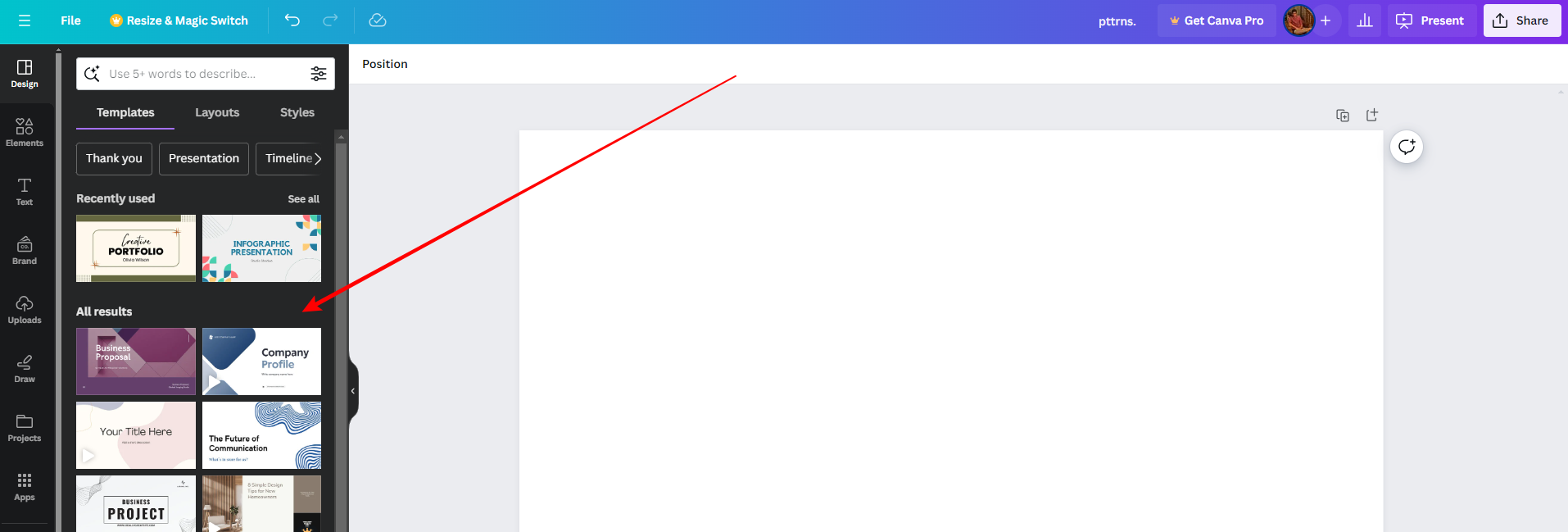
- With the template ready, click on Apps from the Editor panel and search for Bulk create in the search box provided.
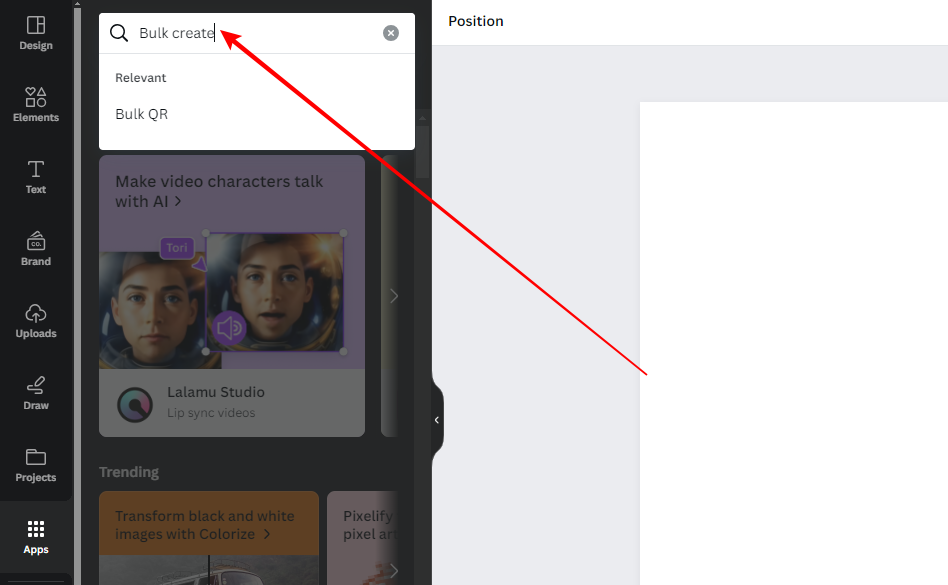
- Now, from the listed results, click Bulk create (Refer to the image below for a better understanding).
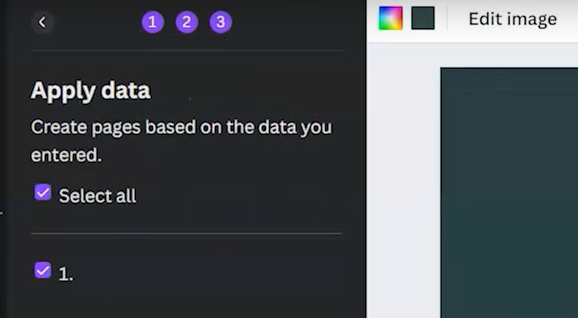
- With the Bulk create app loaded, the entire process can be carried out in three steps. The first step involves adding the data, where you can upload your data as CSV or manually upload from the options provided.
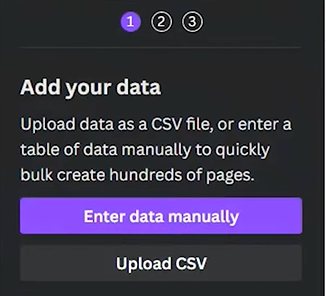
- After the data is uploaded, select the element and click on Connect data (Refer to the image below for better understanding).
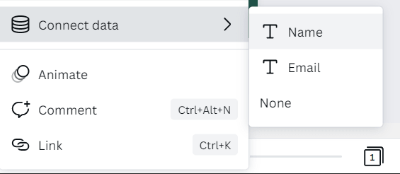
- By doing so, you will find the elements updated in the panel according to the data provided and the connection will be established accordingly.
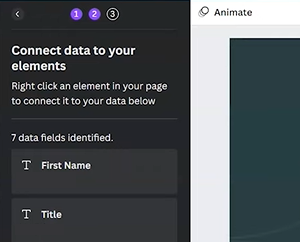
- Finally, select the elements and proceed with applying the data. Once done, you can find that Bulk create is applied to the templates, and variations are created according to the data provided.
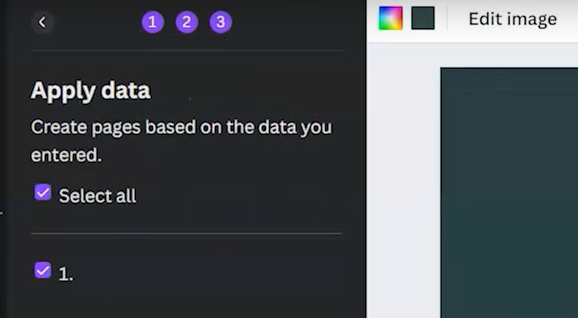
Wrapping Up
Congratulations on learning how to bulk create in Canva!
While Canva’s Bulk create is reliable, ensure to upload the data manually instead of uploading the CSV’s. We suggest doing this to avoid redundant data or data corruption.
Related Reading
How To Save a Design As EPS on Canva