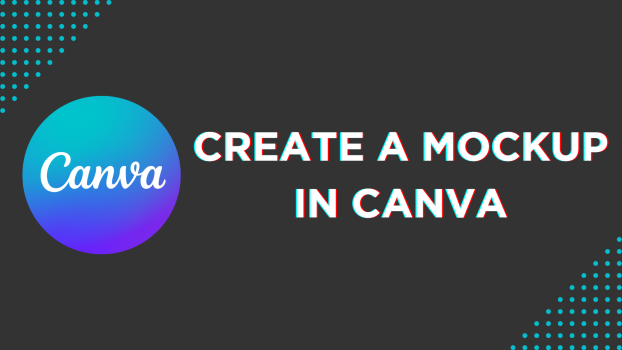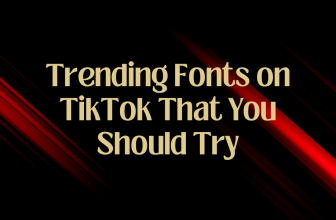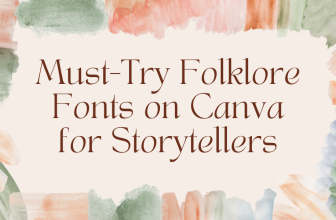Mockup comes in handy if you’re trying to visualize the product or design concept before finalizing it and proceeding with development. In this guide, we will help you create a mockup in Canva through a simple demonstration to get you all covered.
Create a Mockup in Canva
- Open your browser, navigate to Canva, and sign in using your credentials. Select an already-existing design from the list of Recent designs, or start from scratch by Creating a design.
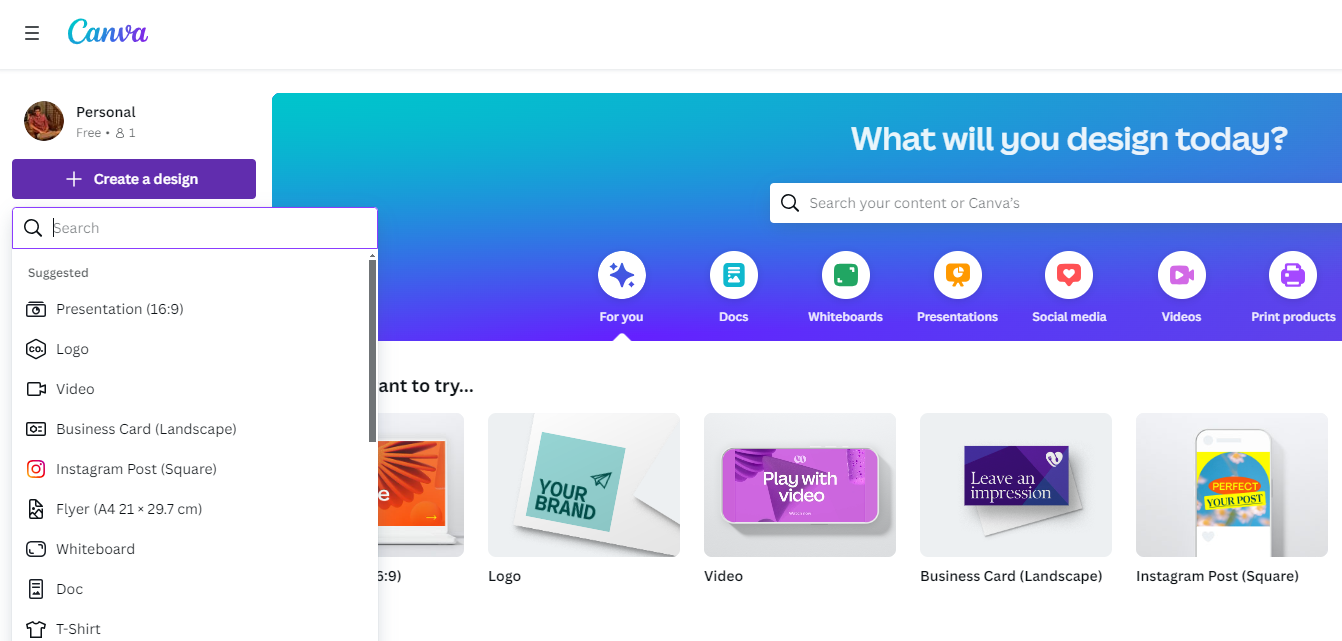
- After the new or existing design is loaded, the editor panel is displayed on the left. If it isn’t, click on the Apps option on the left. Once the Apps tab is loaded, look for Mockup in the associated search bar and hit Enter (Refer to the image below for better understanding).
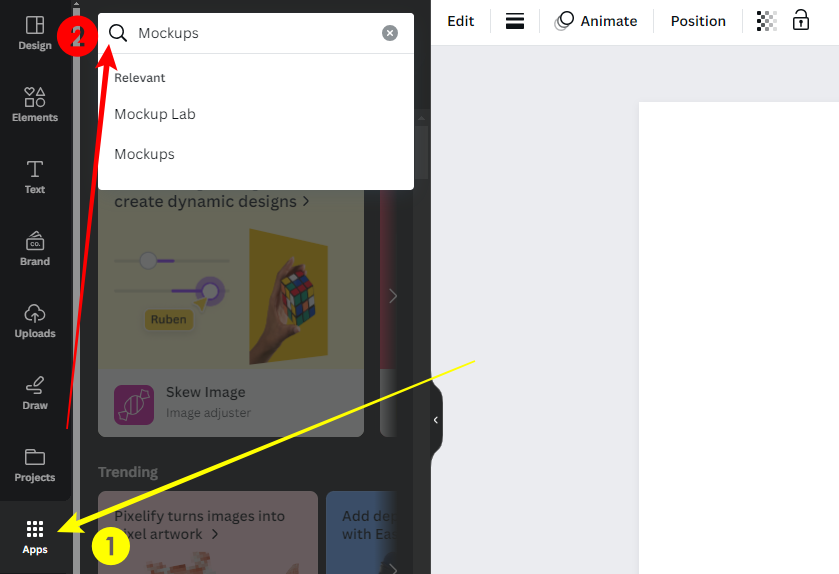
- By doing so, you are displayed with several results from which click on Mockups (Refer to the image below for better understanding).
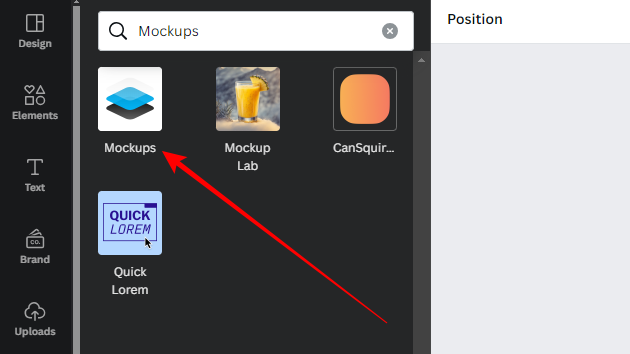
- Now, you are displayed with different mock-up categories, from which you click on any to open associated mockups.
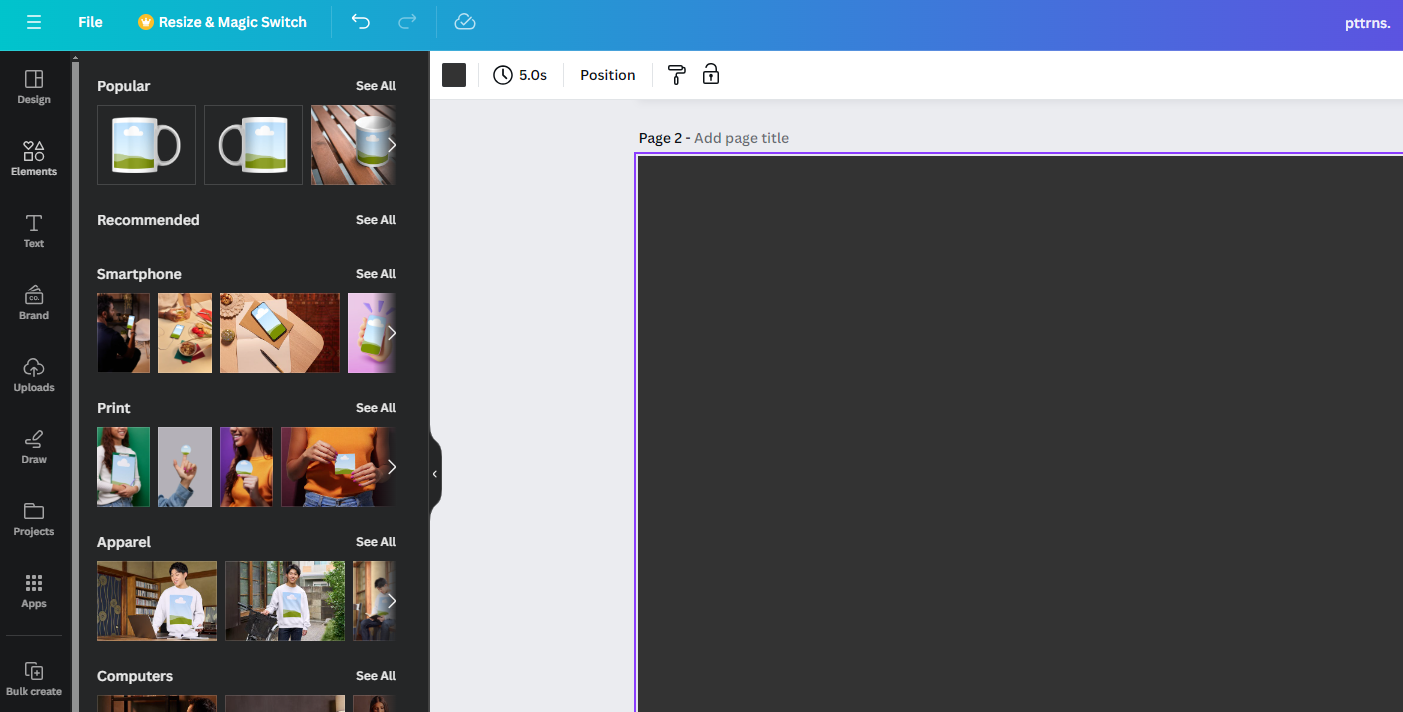
- By doing so, you’re displayed with various mockups. Now, find the one that best fits your requirements and click on it to add it to the canvas.
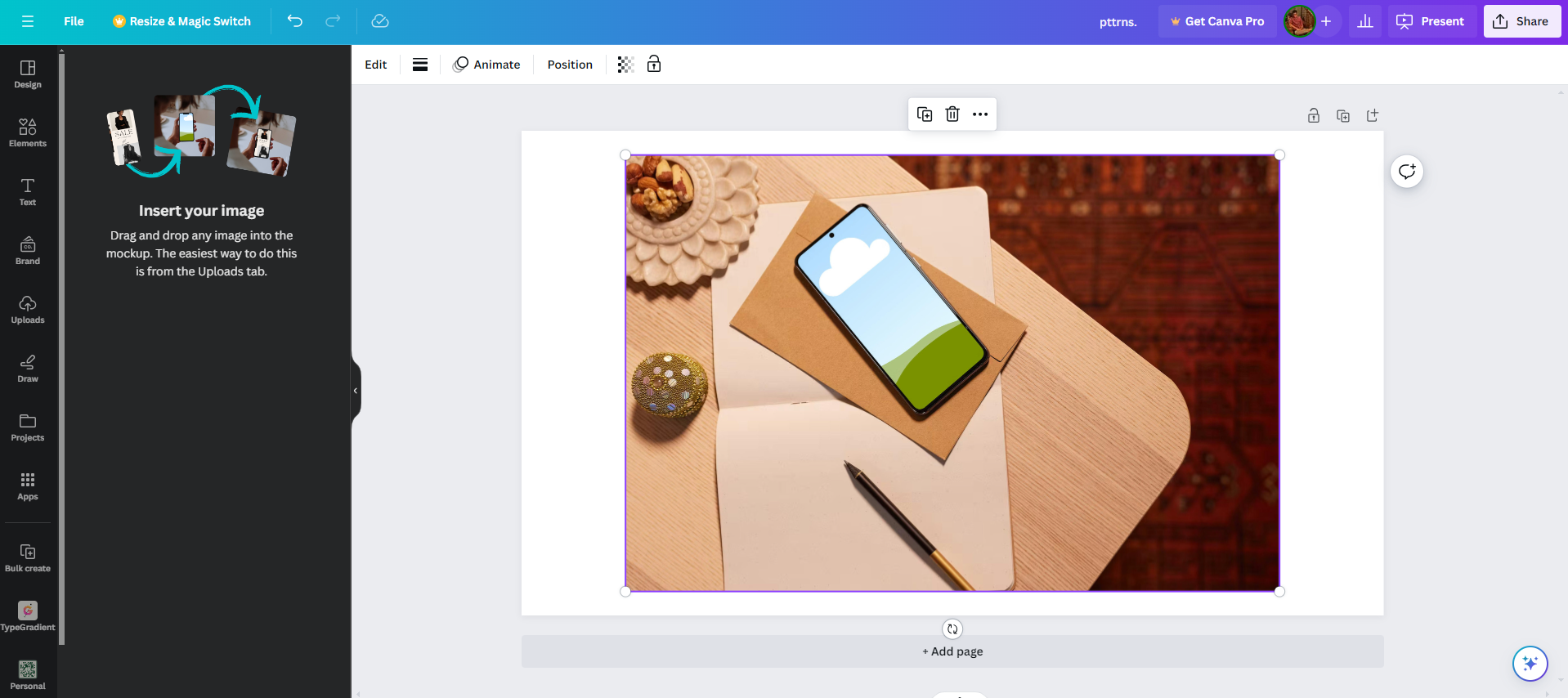
- After the mockup is added, drag and drop the image from the Uploads tab, and you will find the mockup successfully updated.
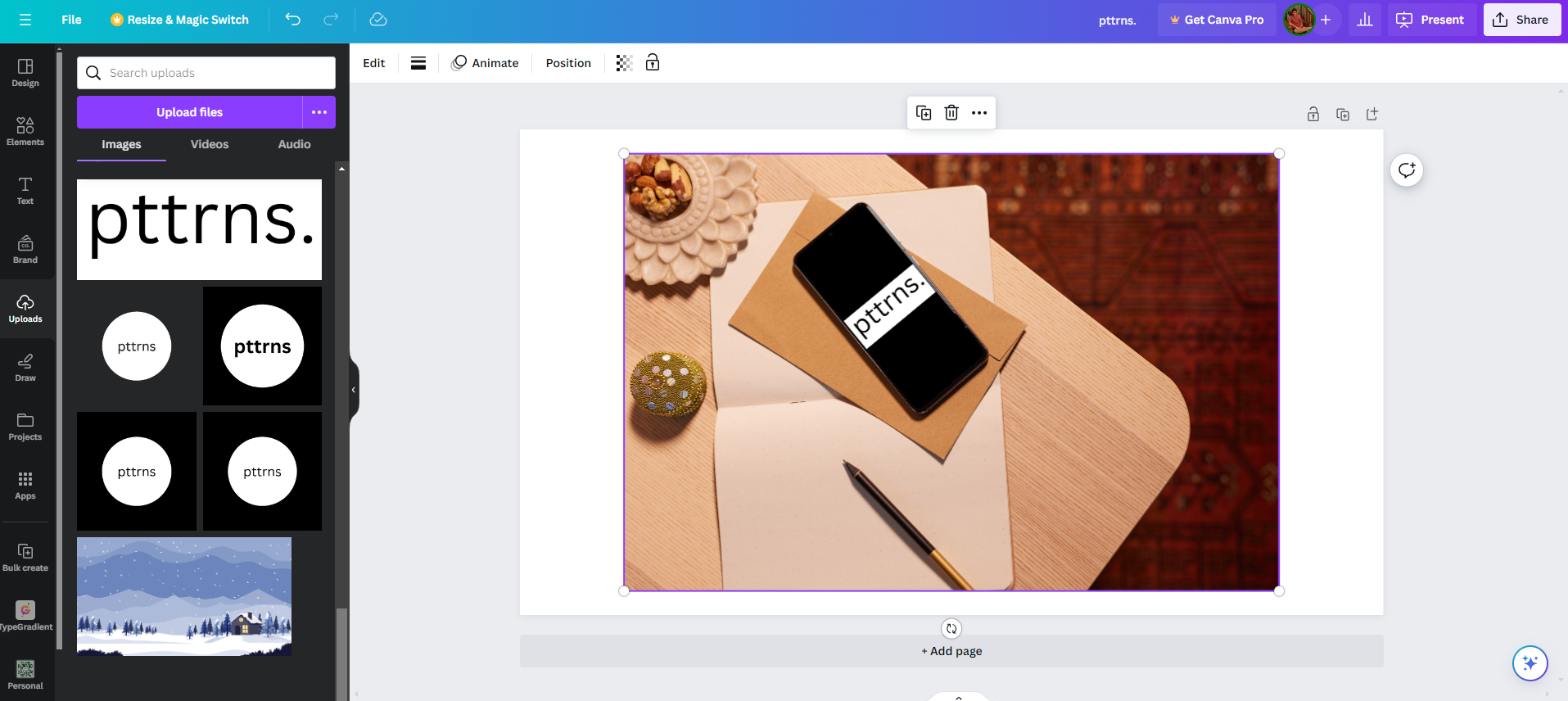
Wrapping Up
Congratulations on making creating a mockup in Canva!
While Canva allows you to easily create mockups, if you are not happy with the outcome, try using Adobe Express or get templates from websites like mockuuups studio. Alternatively, if you’re capable, use Adobe Photoshop to get engaging results.
Related Reading
How To Make a Collage on Canva
How To Make a Silhouette in Canva
How To Expand an Image in Canva