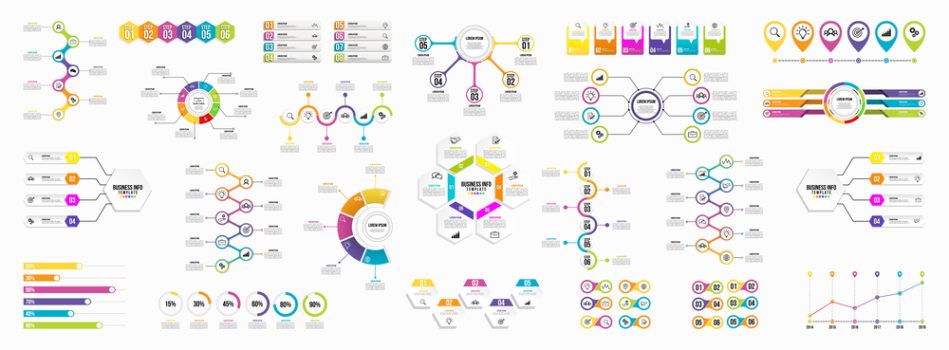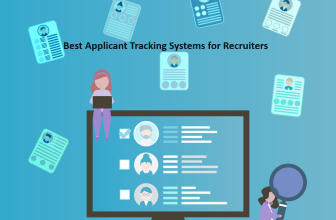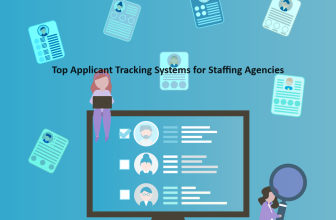Miro works like a traditional whiteboard for the digital age, and can also be used to create charts, diagrams, and wireframes. It particularly excels as a collaborative tool, with excellent virtual conference functions.
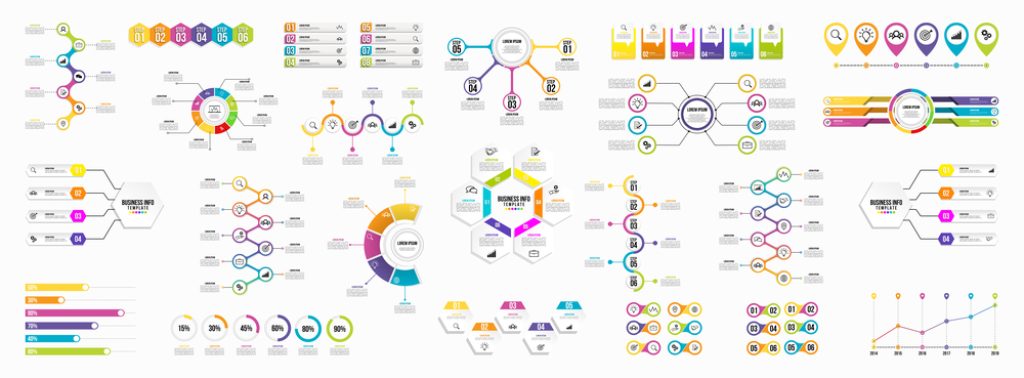
Miro was initially launched in 2011 under its original title RealtimeBoard. It was developed and is still run by RealtimeBoard, Inc.
Lucidchart, on the other hand, is more of a diagramming tool. While it shares similar whiteboarding and collaborative features to Miro, its main highlight is the advanced charts that users can create and share.
Lucidchart was launched in 2008 by the company that would later be incorporated as Lucid Software Inc.
What we cover
Unique Features of Miro
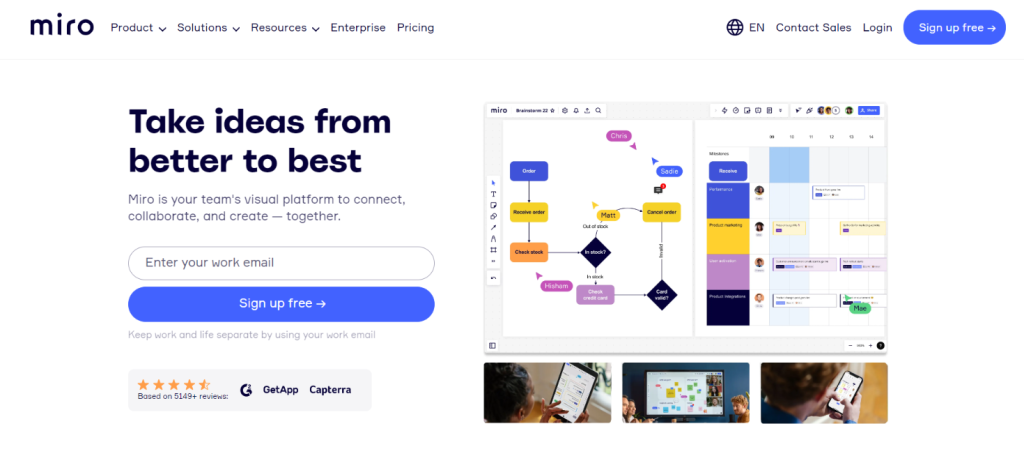
- Meetings and virtual conferences -You can hold digital meetings within Miro and use the whiteboard functions to convey and develop ideas. Within this feature, you can also switch on presentation mode to have one team member lead the discussion.
- Frames – When collaborating, you can section off different parts of your notes using Miro’s frames. This basic feature delivers better structure to your collaboration.
- Sound and music – Miro makes your brainstorming sessions more entertaining with its own music and sounds. Not only can you use this feature to set a timer for your brainstorming session, but it also reduces awkward silences.
Unique Features of Lucidchart
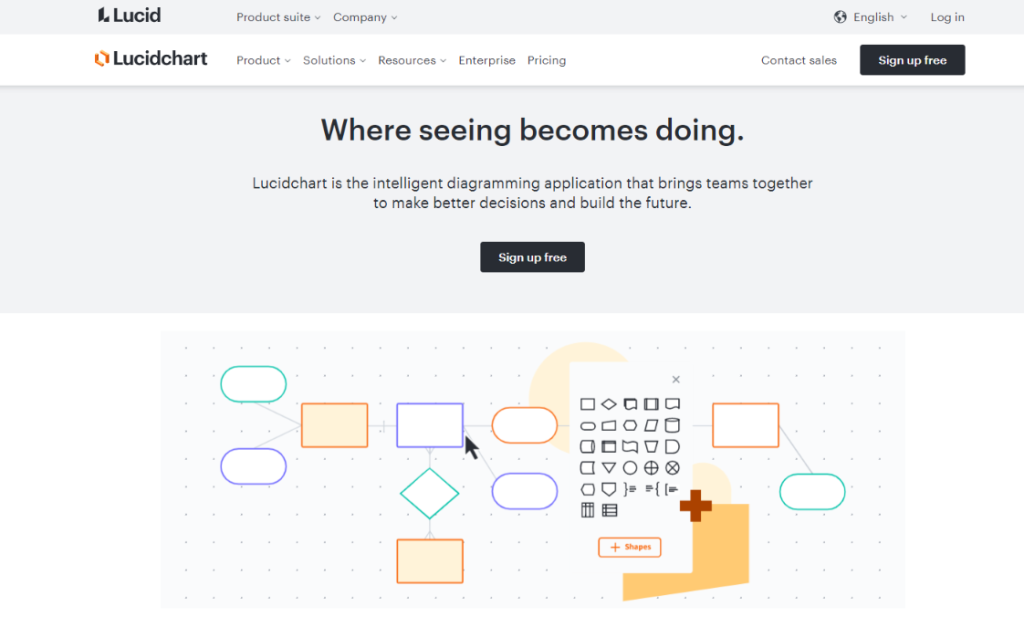
- Advanced diagramming – Not only are the diagram templates more advanced, but the range of template types you can create is more diverse. This includes org charts, ERDs, mind maps, and architecture diagrams.
- Data linking – You can link live data stored in Google Sheets directly to a diagram or graph, which will update as you edit the Google Sheets.
- Google Hangouts Chat – Although Lucidchart doesn’t have a virtual meetings feature, you can communicate with your colleagues through the integrated Google Hangouts Chat.
Which Is Better — Miro or Lucidchart?
To determine which software wins the Miro vs Lucidchart debate, let’s take a comparative look at the features of the two software types:
Device Compatibility
Miro is a cloud-based digital whiteboard, while Lucidchart is a web-based one. This means that they can both be used on any type of Mac or PC. Lucidchart has an offline mode, whereas there is no offline mode available for Miro yet.
Miro has an app for both Android and iOS devices, as does Lucidchart.
To sign up for either software, simply visit their website and complete the sign-up process.
Whiteboard
When you start a new project on Miro, you’ll be presented with a blank board. Here, you can section off parts of the board using Frames and start doodling. The whiteboard is expansive and takes up your whole screen. This allows for plenty of collaboration to take place. If you want to move around your drawings, you can by using a simple drag-and-drop function.
Lucidchart’s whiteboard looks less like a real whiteboard, with more features and tools available around the immediate perimeter. If you’ve used anything by Microsoft before, you’ll be able to pick up the tools pretty quickly. Pre-made shapes and editing tools are all within close reach.
It may seem overwhelming at first, but Lucidchart’s whiteboard is more feature-rich than Miro’s.
Templates & Dashboard Tools
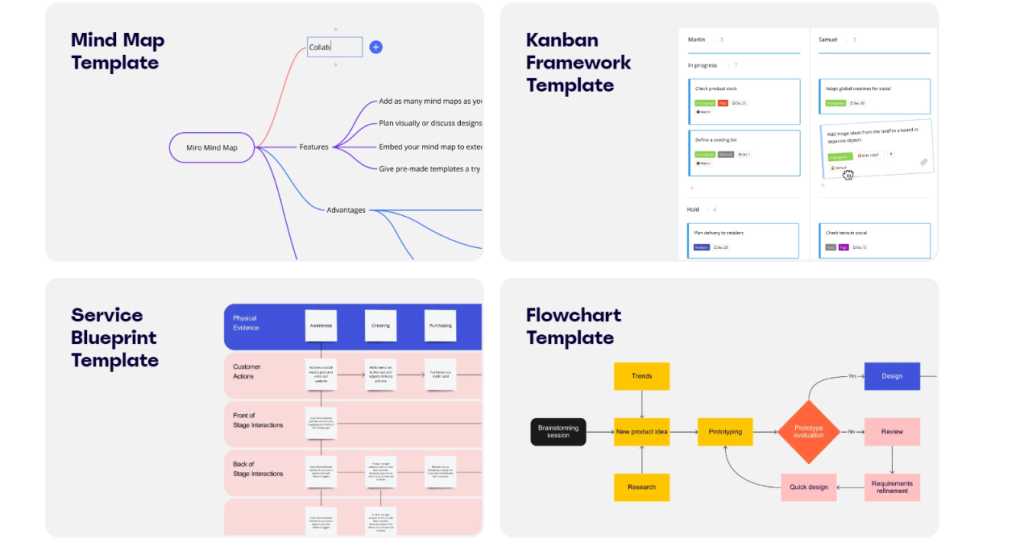
Both Miro and Lucidchart offer a wide range of templates and pre-made basic shapes.
Premium Lucidchart members can pick from thousands of templates. With a free Lucidchart account, you get around 100 templates to pick from.
With a free Miro account, you get to pick from an extensive library of 1,000+ templates. This library consists of templates made by the Miro team as well as the Miro community. If you upgrade to a business plan, you unlock over 2,000 advanced diagram shapes.
On Lucidchart, you can either customize the pre-made templates or upload your own custom shapes. You could also create a unique design using the flex polygon shape.
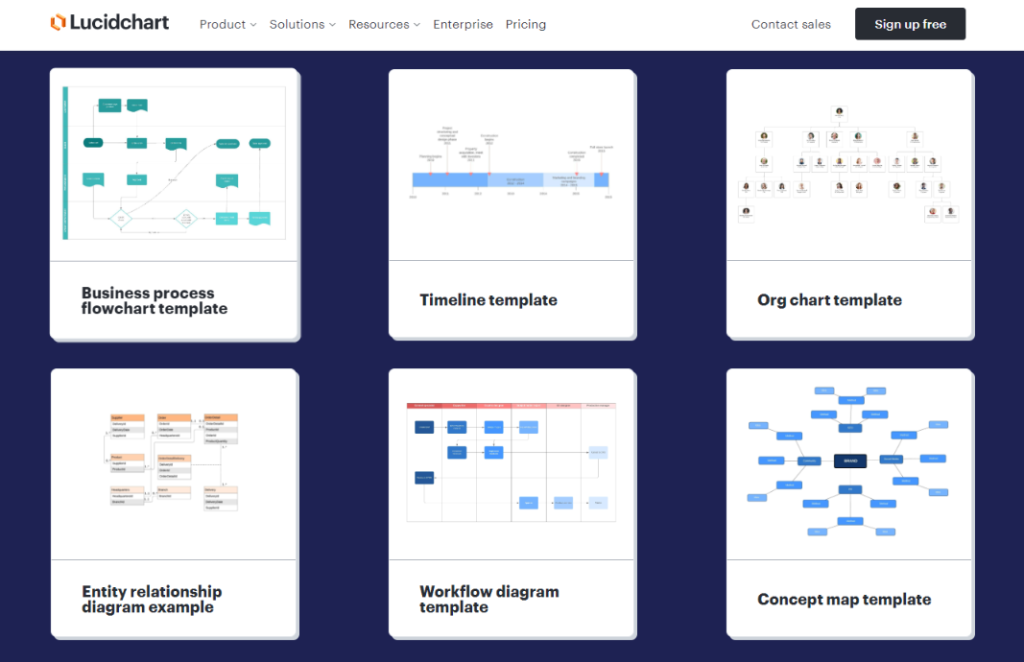
Similarly, the shapes found on Miro Smart Diagramming can be easily edited and shaped to suit your needs.
Importing & Exporting Files
You can import and export a range of file types on Lucidchart, including PNG, PDF, JPEG, VDX/VSDX, SVG, and CSV files. Using Board Import, you can also import Miro files as a PDF.
For Miro, you can import/export image files such as JPEG, PNG, and GIF. You can also import/export DOC, XLS, and CSV files. You could import Lucidchart files via a CSV.
Team Collaboration
On both online whiteboard platforms, you can publish and collaborate on projects with team members. Miro definitely offers the best collaboration features, with video conferencing, anonymous collaboration, and presentation features. These encourage maximum creativity and create a steady and organized workflow.
On the other hand, several team members can collaborate on the same ORG charts, ERDs, and mind maps using Lucidchart.
There is no limit to how many team members can collaborate at one time on either platform.
Overall User Interface
Lucidchart has a clean user interface, with all necessary tools and templates within easy reach. As aforementioned, the layout is reminiscent of Microsoft Office. So, comprehending and learning the interface should be an easy process. This allows you to auto-generate diagrams with ease and smoothly collaborate with remote teams.
Miro arguably has a better user interface, with less clutter and more focus on its key features. Instead of crowding the interface with features, it provides you with more whiteboard space to let your creativity flow.
Integration
Lucidchart can be integrated with a range of other apps. This allows you to create effective and unique graphs in the likes of Microsoft Teams, Slack, G Suite, Jira, and Confluence.
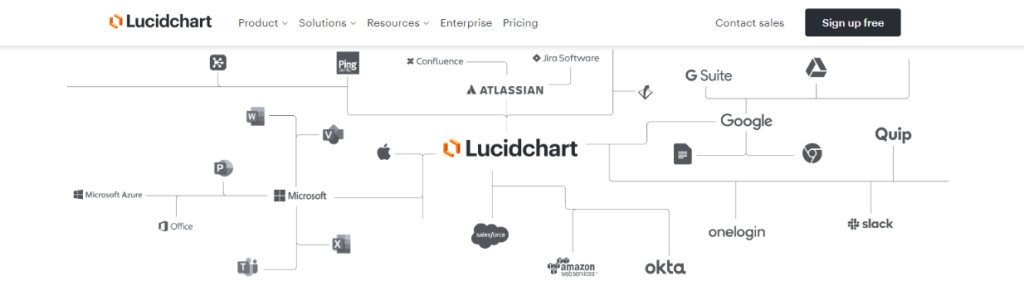
Miro can be integrated with as equally as many exterior platforms. This includes Zoom, Jira, Google Meet, Webex, Trello, Asana, Rally, and much more.
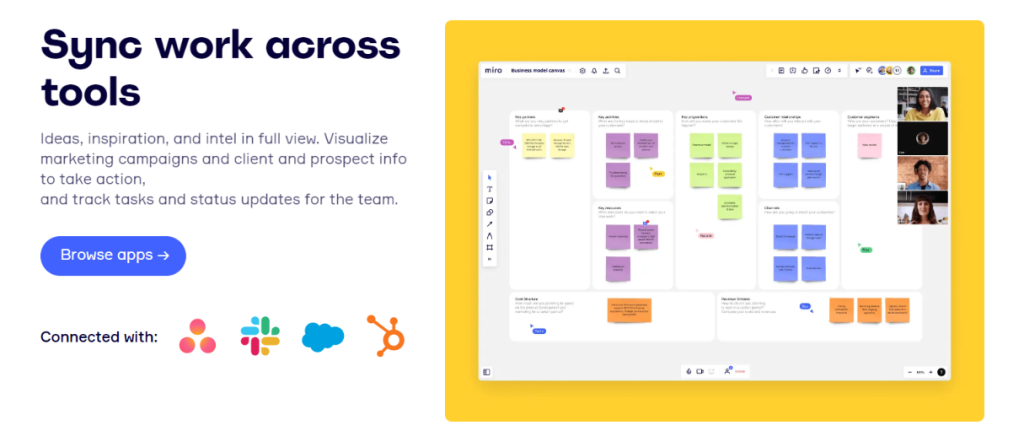
Support
Unfortunately, there are no 24/7 chat functions on either software. If you need help on Lucidchart, you need to reach out via their contact page. If you require assistance on Miro, you can reach the team by clicking on the ‘Help’ button at the top right of the dashboard. In both cases, you’ll hear a response within 24 hours.
Pricing Plans & Free Trials
With a Lucidchart free account, you gain customizable templates and three editable documents. You can also collaborate with other team members. Premium accounts start at $7.95.
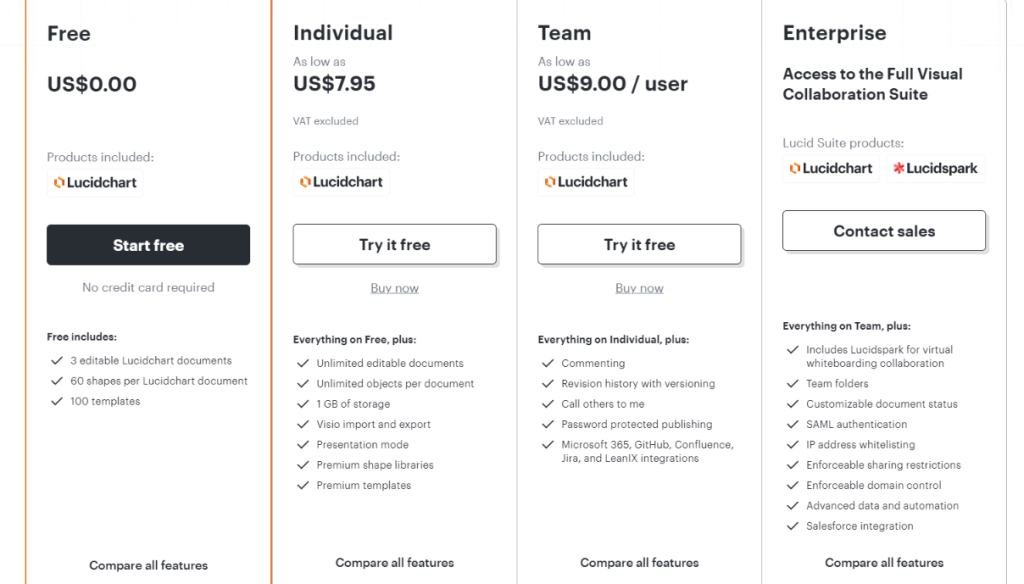
You can use the Miro free version for as long as you like. This gives you three editable boards, 1,000+ templates, and the ability to perform visual collaboration with your team. For unlimited boards (and other premium features) you’ll need at least a Starter account, which starts at $8.
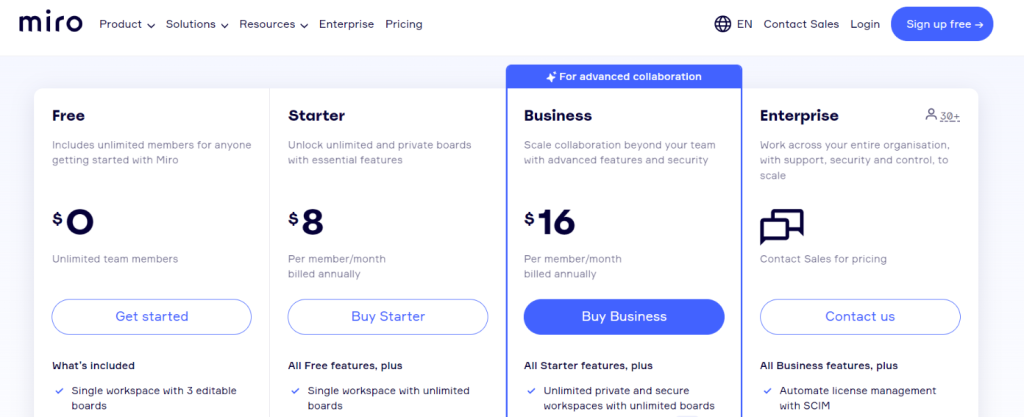
Final Verdict: Best Flowchart Tool
Overall, Miro is the better flowchart tool. It’s easier to use, has plenty of template options, and has great collaboration features. The video conferencing feature makes it great for working with a team on a flowchart. On the other hand, Lucidchart is great for advanced tools and integration options.
Miro pros
- Video conferencing
- Extensive templates
- Easy-to-use interface
Miro cons
- No 24/7 chat support
Lucidchart pros
- Data linking
- Chat features
- Advanced template design features
Lucidchart cons
- No 24/7 chat support
- No video chat feature