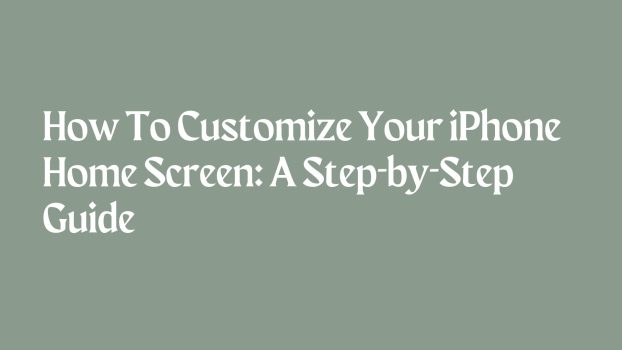Your iPhone’s home screen is like your home’s wall—you want it to reflect your style and be functional, right? Well, we’re here to help you customize iPhone home screen step by step, in a way that’s as easy as putting stickers on your laptop.
We’ll cover changing wallpapers, moving app icons, using focus modes, adding widgets, and even changing app icons.
Changing Your Wallpaper
- Open Settings: Find the “Settings” app on your home screen – it looks like gears.
- Access Wallpaper: Scroll down and tap on “Wallpaper.”
- Add a New Wallpaper: Select “Add New Wallpaper.”
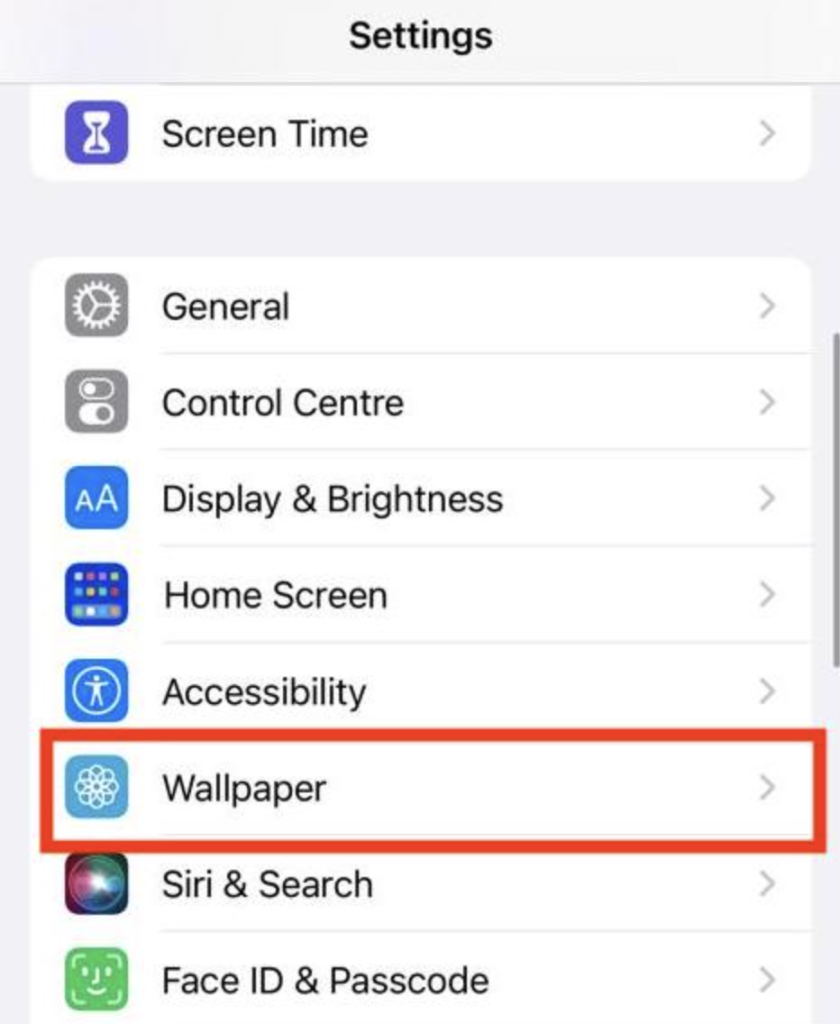
- Pick a Wallpaper: You can choose from Apple’s suggestions or use your photos. You can even find awesome wallpapers online.
- Adjust Settings: Tap on different elements like brightness and zoom to make it look just right.
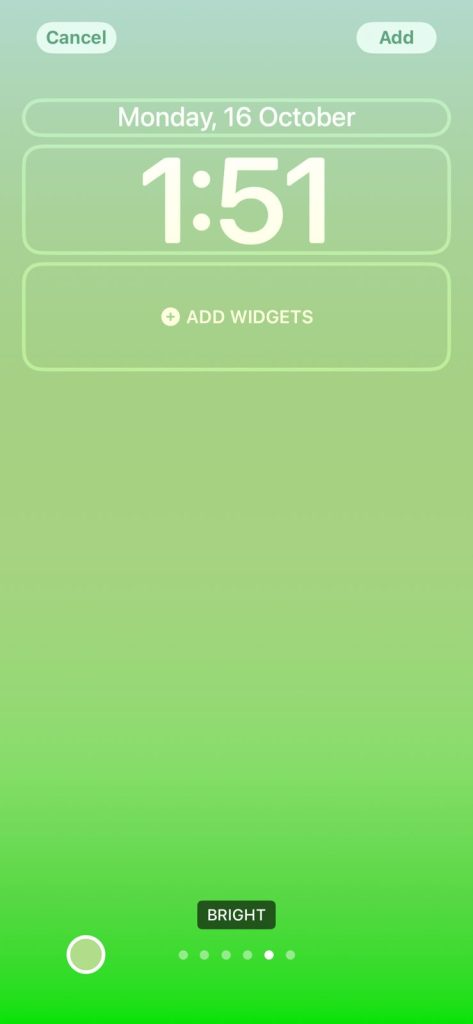
- Set Your Wallpaper: Once you’re happy with your choice, tap “Add” at the top right. Then, choose “Set as Wallpaper” or “Set as Wallpaper Pair” to decide how it appears on your home and lock screens.
- Switch Between Wallpapers: On your home screen, press and hold your finger down, then swipe to pick your favourite wallpaper.
Rearrange Your App Icons
- Move Apps to the App Library: Press and hold any app icon until they start to wiggle around.
- Relocate to the App Library: Drag the app icon to the right until it lands in the app library. It’s like storing your stuff in drawers.
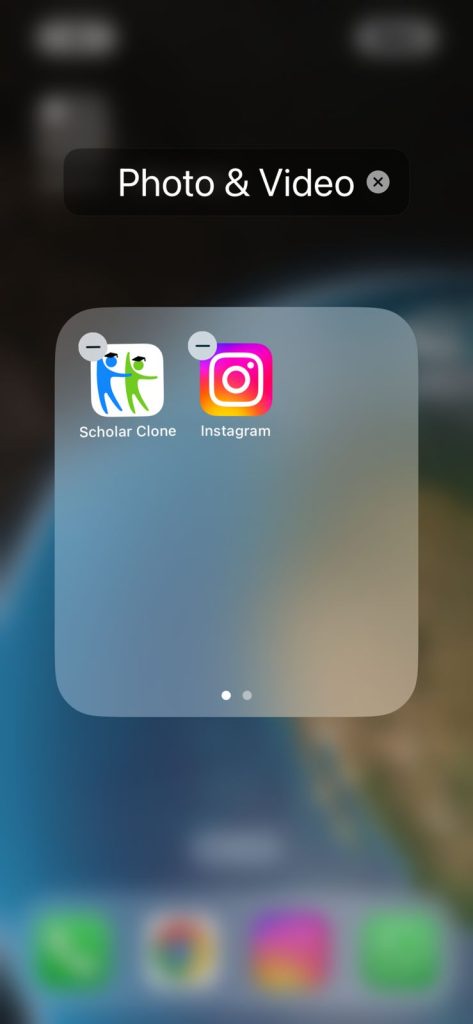
- Create App Folders: To keep things neat, put one app icon on top of another. This magically creates a folder with both apps inside. You can name it, “Games” for your gaming apps.
Use Focus Modes
- Open Settings: Find and tap on “Settings.”
- Access Focus Settings: Scroll down and tap “Focus.”
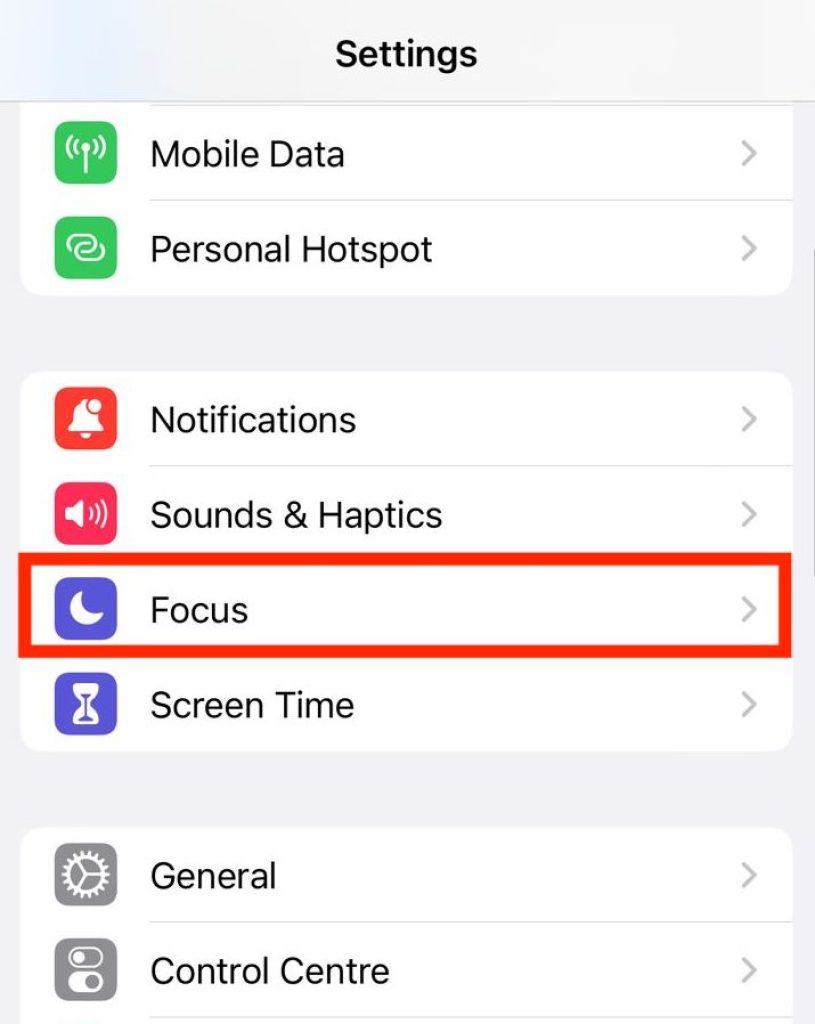
- Choose a Focus Mode: Pick one that fits what you’re doing, like “Work” or “Personal.”
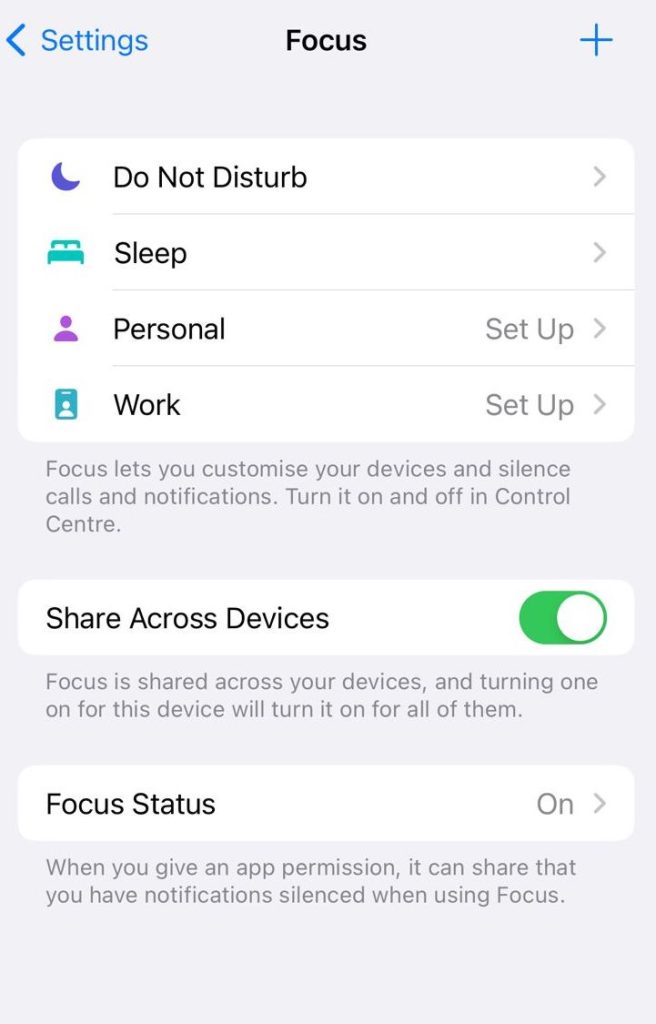
- Customize Focus Mode: Add your favourite apps and change how your home screen looks for that mode. It’s like customizing your workspace.
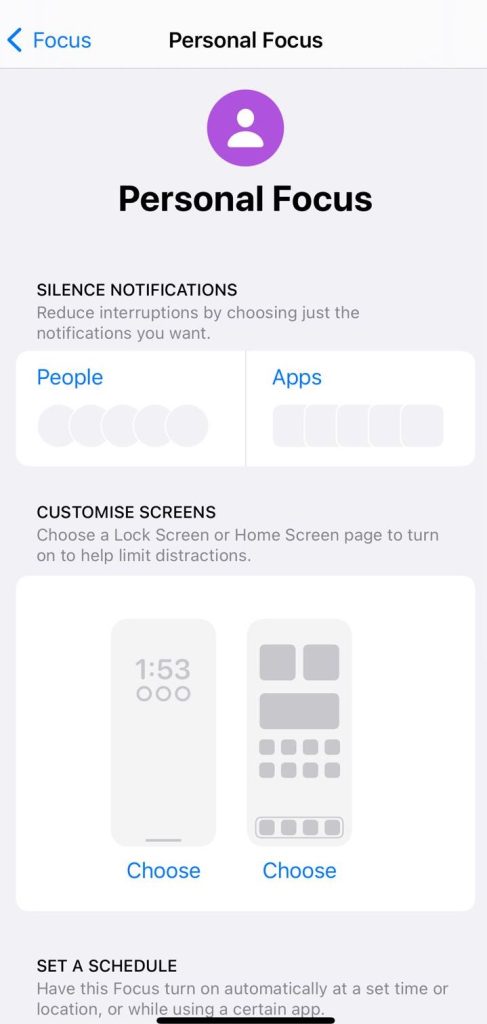
- Set a Focus Schedule: Decide when it starts, like during work hours, and add filters to control how your apps behave. This helps you stay on track.
Add Widgets
- Access Widget Options: Tap and hold on an empty spot on your home screen.
- Add a Widget: See that plus (+) icon in the top-left corner. Tap it.
- Select a Widget: Pick one from the list that helps you, like weather, calendar, or notes.
- Customize Widget Size: Swipe right to choose a size that fits your screen. You can have big ones or tiny ones – it’s up to you.
- Add the Widget: Tap “Add Widget” to put it on your home screen. These widgets will give you quick access to useful stuff.
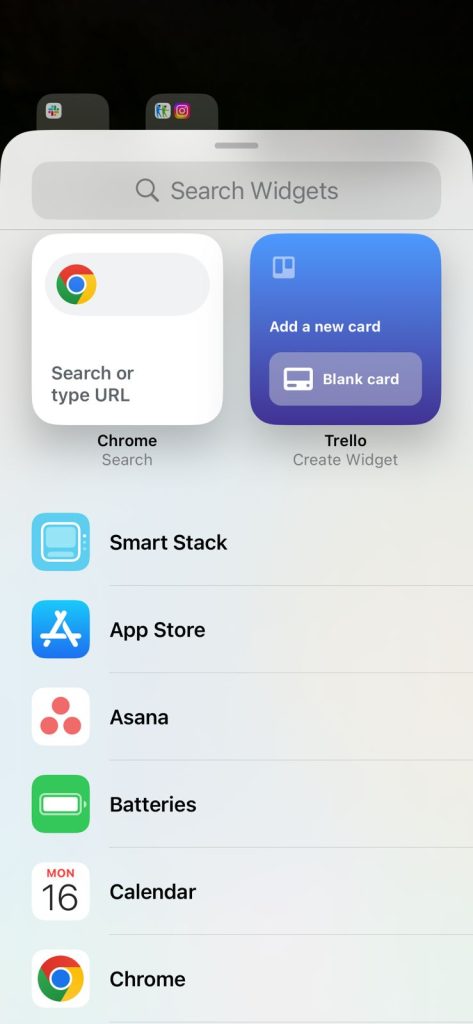
- Explore Third-party Widgets: If you want even fancier widgets, consider trying apps like Color Widgets or Widgetsmith. They let you design custom widgets that match your style perfectly.
Change App Icons
- Download Your Image: Get the cool image you want as an app icon. It can be a logo, a picture, or something you like.
- Open the Shortcuts App: Find and open the “Shortcuts” app on your iPhone.
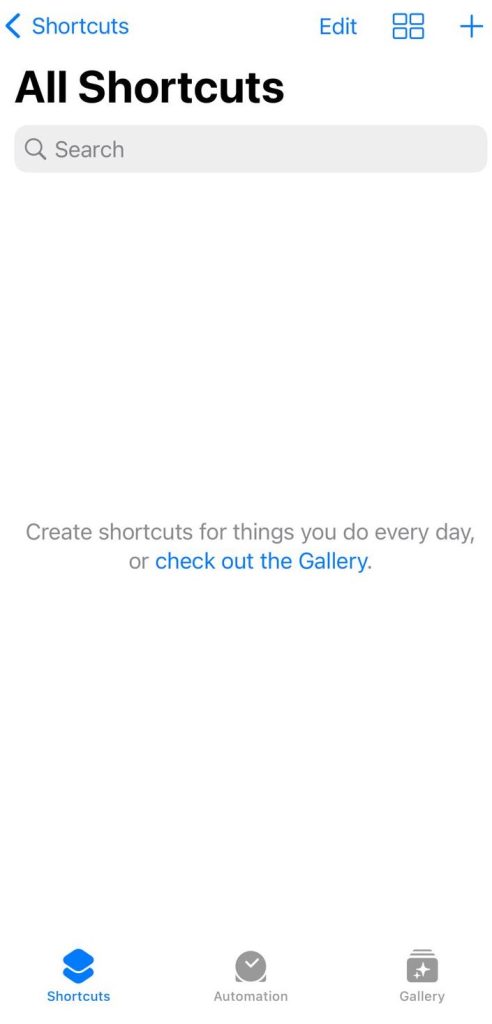
- Create a New Shortcut: See that plus (+) icon at the top-right corner. Tap it.
- Add an Action: Tap “Add Action.”
- Search for “Open App”: In the search box, type “Open App” and select it.
- Choose the App: Find the app you want to change and tap on it.
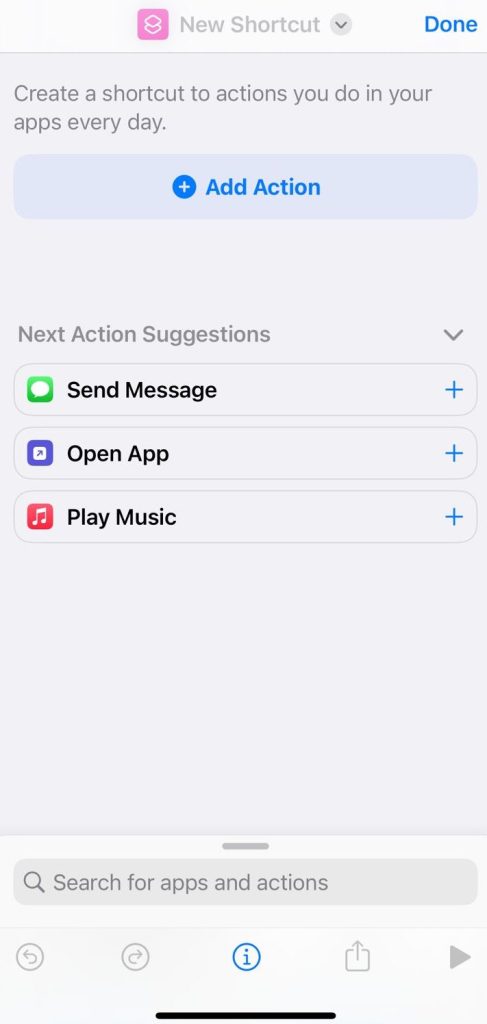
- Rename the Shortcut: Give it a cool name when it asks for it. This is what you’ll see under the icon.
- Add to Home Screen: Tap “Add to Home Screen.”
- Select the Icon Image: Tap on the icon picture. Now you can choose your new image. It’s like picking a new outfit for your app.
- Replace the Icon: Pick your image, tap “Add,” and it’s on your home screen. Your app will still work the same; it just looks different.
- Organize Icons: If you want to keep the new one, you can move the old app icon into the app library. Think of it as swapping out your old shoes for new ones in your closet.