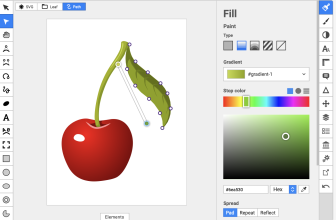Photoshop is a superb editing software and it’s well-established in the fields of photography and graphic design.
However, it is quite expensive and out of most people’s budgets. If you’re looking for a more affordable alternative, both Krita and GIMP are free and offer similar functionality to Photoshop. But which one is the better alternative?
Both Krita and Gimp are great in different ways, which makes it hard to choose between them. GIMP has more features but Krita’s features are more polished. Krita is also ideal for illustration projects while GIMP is best suited for image editing.
This post looks at the features, similarities, and differences between Krita and GIMP. Stick around to find out which of them is the better Photoshop alternative.
What we cover
What Is Krita Used For?
Krita is a free, open-source painting program made by artists who believe art tools should be available and affordable for everyone. These tools range from comics, illustrations, textures, concept art, and matte painters.
Krita is easy to work with and you can use layers among other tools like effects, brushes, filters, drawing aids, symmetry tools, masking tools, and more. The software offers you all the tools you need to paint, sketch and do more artistic work in one user-friendly interface.
You also get templates for design, DSLR photos, animation, and textures to use in your projects. The desktop app is free to download and is regularly updated on Windows, Linux, and Mac.
You can also get the Gemini version optimized for ultrabooks, touchscreen PCs, and others from Valve’s Steam platform.
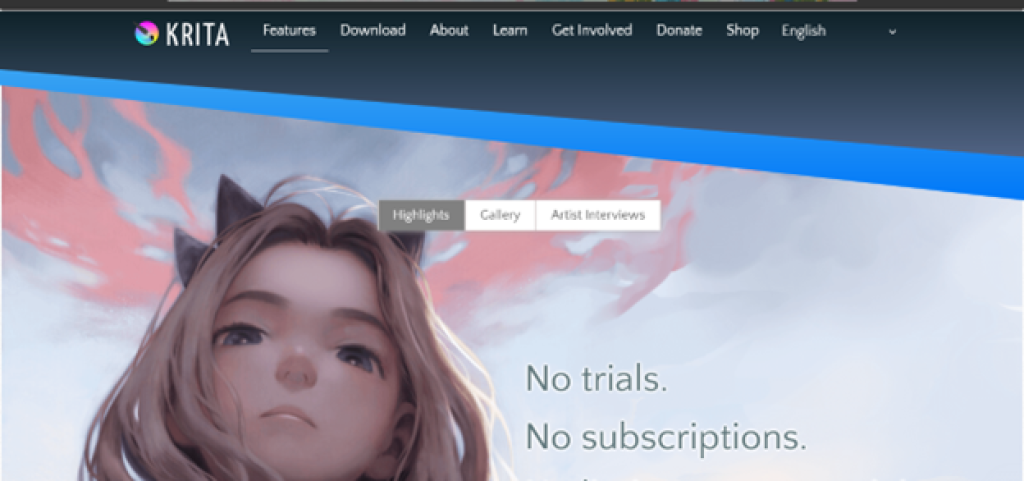
What is GIMP used for?
Just like Krita, GIMP is a free, open-source image editor. GIMP is an acronym for the GNU Image Manipulation Program.
It is a cross-platform editor that can be used on Mac, Windows, and Linux. Since it’s an open-source program, you’re free to manipulate its source code and distribute the changes.
Whether you’re a graphic designer, photographer, artist, or even a scientist, GIMP can get the job done. You can also enhance its productivity with its countless customizations and third-party plugins.
GIMP offers a wide range of professional features as we shall see later in the text. This includes support for different image formats such as JPEG, PSD, GIF, PNG, and more. It also has a flexible and user-friendly interface.
You can use GIMP for different purposes including photo retouching, image composition and authoring, and more. Although it is not a Photoshop replica, it offers many image editing tools that could help with any level of image editing.
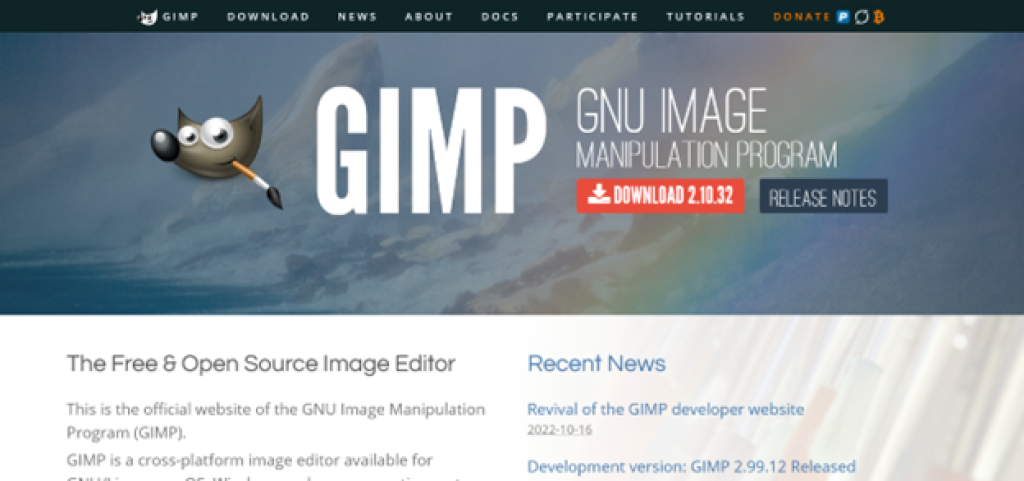
Similarities between Krita and GIMP
Krita and GIMP are quite similar in functionality. Let’s look at the biggest similarities between the two tools.
Both are Free and Open Source
Both of these tools are open-source projects, which also means they’re free. You can change their source code and redistribute the changes.
Any add-on tools you add to them are also likely to be free, so you can enjoy all their features without a big price tag or subscription fee.
Both Have Adequate User Support
As with most open-source projects, there are tons of resources and user support for both GIMP and Krita.
GIMP has online tutorials on its website to help you understand how to use all its features. You can also access its built-in support system by pressing the F1 key.
Krita, on the other hand, has a helpful user guide that you can go through when you encounter a problem. You can also interact with professionals on the Krita artists forum or Krita subreddit.
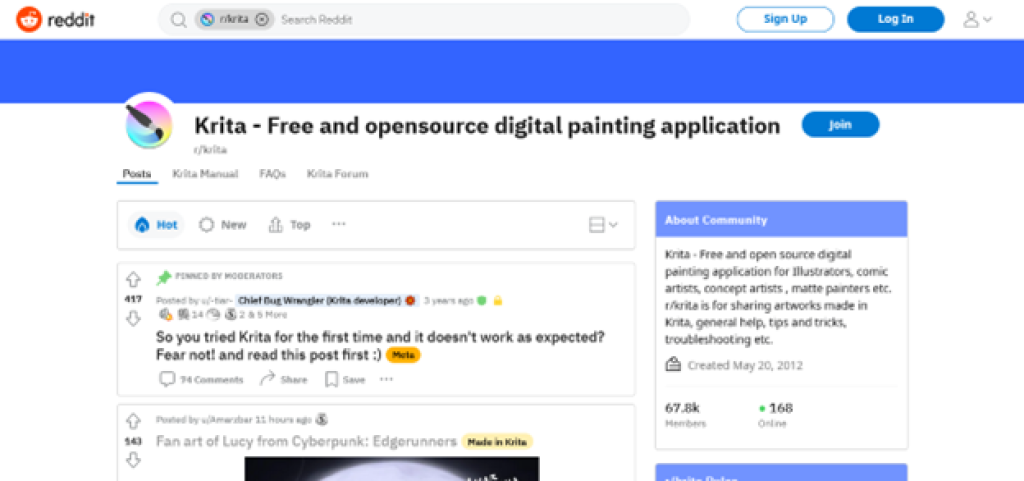
Both Have a Shallow Learning Curve
One of the most important things to consider when you want to try a new application is the learning curve. The shorter it is, the easier you can get used to the application and start being productive.
While there are many graphics-oriented tools, Krita and GIMP are two of the easiest ones to learn. In fact, they’re the go-to recommendation for anyone who wants to get into a creative field.
Both tools give you the option to customize the tools as per your learning pace, and more importantly, there are lots of resources such as guides and online tutorials to help you get started.
Furthermore, since the tools are open source, they are supported by a community of professionals who are ready to help in any situation.
Main Differences Between Krita and GIMP
Although the two applications have many similar features, there are some differences that set them apart. Below are some of the major differences between GIMP and Krita.
Main Features
Here’s how GIMP and Krita’s main features compare:
Animations
Krita has frame-by-frame raser animation. As a matter of fact, it gives you a dedicated animation section to make all the animation tasks a walk in the park.
The timeline view feature lets you preview how your animations look after you’ve done your creation. The exclusive onion skill feature also lets you see the animations you’ve implemented in previous frames.
GIMP also has decent animation features with the ability to fulfill all your simple GIF needs. You can playback all your animations, watching them start to finish to get a clearer idea of what’s happening with your creation.
Overall, Krita has better animation capabilities.
Layers and Color Modes
Krita has a clear advantage when it comes to color modes. More specifically, you can use both RGB and CMYK in Krita while you can only use RGB in GIMP. The unavailability of CMYK can be a deal breaker if you do a lot of print work.
That said, both GIMP and Krita make use of layers. Therefore, if you’re into non-destructive editing, you’ll have access to features like group layers, setting opacity, blending modes, and more.
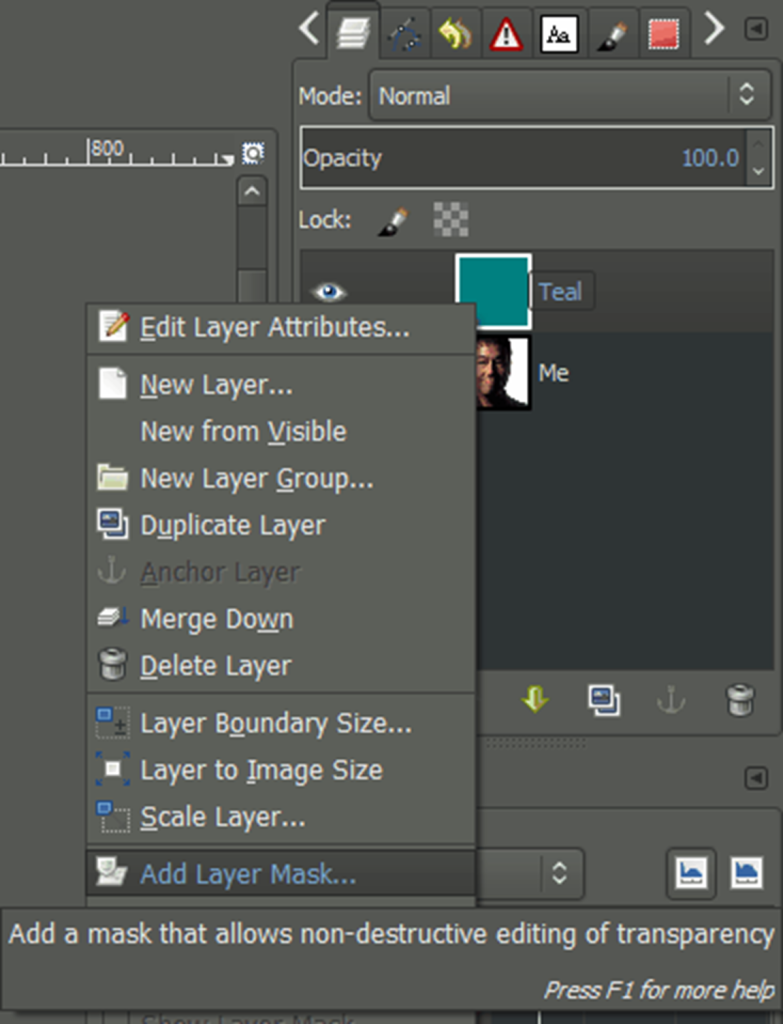
Drawing Tools
Both Krita and GIMP have drawing tools. However, since Krita is more art-focused, it has more advanced drawing assistance tools.
This includes the brush stabilizer, and drawing assistant which helps you with vanishing points and straight lines.
File Compatibility and Support
When it comes to file format compatibility, Krita has better support for your working files or the files you revise and save every day.
For instance, Krita can open PSD (Photoshop files) directly, while GIMP needs to import them. This makes collaboration and file sharing a chore.
Further, GIMP doesn’t support RAW files without the use of a plugin, which is not ideal for photographers.
However, both applications have excellent support for export files. While GIMP has slightly more options, both cover the ones most beginner-to-intermediary level users require such as .PNG, .GIF, and .JPG.
Therefore overall, Krita has everything an everyday user would require in terms of file compatibility.
Operating Platform Comparison
GIMP is available on all desktop platforms ie. Windows, Mac, and Linux (and other Unix-based Operating Systems.)
On the other hand, the stable version of Krita is available for Windows and Linux. You can still get Krita on Mac, but it’s a test version that’s still a work in progress.
There are no ports for either software on mobile operating systems (Android and iOS.) However, it is worth noting that Krita runs better than GIMP on drawing tablets.
While GIMP supports drawing tablets, users have reported some issues such as the pressure not being as refined as it is in Krita.
User Interface Comparison
One of the main reasons Krita and GIMP are considered great Photoshop alternatives is their user-friendly interface. This makes them easy to use, especially for beginners.
GIMP’s user interface is often compared to that of Adobe Photoshop. It features a wide range of tools on the left sidebar. Further, the panels and dockets can be moved around the screen, which is a classic Photoshop feature.
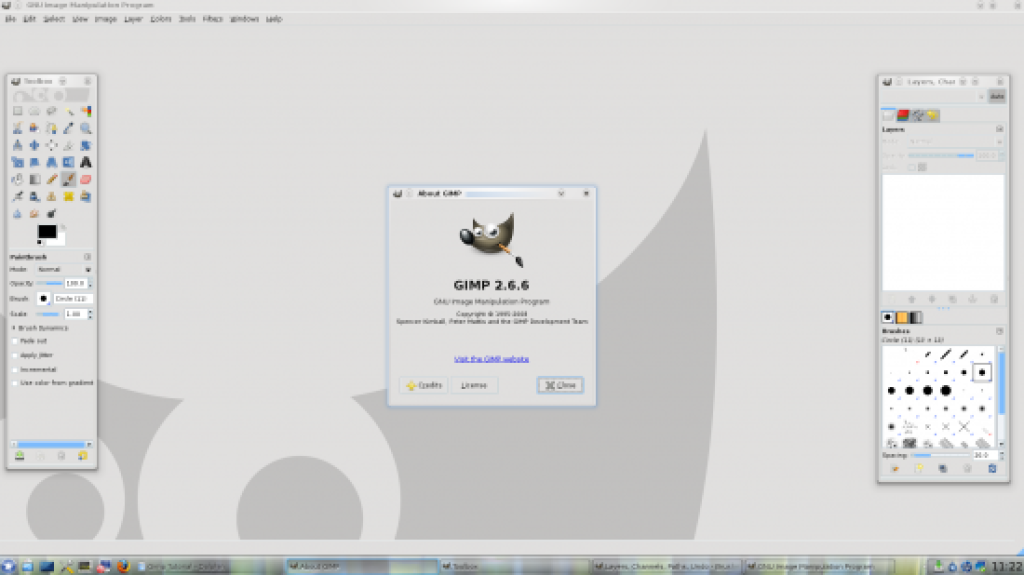
Krita, on the other hand, has a fluid and minimalistic interface as the developers wanted to reduce the distractions on the screen. It only displays the most important and commonly used tools in the workspace.
However, you can add more tools to the menu structure depending on how much you require them.
There’s no clear user interface champion as it boils down to personal preference. Some users prefer the plethora of tools in GIMP, while others prefer the minimalistic design in Krita.
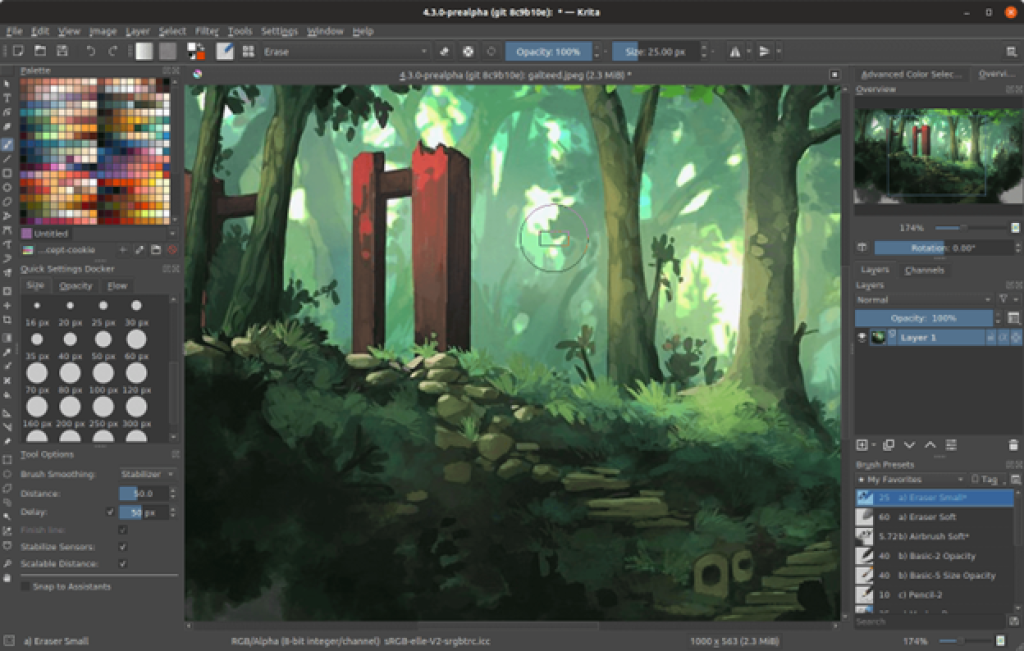
Photo Editing Capabilities
Of course, for an application to compete with Photoshop, it has to be good at editing photos. Here too, GIMP and Krita are neck-to-neck.
Both tools have lots of tools to adjust and refine your images. There are also plenty of options to adjust layers which allow you to tweak, the level, saturation, contrast, and much more.
Krita uses the Smart Patch tool which lets you remove certain parts of the image and AI will smart-fill the removed area. GIMP, on the other hand, gives you the cloud tool, which allows you to copy some parts of your image and paste them into other areas.
Further, both tools have the liquify tool, which allows you to tweak the pixels of your images as desired.
Overall, GIMP has a good set of features as seen in this image editing tutorial video, which is quite comparable to the ones in this Krita image editing tutorial.
Digital Illustration Comparison
When it comes to digital illustration, GIMP offers access to tools like brushes. It also allows you to adjust the brush size, hardness, opacity, flow, and spacing.
Apart from the brushes, GIMP offers a burn tool, a gradient tool, and a bucket fill tool that lets you fill a whole section with color.
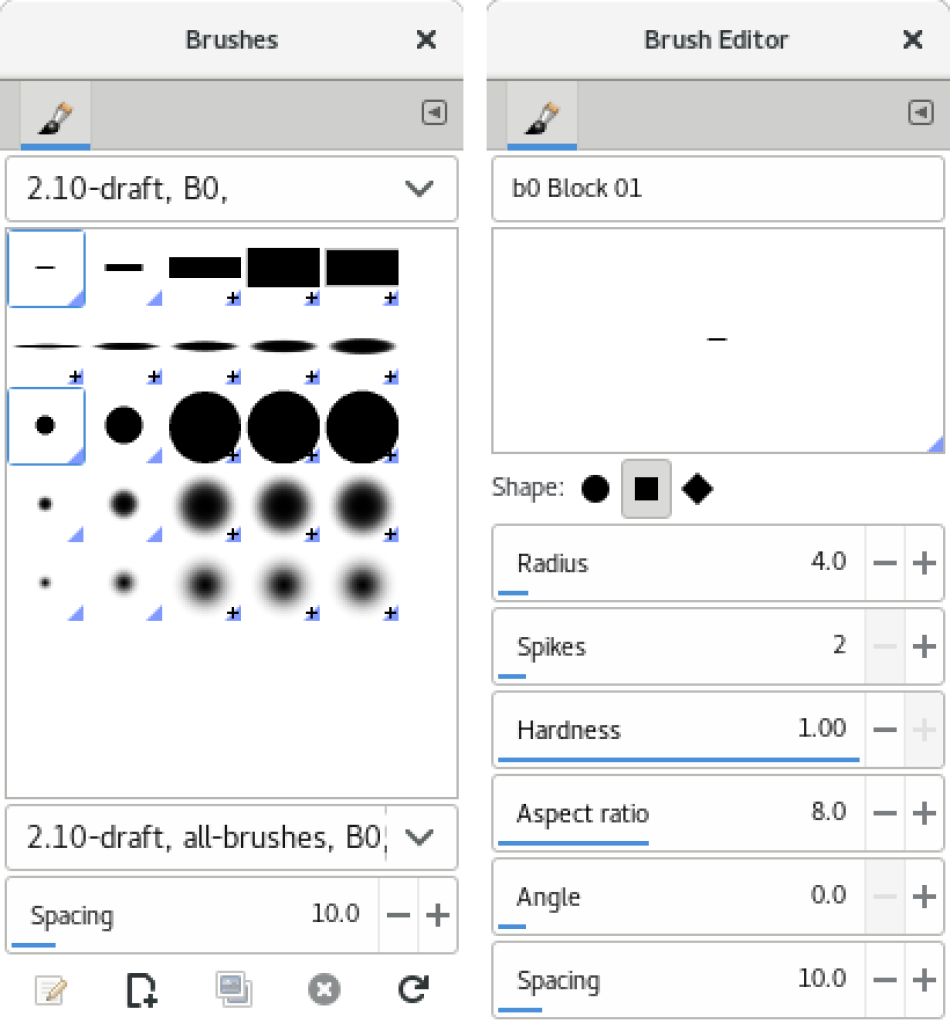
Krita also offers appealing digital illustration features such as the ability to pull colors direct from your current work and create a workable palette.
Both applications give you access to more than 50 brushes and even let you make your own brushes or download brush packs online.
However, Krita is much better for tablet drawing, which gives it an edge over GIMP.
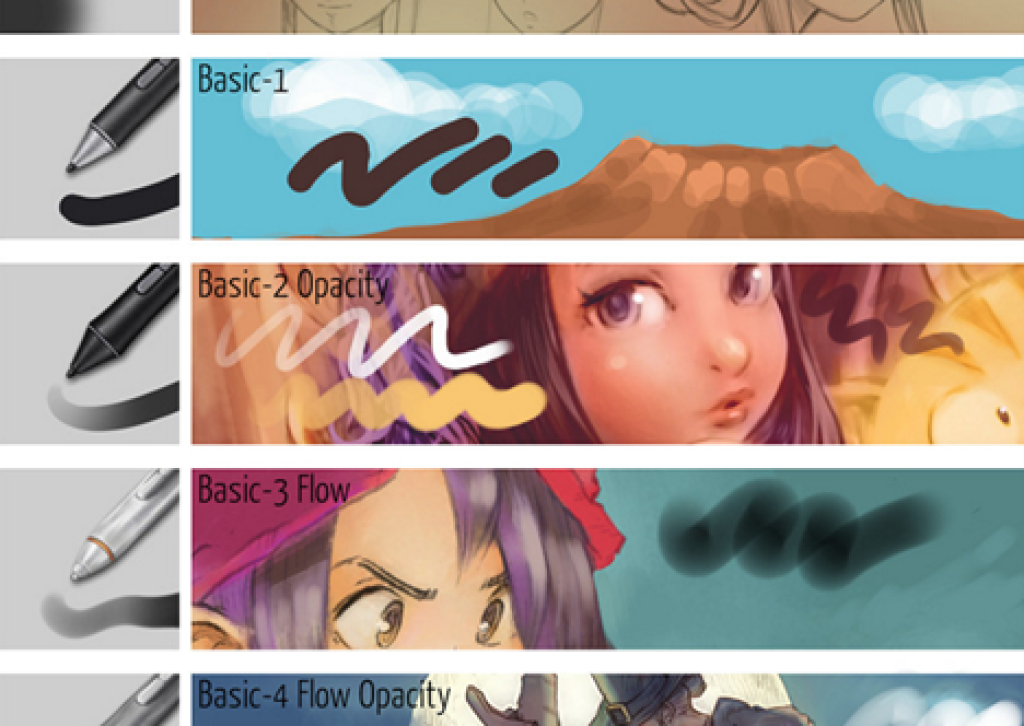
User Support Comparison
As we saw earlier, both GIMP and Krita have excellent user support. GIMP has lots of online resources like guides and tutorials that can help you with any problem you might experience with the program.
However, apart from guides and tutorials, Krita has a wide community of professionals on its forum and subreddit. These forums are not only great for problem-solving, but also for interactions with other creatives.
Price Comparison
Krita and GIMP are both open source and free on their websites. You can download them and enjoy all their features without paying upfront or monthly subscriptions.
However, you can pay for Krita on the Microsoft store or Steam to support the project.
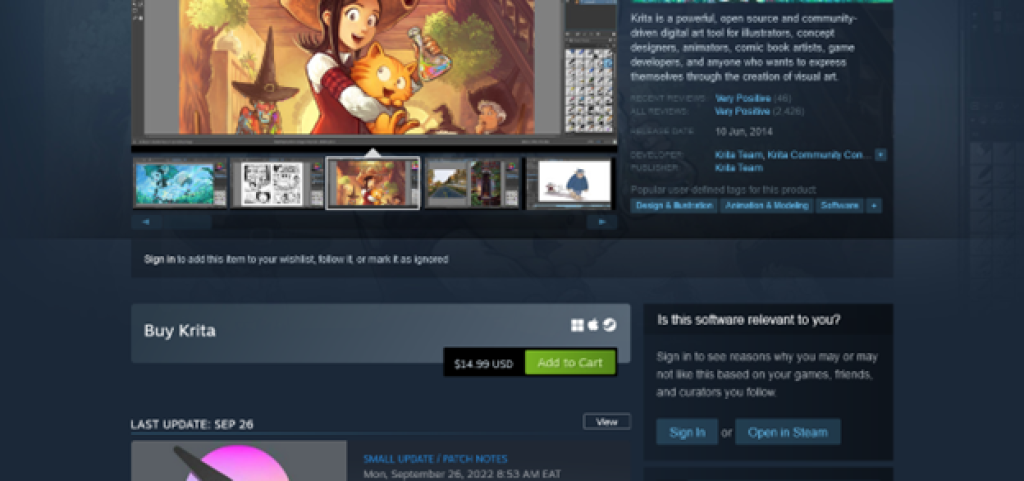
Pros and Cons Table
| GIMP | Krita | ||
| Pros | Cons | Pros | Cons |
| Wide range of features | Overkill for simple editing needs | Free | macOS version is available in development releases |
| Easily handles PhotoShop-level image editing. | Cluttered interface | Designed for illustration | No third party support |
| Tons of add-ons for extra functionality | Interface is not as sleek or pleasant as PhotoShop | Active community | Mostly for artists and illustrators |
| Many export formats | It can be buggy sometimes | Lots of features for animation and artwork | No dedicated customer service representatives |
| Powerful but doesn’t crash | Difficult user documentation | Easy to use | Only available for desktop operating systems |
| Familiar user interface based on palette | No dedicated customer service team | Clean and minimalist interface | Heavy on CPU resources |
| You can generate files in general formats | Better drawing tablet support | Updates are sometimes unstable | |
| Regular updates with new features | Advanced brush engines | ||
| Designed with images in mind | Compatible with major operating systems |
FAQs
Do Professionals Use GIMP and Krita?
Although most professionals use Adobe Photoshop, a good number of them also use Krita and GIMP. Both applications have every tool a professional needs, albeit not as well packaged as they are in Photoshop.
Which One Should You Learn First, Krita or GIMP?
This mostly depends on what exactly you want to do with the program. Krita is excellent for beginners who are focused on illustration, while GIMP is a great option for photographers. That said, their features overlap and they’re both easy to learn.
Are Krita and GIMP as good as Photoshop?
Although Krita and GIMP are great programs, they’re not as good as Photoshop for several reasons. One is that although their interfaces are user-friendly, they are not as polished as Photoshop. They are also not as stable as Photoshop and they don’t have a dedicated customer service team.
Which is better Krita or GIMP?
Both Krita and GIMP are good editing tools. While most of their features are similar, each software has its ideal use case.
When to use Krita
Krita was created by artists who wanted to provide an accessible art-focused software. Therefore, it has more and better illustration features, making it ideal for illustration projects.
When to use GIMP
GIMP, on the other hand, is a superb image editing software, almost as good as Photoshop. Apart from the lack of native RAW support, GIMP has all the tools a photographer needs.