Notion is arguably one of the best note-taking web applications to help you capture the content most effectively. While it is a great tool, many are unhappy with the limited fonts, so here is how you can change the font on Notion.
What we cover
Steps to change Fonts in Notion
Using Notion Settings
- Open Notion on your browser and wait for the workspace to load. Now, navigate to the top right corner to open the menu by clicking the three horizontal dots.
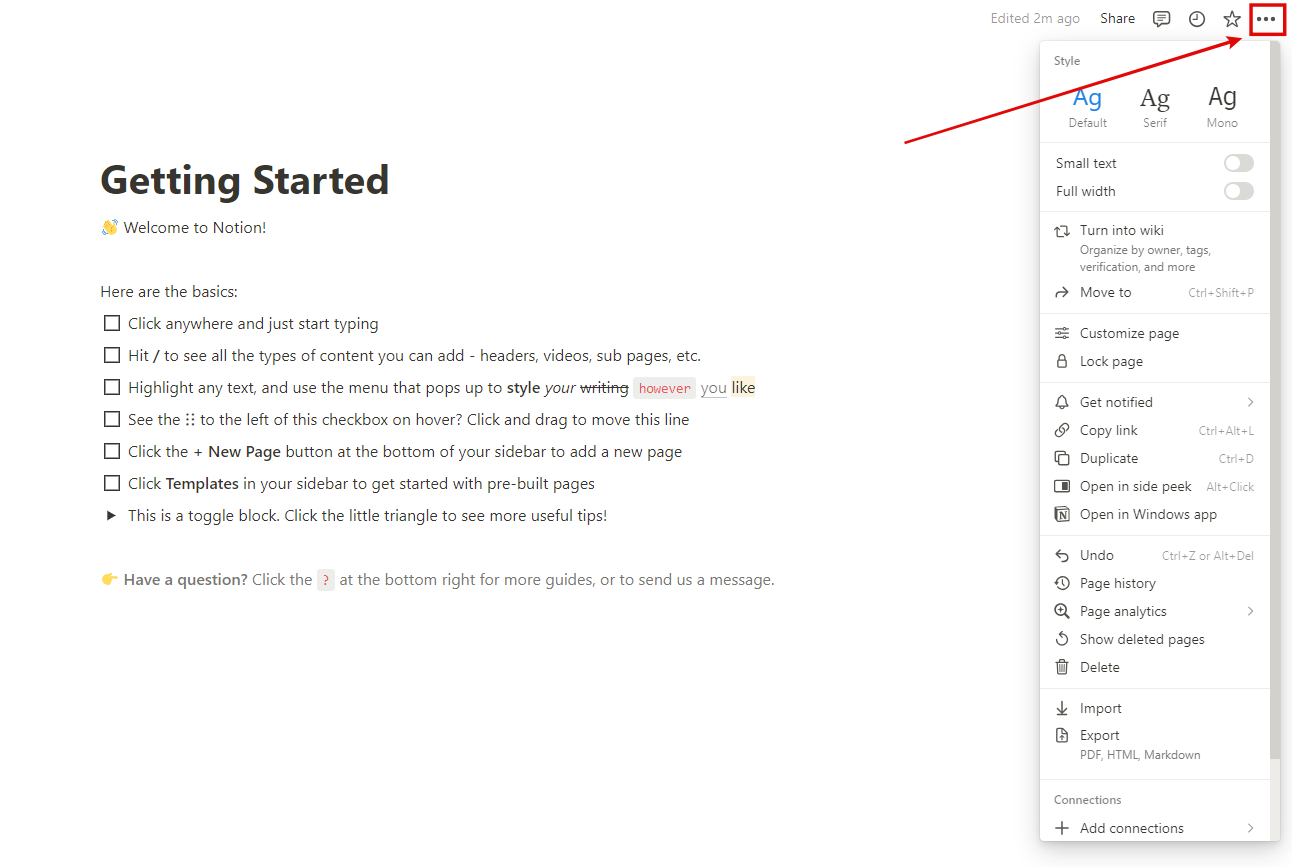
- From the menu, you will see the fonts under the “Style” section, from which you can click on any font listed to change the font.
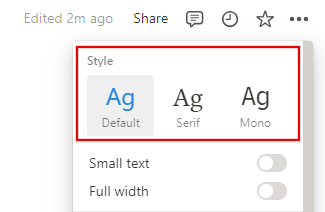
Using Notion Blocks [KATEX Equations]
While only three fonts are available, there is a secret approach to gaining access to more fonts through Notion’s equation blocks [KATEX Equations].
Here are steps on how to use KATEX equations on Notion and change font:
- Start typing the “/equation” on the workspace and click “Block Equation.”

- After the “Block Equation” box is displayed, type in the below equations to change the font style. Before typing the equations, replace the respective color and message.
- Set the Typewriter font: \texttt{Your text goes here}
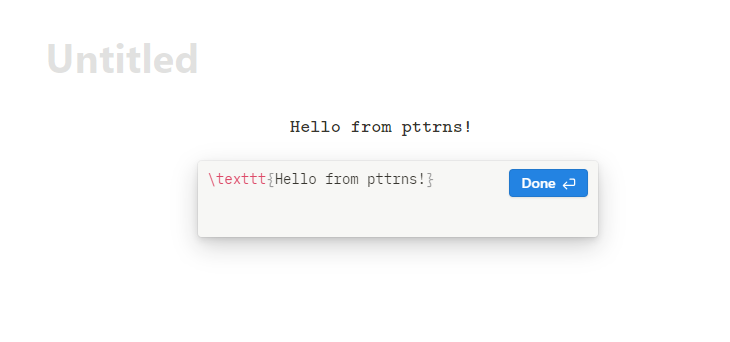
- Set the San Serif font: \textsf{Your text goes here}
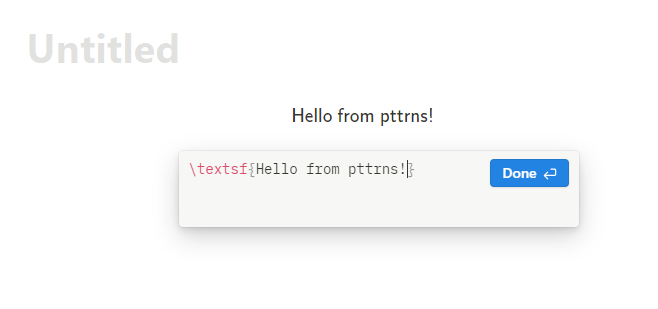
- Set the Roman font: \textrm{Your text goes here}
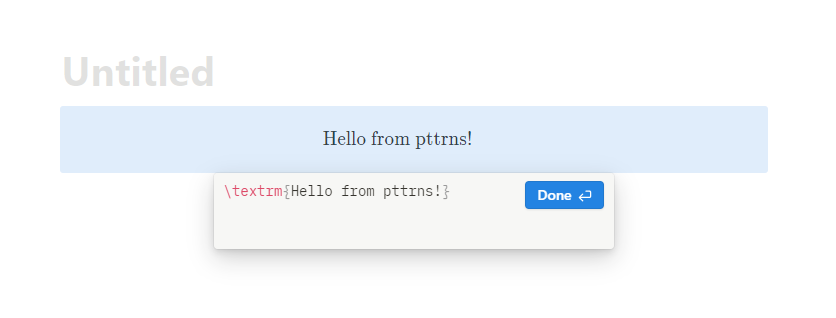
The above equations are a few demonstrations of how to use KATEX equations. Refer to the picture below and use the equations to gain more access to additional fonts.
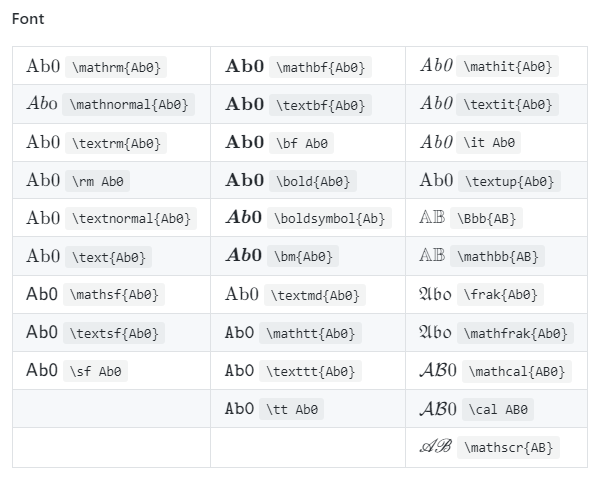
Also, you can change the text style to “Bold” and “Italic” by typing the below equations in the equation box.
- Set the text style to Bold: \textbf{Your text goes here}
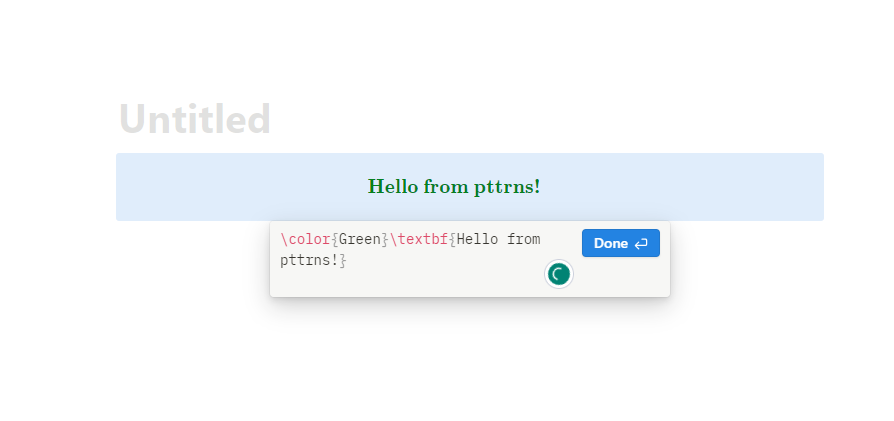
- Set the text style to Italic: \textit{Your text goes here}
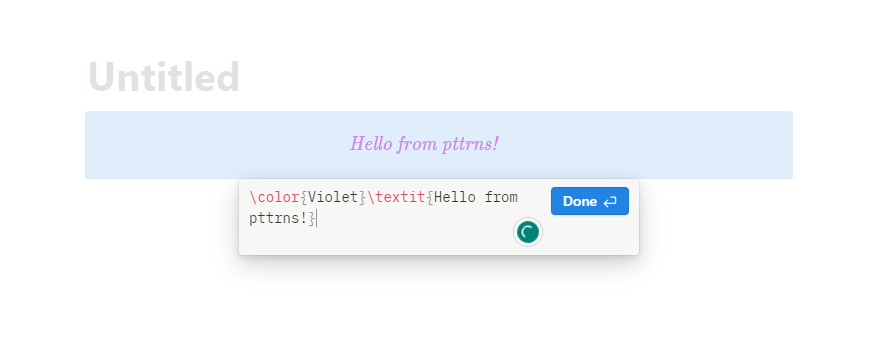
Using Notion Editor
If you find it difficult to change the text style to “Bold” and “Italic” using the equation blocks, check out the easy and efficient Notion Editor through the below steps.
- Open Notion, type in any text you choose, and select it. After you have set the text, you will find the Notion Editor pop-up featuring different options.
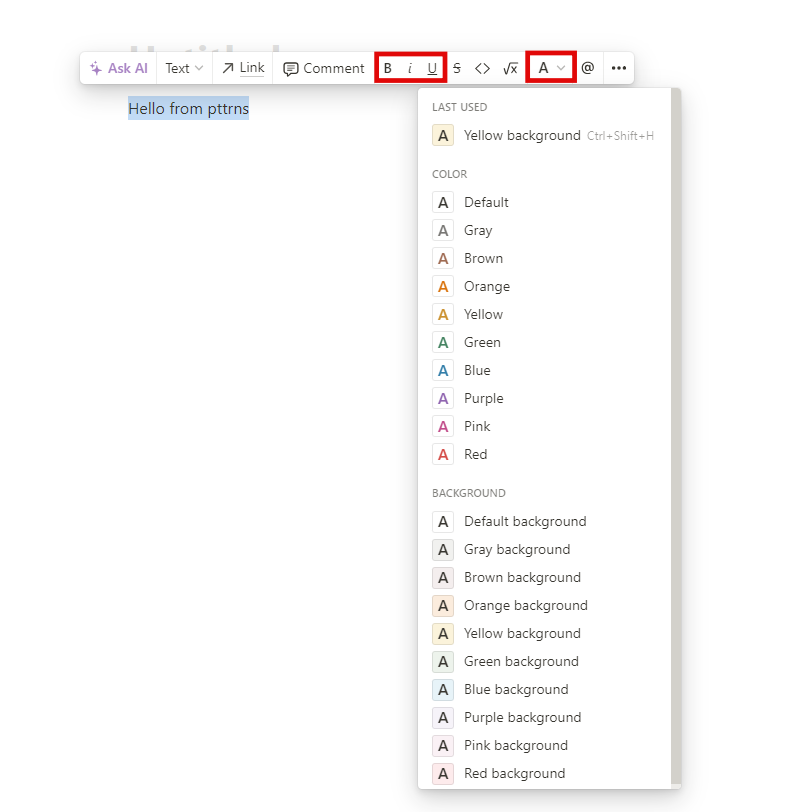
From the options in the Notion Editor, you can change the text styles (Bold, Italic, Underline, and Strike through). Also, you can modify the color and background to your liking.
Steps to Add Custom Font in Notion using Fancy Text Platforms
The above approaches are done on Notion, and while the use of Notion Menu and Editor is easy, they lack fonts. For this purpose, we have considered KATEX equations, but on the dark side, they are complex.
Worry not, and there is a way around it, where you can use preset fonts through Fancy Text Platforms and use them on Notion. Here are steps on how to do so.
- Open your browser and navigate to any Fancy text platforms. For demonstration, we have selected the “Fancy text Generator.”
- In the box provided, enter the text, and the fancy text is generated on the right. Now, right-click on the selected text and click the “Copy” option to copy the fancy text. Alternatively, you can copy it by choosing the font using the key combination “Ctrl+C.”
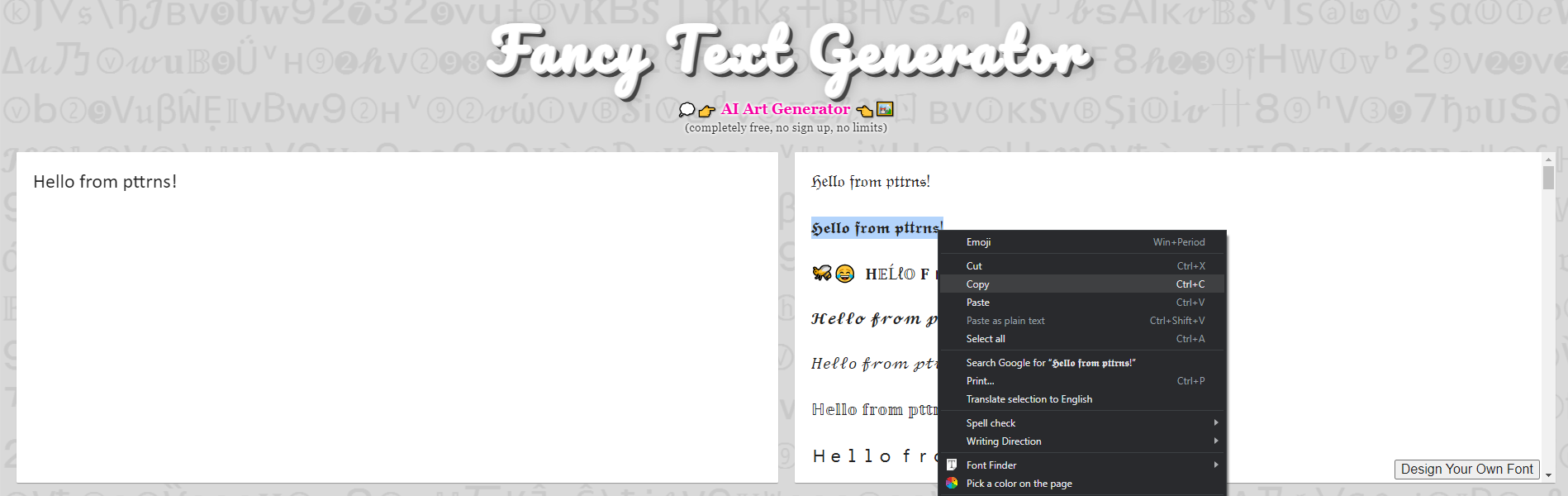
- After copying the fancy text, open the Notion workspace and paste it by right-clicking on the empty area and clicking “Paste.” Alternatively, you can paste it by clicking the “Ctrl+V.”
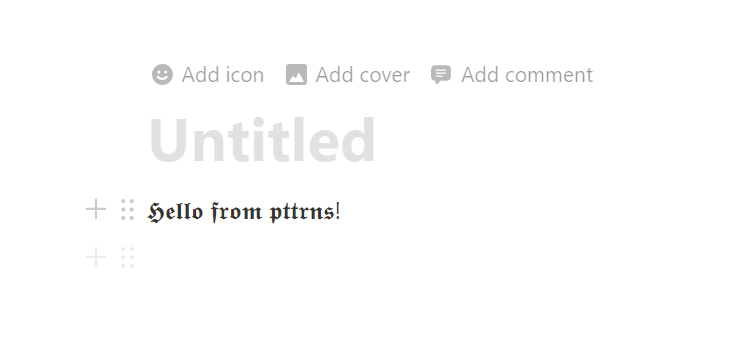
Wrapping Up
Congratulations on successfully changing the font on Notion!
While Notion is a great tool, it is disappointing that it offers limited flexibility with the font options. The above approaches we provided can get you access to a few more hidden fonts, but be careful while working with the KATEX equations, as they are case-sensitive, and a minor mistake can cause critical errors.
If you want to play around and gain more flexibility with Style, Color, Size, and Font, refer to Notion’s KATEX documentation.
FAQs
How do I change the background color of the text in Notion?
The background color of the text in Notion can be changed by selecting the text and changing it through the Notion editor. Refer to the approach listed above on Font Editor for more details.
Can I change the font size in Notion?
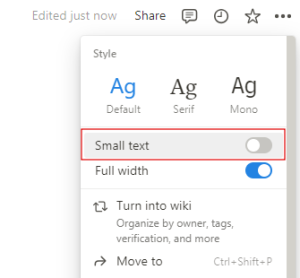
Notion doesn’t offer the flexibility to change the font size, and the only option was to change the text size to small throughout the article. As this is limiting, we suggest you use the KATEX equations to adjust your text sizes.
\tiny {your~text~here}\scriptsize {your~text~here}\footnotesize {your~text~here}\small {your~text~here}\normalsize {your~text~here}\large {your~text~here}\Large {your~text~here}\LARGE {your~text~here}\huge your~text~here\Huge {your~text~here}
How do you change the text color in Notion?
While the Notion editor is good for changing background colors, it has limited text color options. So, if you’re looking for more text colors, use KATEX equations.
\color{TypeAColour}\text{Your text goes here}
If you’re unaware of the colors, refer to the “Notion’s documentation on colors.”