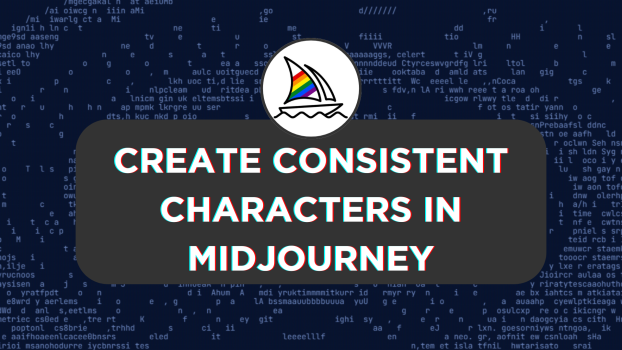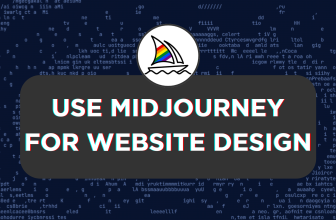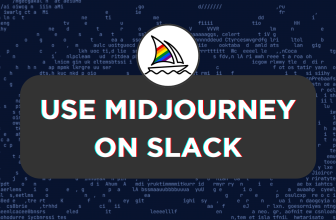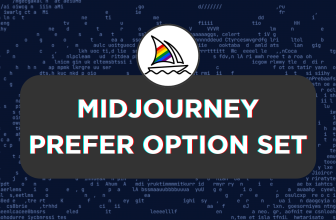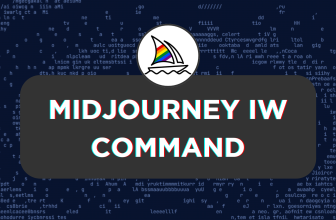Midjourney is efficient at generating images, but consistency is a concerning factor as it tends to create different images. In this guide, we will help you achieve consistency with character creation in Midjourney through a special prompt, pay close attention to it.
Create Consistent Characters in Midjourney
- To begin with, it is necessary to create a character sheet. For this, access Midjourney through the Midjourney bot, channels, or its custom private server from Discord.
- Next, navigate to the message box, click on it, and type the /imagine command and the prompt added below [Replace the boxes with your requirements; refer to the prompt in the image below].
[Character Features], [Style], multiple expression and poses, character sheet, [Character clothing], --ar 16:9
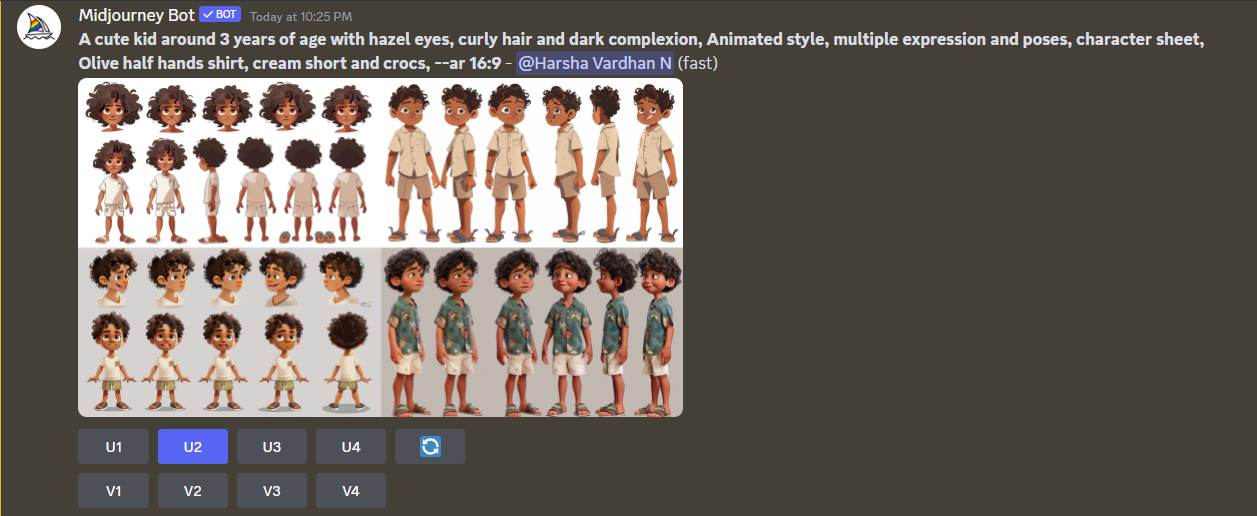
- After generating the character sheet, find the image from the grid that best matches your requirement and separate it by clicking on its respective U button.
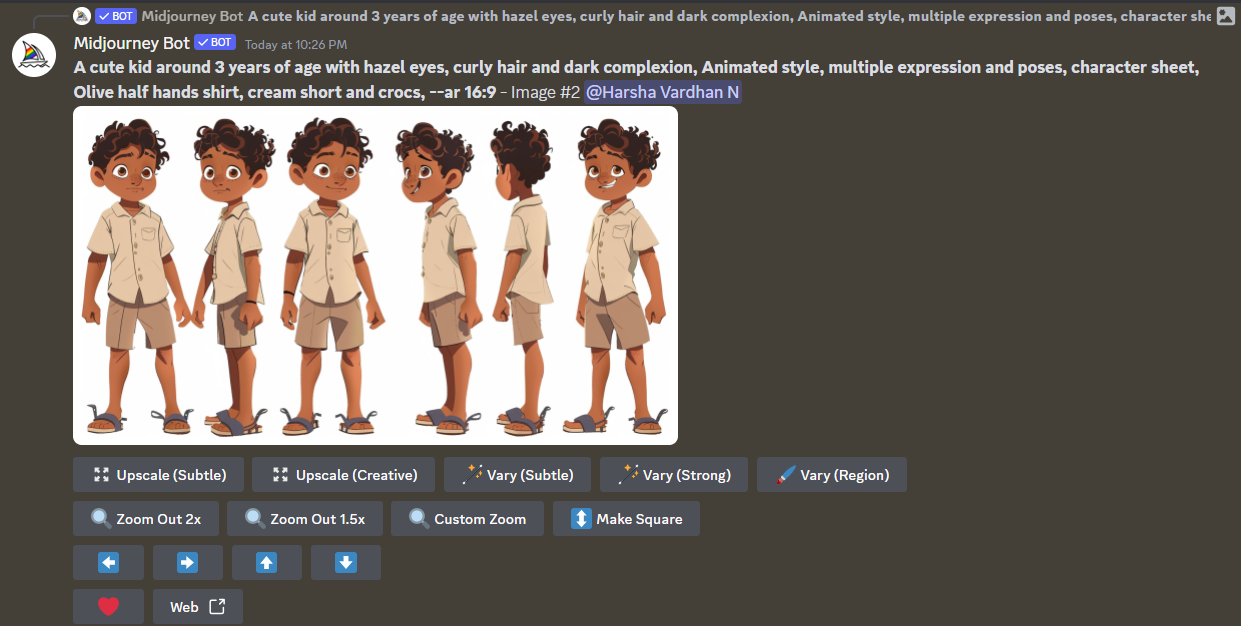
- Once the image is separated from the grid, make changes if needed, or else, navigate to the Web option and click on it. By doing so, the image is loaded on a new page; now, look for the Download icon and click on it.
- With the image downloaded, crop the characters individually and remove the background [Use online image crop tool – iloveimg and background removal tool – remove.bg to ease the process].
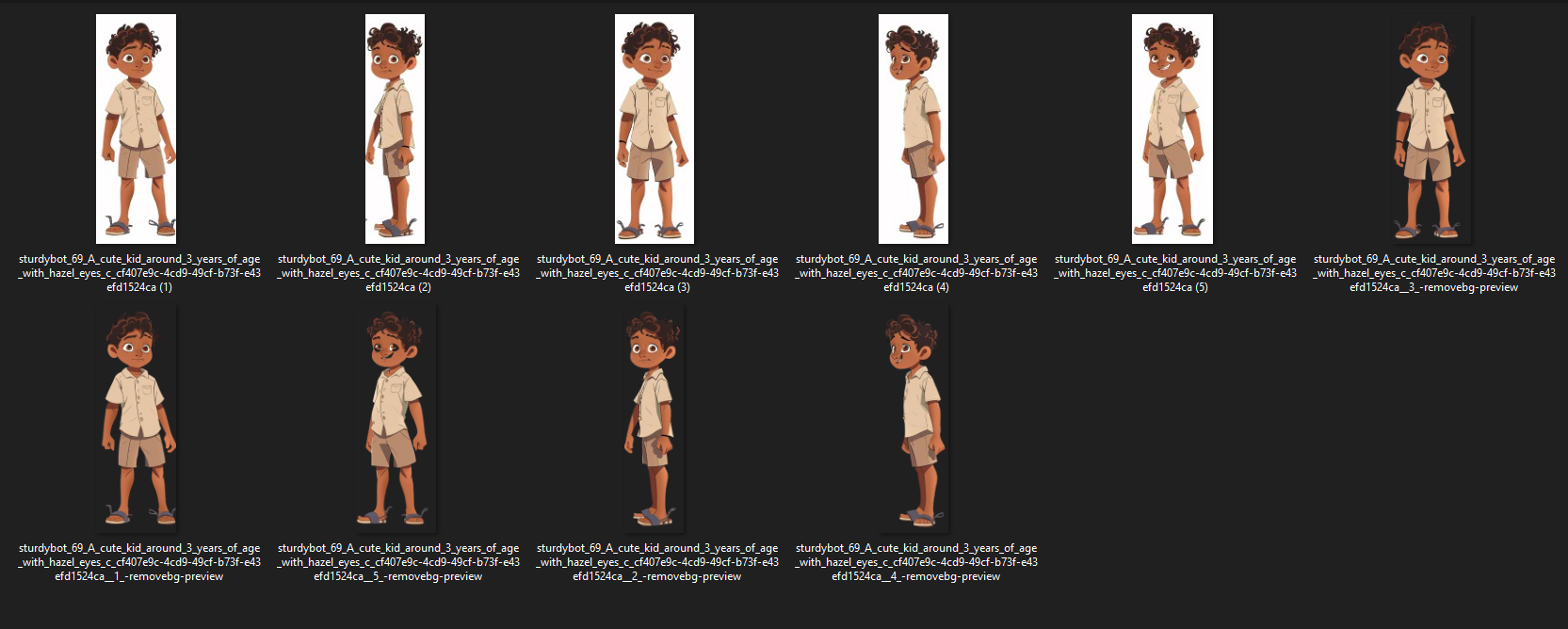
- After you have successfully cropped and removed the background of characters, open Midjourney again. Next, upload the background removed characters for Midjourney to consider them as a reference by clicking on Plus and then Upload a File.
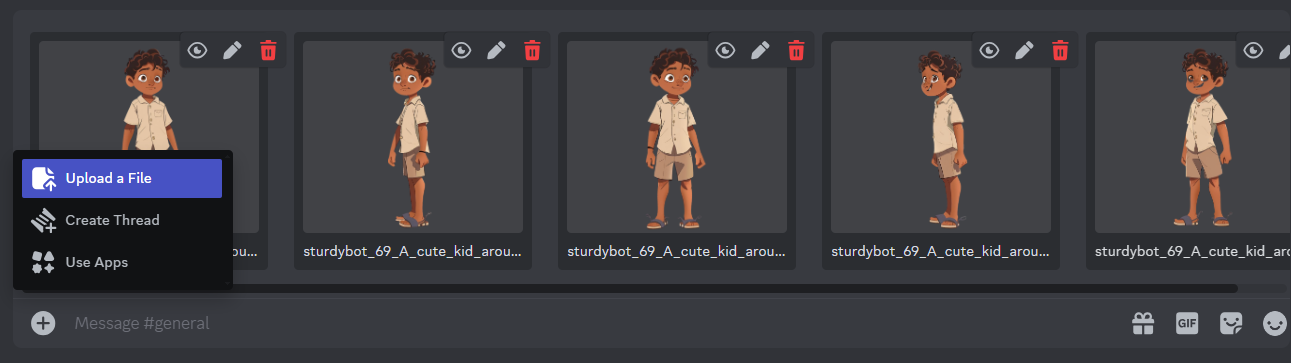
- Once the upload is done, open each character, right-click on it, and copy the image address. Next, click on the message box and type the /imagine command. Now, in the prompt box, paste all image addresses that were copied earlier.

- After adding image addresses of each character and making Midjourney consider them as references, develop more poses of the character using a new prompt [Refer to the prompt depicted in the image below for better understanding].
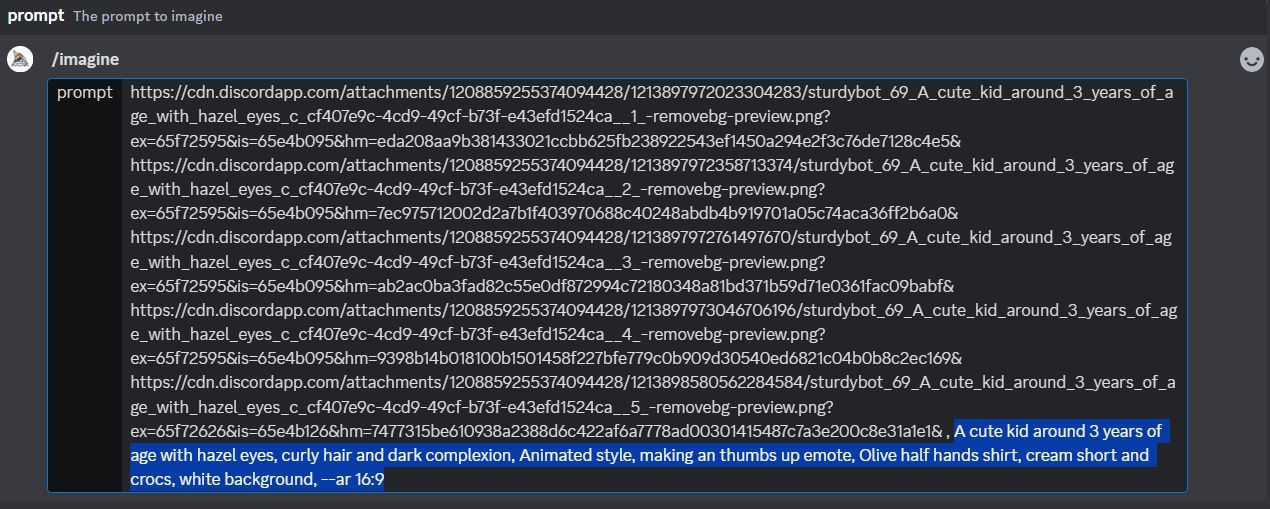
- On entering the prompt, Midjourney takes a while; wait for it. Once done, you will see that Midjourney has successfully generated new poses by referring to the images.
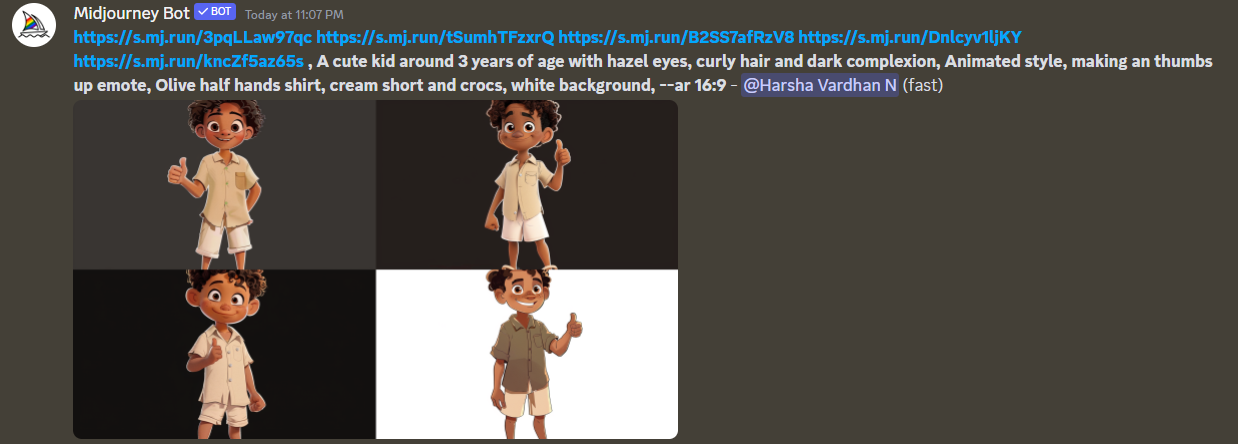
- While you download the image by separating it from the grid, use Remix mode to improve it. To do this, click the respective V button and update the prompt.

- Once you’re happy with the result, separate it from the grid and make changes using the options below. In this scenario, we have chosen to zoom out as the image is cropped out.
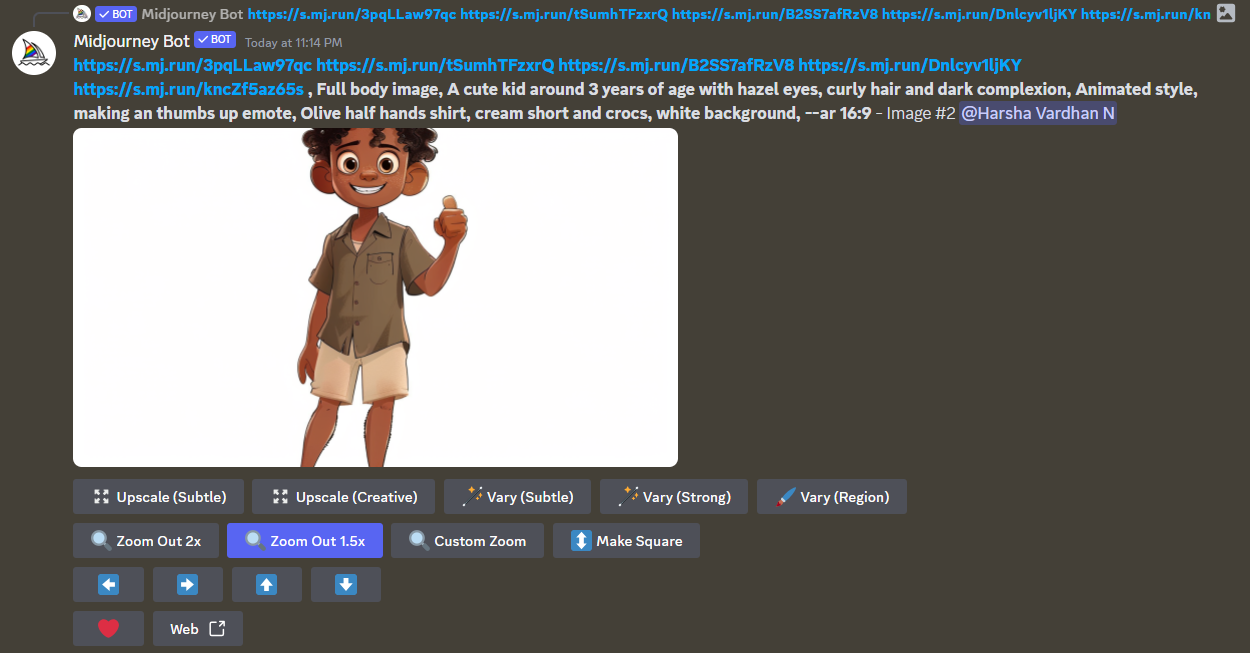
- With all changes done, here is the final result where we have achieved consistency and can generate new characters from the existing characters. Here is the final result:
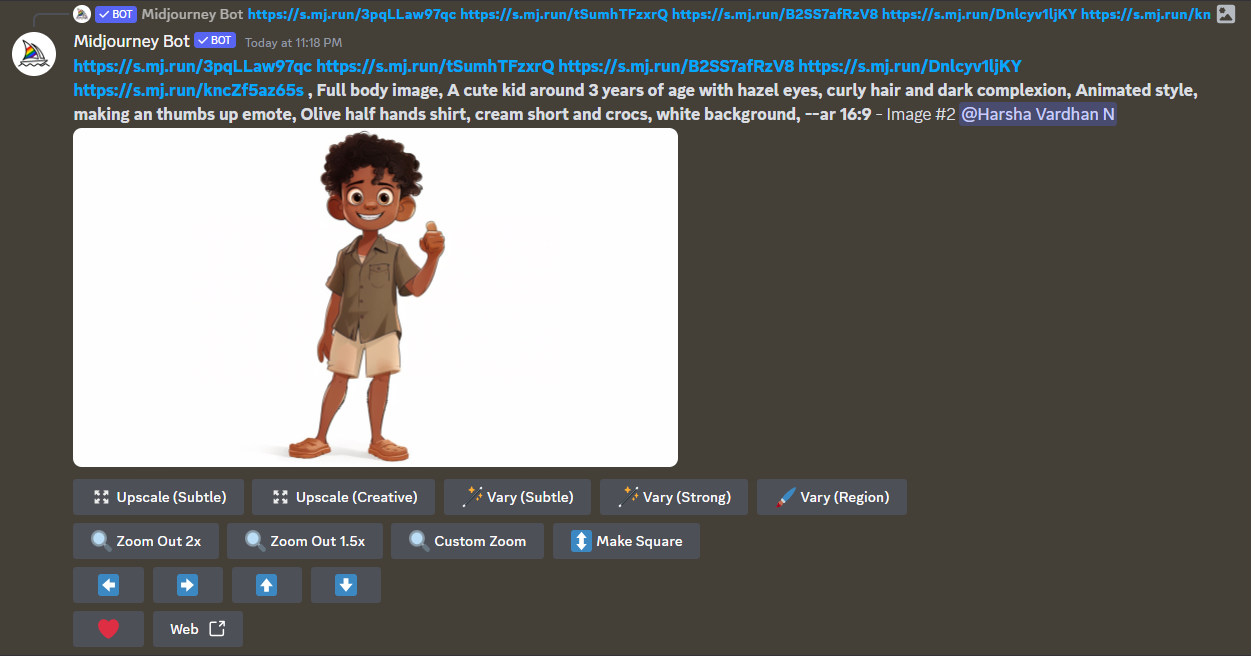
Wrapping Up
Congratulations on learning how to create consistent characters in Midjourney!
While the approach is long, we have done our best to make it simple. It is important to be creative while being patient as Midjourney struggles and generates unreliable results. However, if done with patience, you will have a reliable and extraordinary like us.
Related Reading
How To Use Remix Mode in Midjourney
How To Get Full Body Image on Midjourney
How To Use Midjourney To Create a Logo