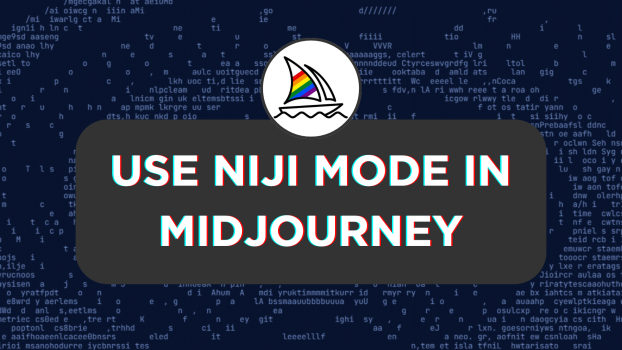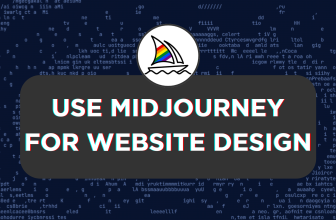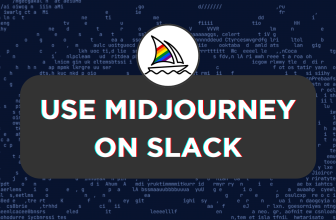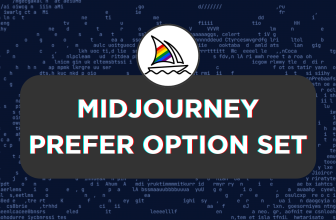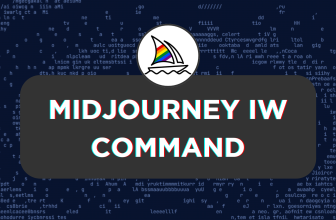Midjourney focuses on generating images that are close to reality. In the case of generating animated images, one should specify the theme as animation/anime in the prompt.
While this works for specific scenarios, if you’re persistent about the result, it is ideal to use the --niji 5 parameter to create lively anime-style images at all times. In this guide, we will explain how to use the --niji 5 parameter and its capabilities to offer you more room to experiment.
Use Niji Mode in Midjourney
- To begin with, navigate to the Midjourney’s Bot, channel, or the Custom private server you use to access Midjourney. Once you have opened the desired medium to use Midjourney, click on the message box.
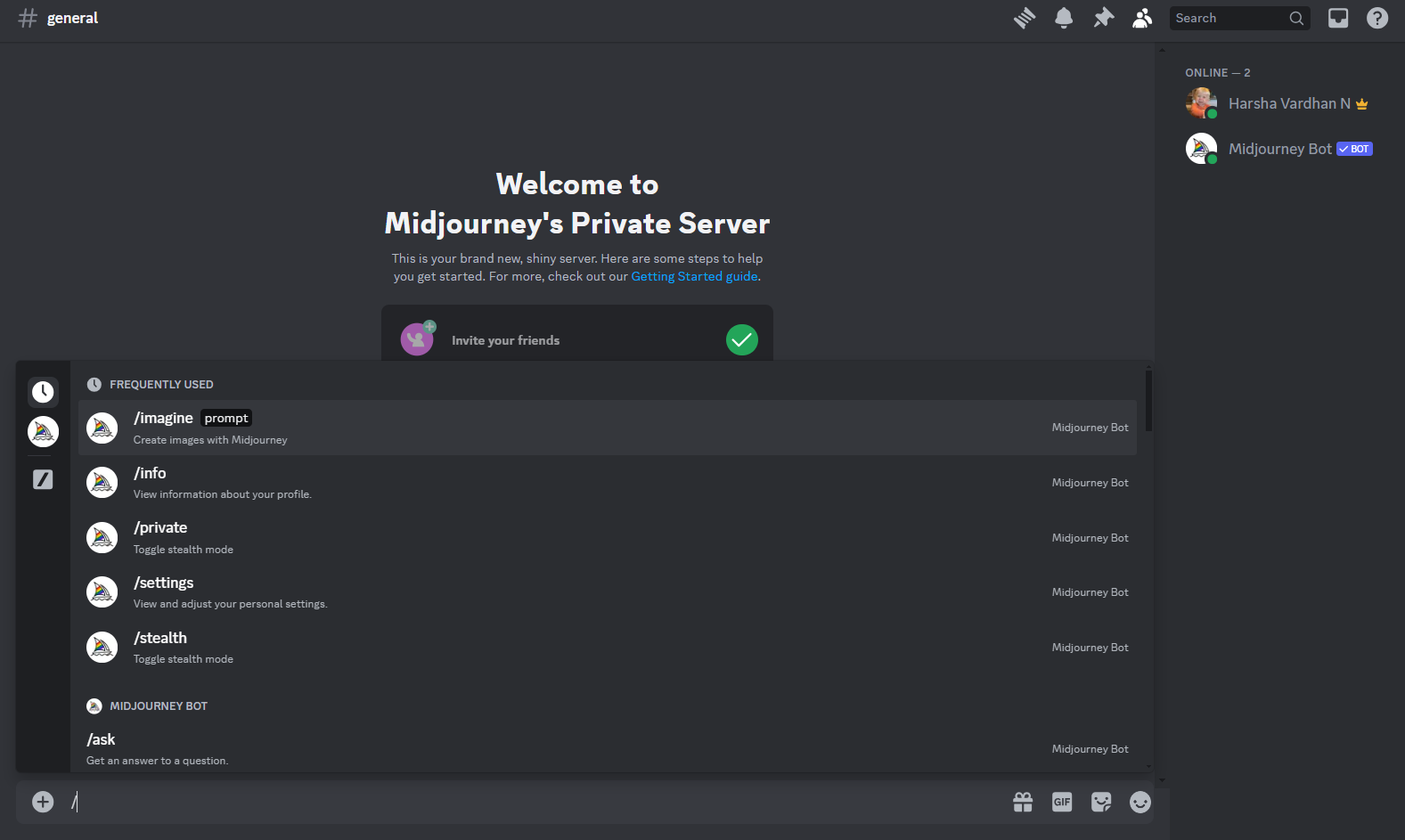
- After the cursor is displayed on the message box, generate an image using Midjourney through the /imagine command.
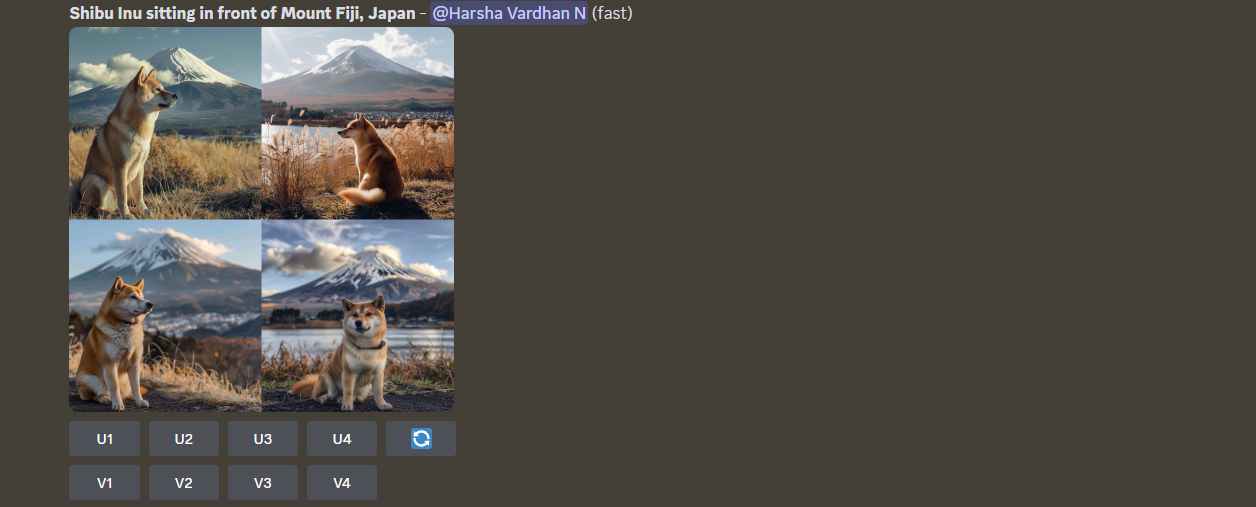
- If you notice the above image, Midjourney tried to generate realistic images. Now, let us try to generate an anime image for the same prompt to see Midjourney’s capability.
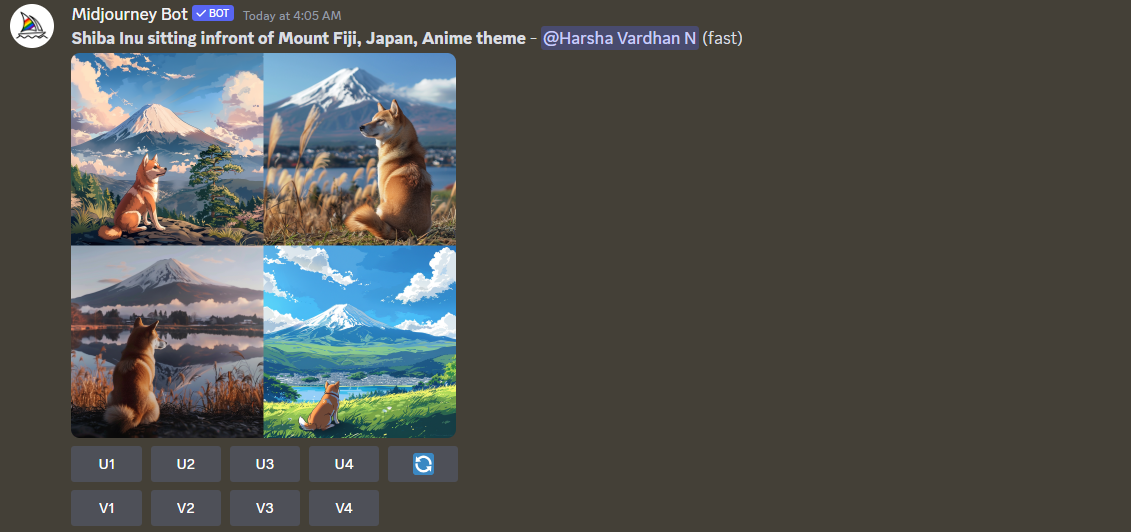
- While Midjourney does a great job, those who are aware of how anime would appear might not find it the best. To address this, we have demonstrated the same prompt while adding
--niji 5 parameter[Refer to the syntax provided below and the prompt used in the image to learn how to use--niji 5parameter]:
/imagine enter your prompt --niji 5
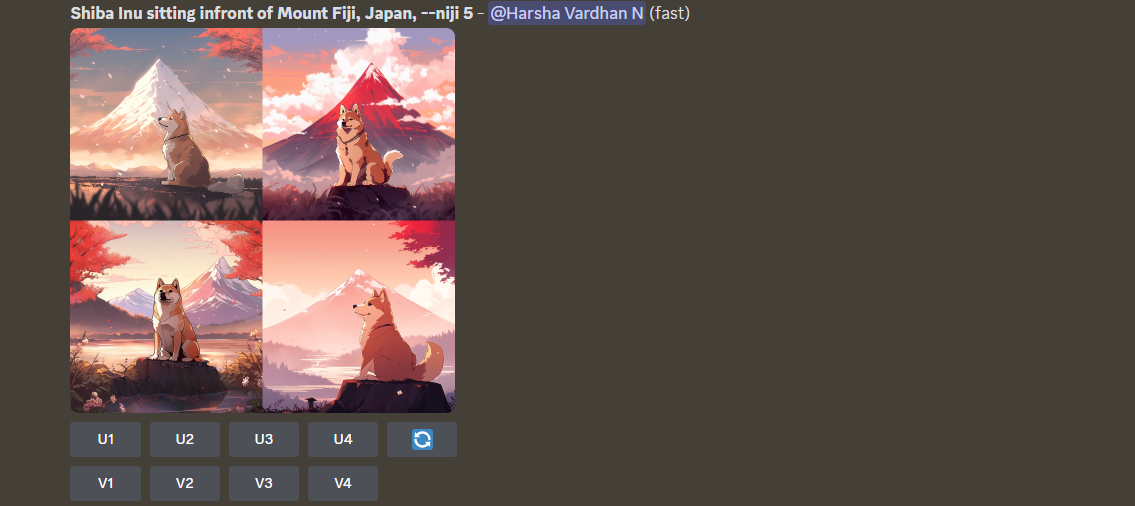
- If you compare the generated images in Steps 3 and 4, you will find those generated with Niji are significantly better as they are close to the anime theme. Also, you can go creative further using the below –niji parameter
-–styleadd-ons:
--style originalreverts to Niji Model Version 5’s original style, not much different from the current, may produce non-anime images.--style scenicemphasizes cinematic backdrops.--style cuteexaggerates features on people and animals.--style expressiveoffers a sophisticated illustrated feel, suitable for storybooks.
- Once you’re happy with the results, proceed with the selection by clicking on the respective U button of the image that meets your requirements. Next, make changes if needed and download the image.
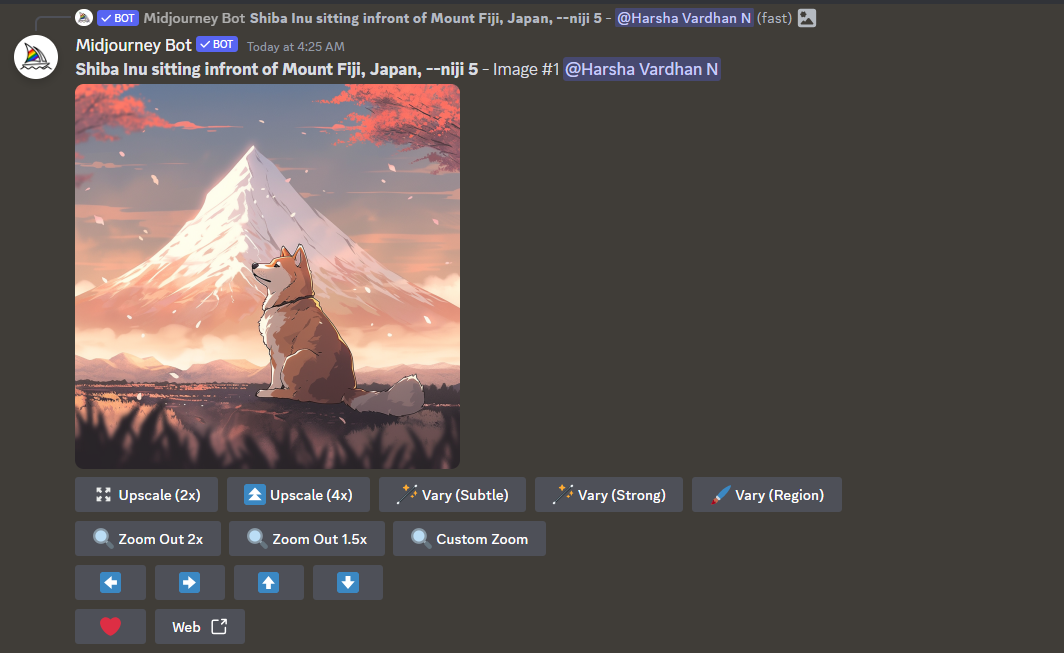
Wrapping Up
Congratulations on learning how to use Niji mode in Midjourney!
While Niji is arguably the best way to generate anime theme images on Midjourney, if you aren’t happy with the results, try experimenting more with the prompt and parameters.
If you can’t get it right, irrespective of all your efforts, try uploading an image as a reference for Midjourney and Niji to generate the best results.
Related Reading
How To Use Remix Mode in Midjourney