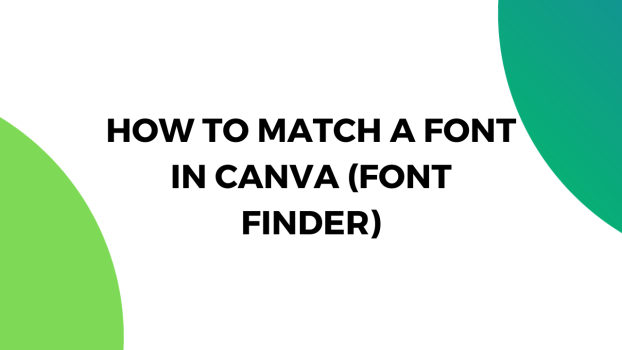Are you struggling to find a match for a font in Canva? Worry not! Check out the below approaches to do it right away.
Canva offers a wide collection of fonts to use, and the ability to match a font can come in handy. For instance, you can use it to enhance the content by font pairing or find a similar free font of a premium font you’re interested in.
While there isn’t a tool/feature to match a font in Canva, the below approaches will help you get a font that best fits your existing font.
Note: Before checking the below approaches, it must be realized that not all fonts can be recognized or suggested similar fonts are available on Canva. Hence, we recommend working on prominent fonts for better/easy font match.
What we cover
Before You Use Online Tools to Font Match
Canva can help you get similar fonts if you can use the search box right under the Text option. While this isn’t the ideal way to match a font and has many limitations, if you’re not interested in leaving Canva, the below steps could help:
- Start by adding the existing project you’re working on or open a new project to begin.
- After the design is loaded, press T to add a text box and enter the text.
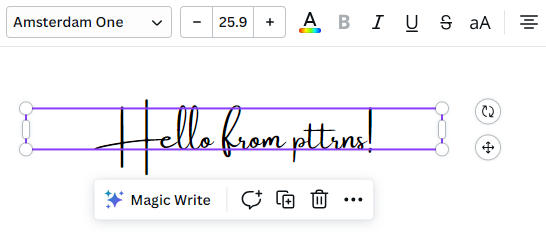
- To find similar fonts in Canva, you need to be creative with how you use the font search in Canva.
- To get started, begin by clicking on the text box to display its options at the top. Next, navigate to the font drop-down and click on it to reveal the font search box.

- Now, analyze the font and come up with a tag that would help you find similar fonts to the one you’re using.
- Suppose you have used Amsterdam One font for the text as we did, and as it is a cursive font, search for the same in the search box to get similar cursive font suggestions.
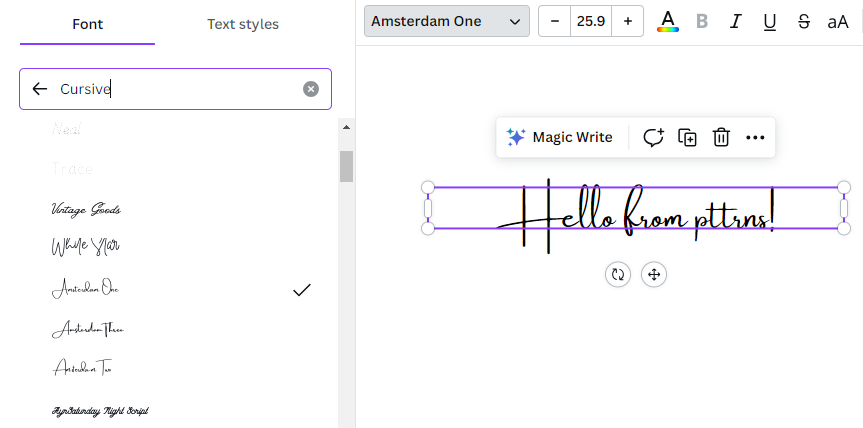
Using Online Font Matching Tools
While the above approach can help you get similar fonts, it isn’t easy to get a keyword that describes the font perfectly at all times. Hence, consider checking online third-party font matching tools that are effective and reliable as they analyze the font and provide suggestions.
Match a Font using Identifont
Identifont is a straightforward way to match a font and to use it, you need to be aware of the font name.
The only limitation of this approach is its inability to gather similar fonts for the new or not-so-prominent fonts. Hence, ensure you’re working on a font that is prominent beforehand.
- Start by opening the project you’re working on and click on the text box to identify the font name. For demonstration, we are using the prominent Calibri.
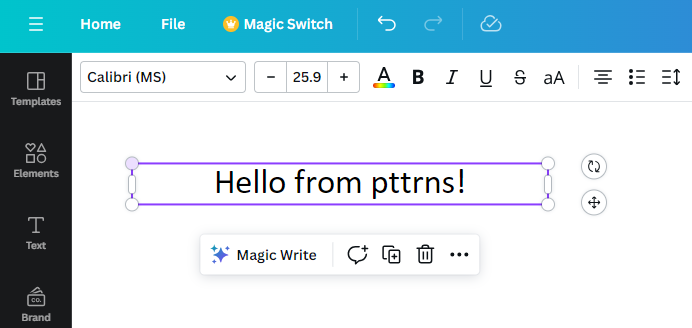
- Once you’re aware of the font name, navigate to Identifont on a new tab. Once it is loaded, type in the font name in the box provided and click on Go.
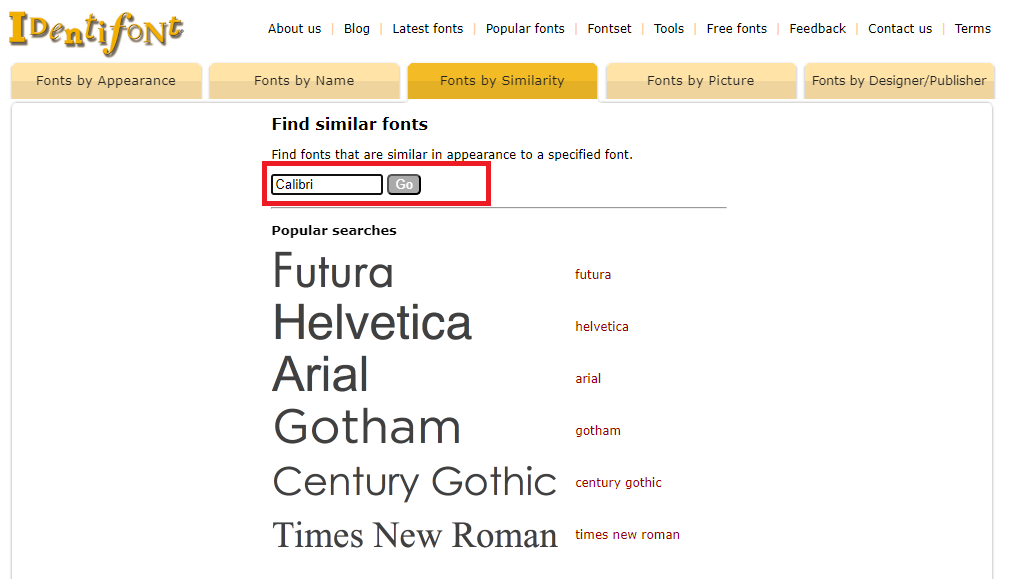
- Now, please wait for it to provide suggestions, and once they are displayed on the left, consider picking a font that is available in Canva.
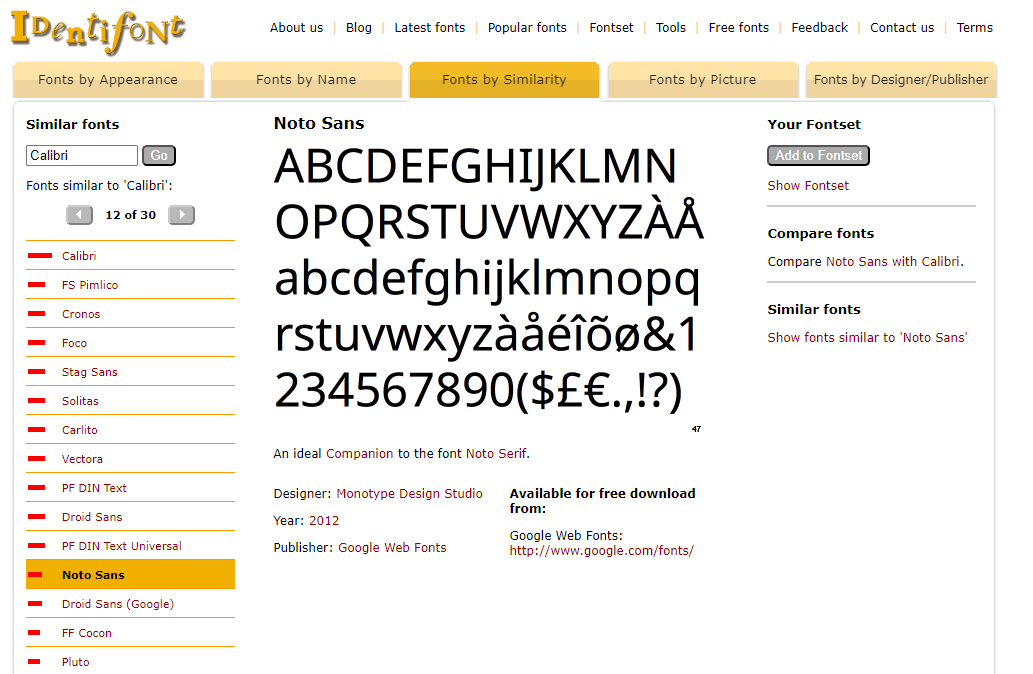
- To do this, search for the font name in the font search box in Canva. While many might not be available, be patient until you find the one that is available and fits your requirements.
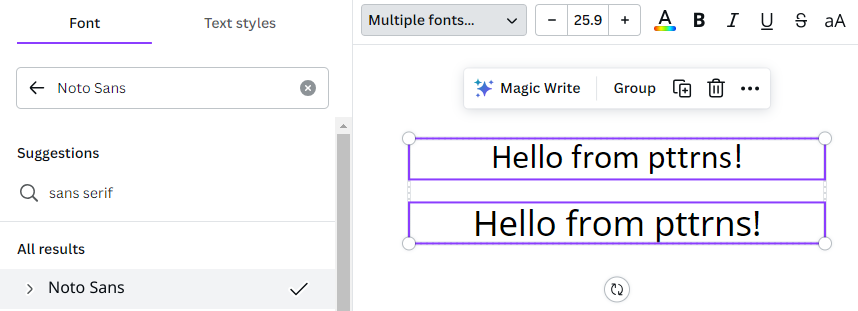
- In the above picture, we have demonstrated the font matching by considering Identifont’s suggestion to use Noto Sans for Calibri font. Likewise, keep experimenting with different fonts you frequently use and gather matching fonts.
Match a Font using WhatThe Font
If you find the above approach hard or are looking for better suggestions that are more accurate, try checking WhatTheFont.
Unlike Identifont, WhatTheFont analyzes the font through images instead of font names. As a result, you are always provided with similar fonts irrespective of the font and its prominence.
- Begin by opening the project on Canva and use the snipping tool or any screen capture tool to take a screenshot that includes the text box.
Note: While we have captured a large portion for demonstration, for better results, ensure you capture only the text and don’t include other elements.
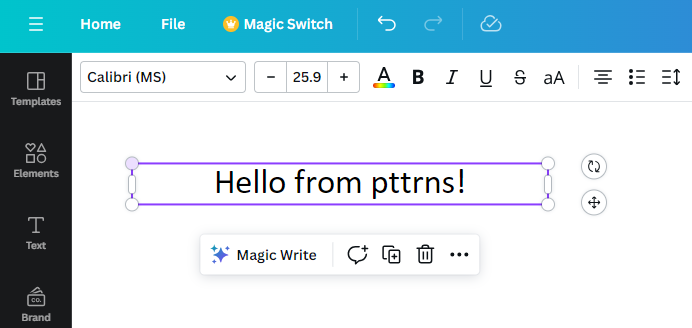
- Once you have saved the captured screenshot, open a new tab on the browser and navigate to WhatTheFont. After the page is loaded, click on or upload an image to upload the screenshot taken earlier.
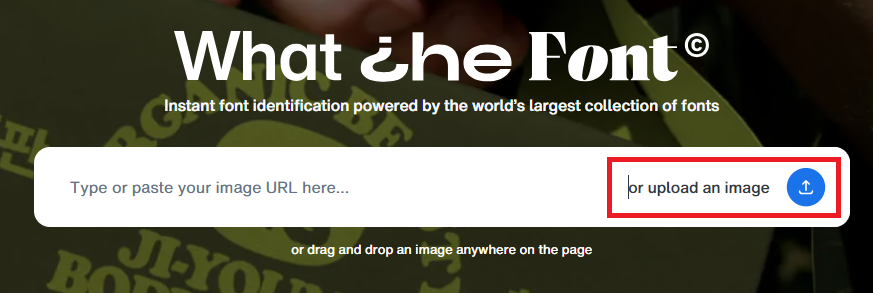
- Wait for the screenshot to upload and WhatTheFont to recognize the text in the image. After the preview is displayed, use the crop tool to crop the text from the rest of the image, and click on Identify font.
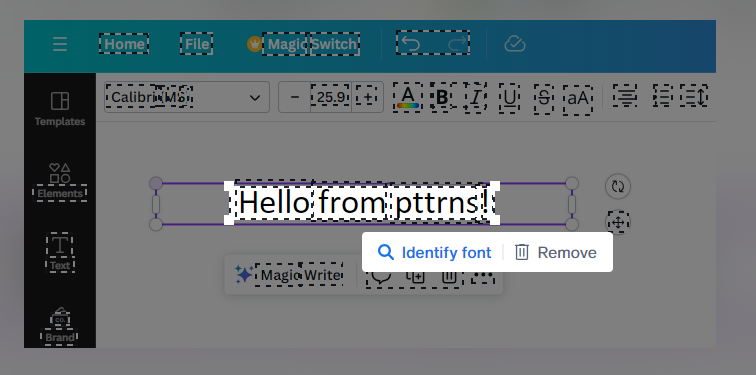
- Doing this will display several similar fonts with a preview, and while many might not be available, be patient until you find the one that is available and fits your requirements.
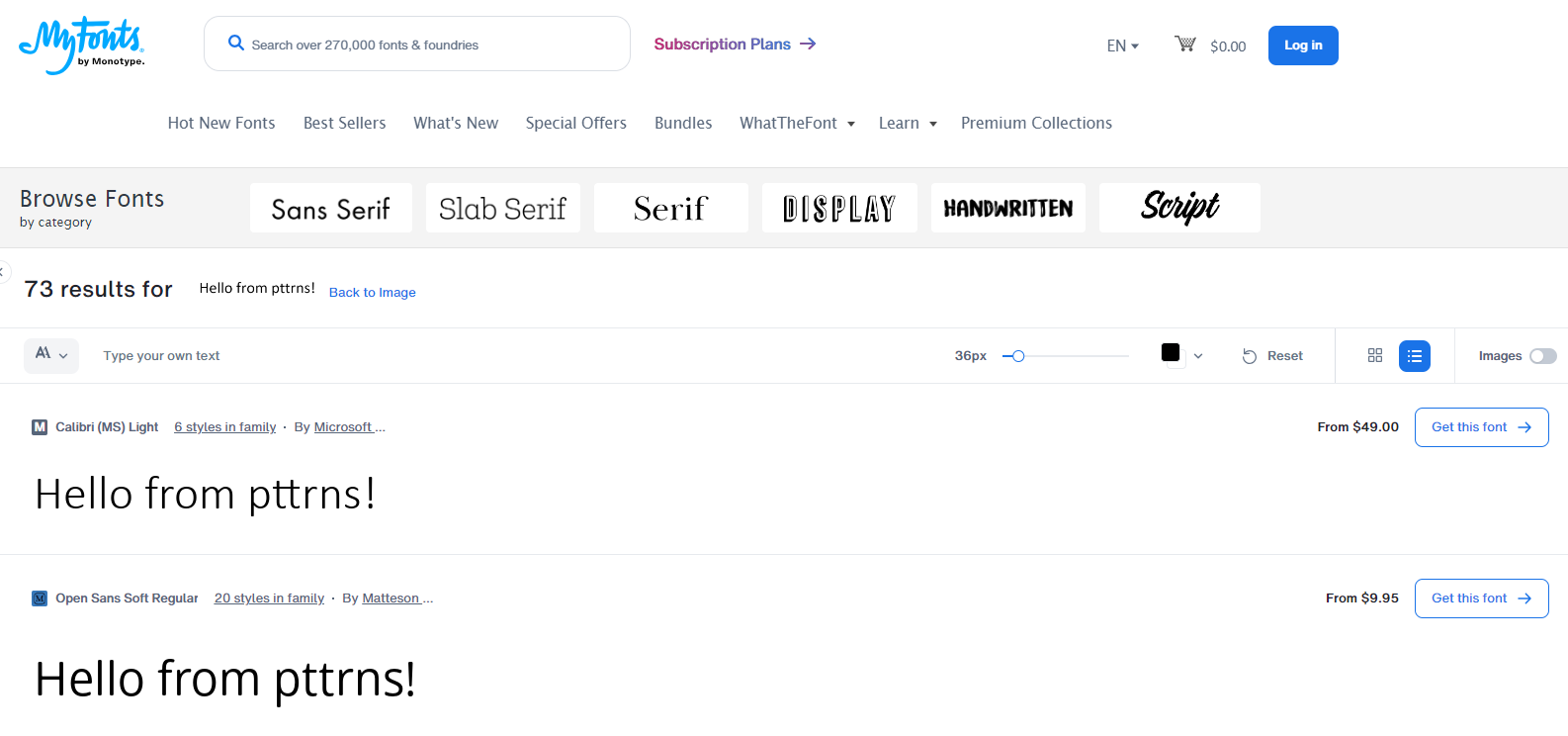
- Consider checking the image below, which demonstrates the font matching by considering WhatTheFonts’s suggestion to use Open Sans for Calibri font.
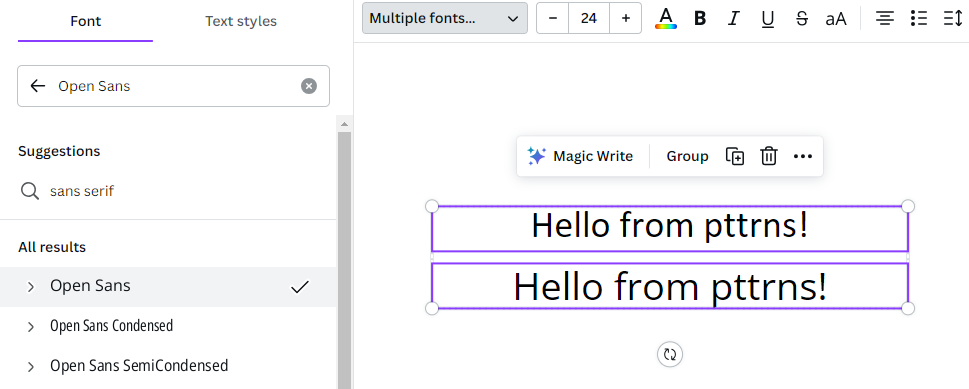
Wrapping Up
Congratulations on learning how to match a font in Canva!
The approaches displayed must be approached with patience as most fonts suggested on online font match tools are rarely available on Canva. However, you could ease this process by considering fonts under the Monotype font foundry, as Canva and Monotype have collaborated.
In a worst-case scenario, if you had no luck finding the font that is available on Canva, consider using a font that shares a lot of similarities by checking the preview.