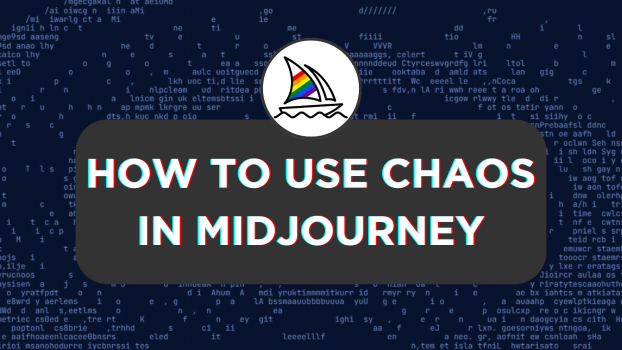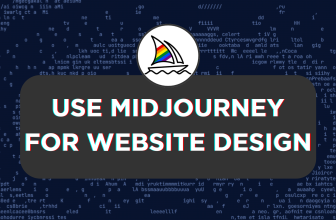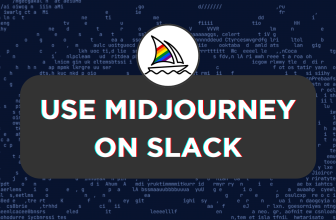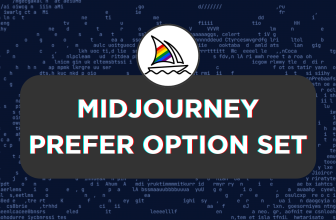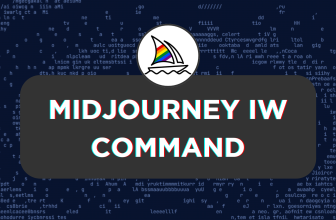Midjourney offers different parameters to work with, each offering unique functionality. While you can control the image grids to your liking, you might not always get the desired results with the prompts alone.
In this guide, we will help you use --c or the --chaos parameter for this purpose with a demonstration for better understanding.
Use Chaos in Midjourney
- Start by navigating to Discord and accessing the input box associated with the Midjourney bot, channels, or its custom private server to enter the prompts and parameters through the /imagine command.
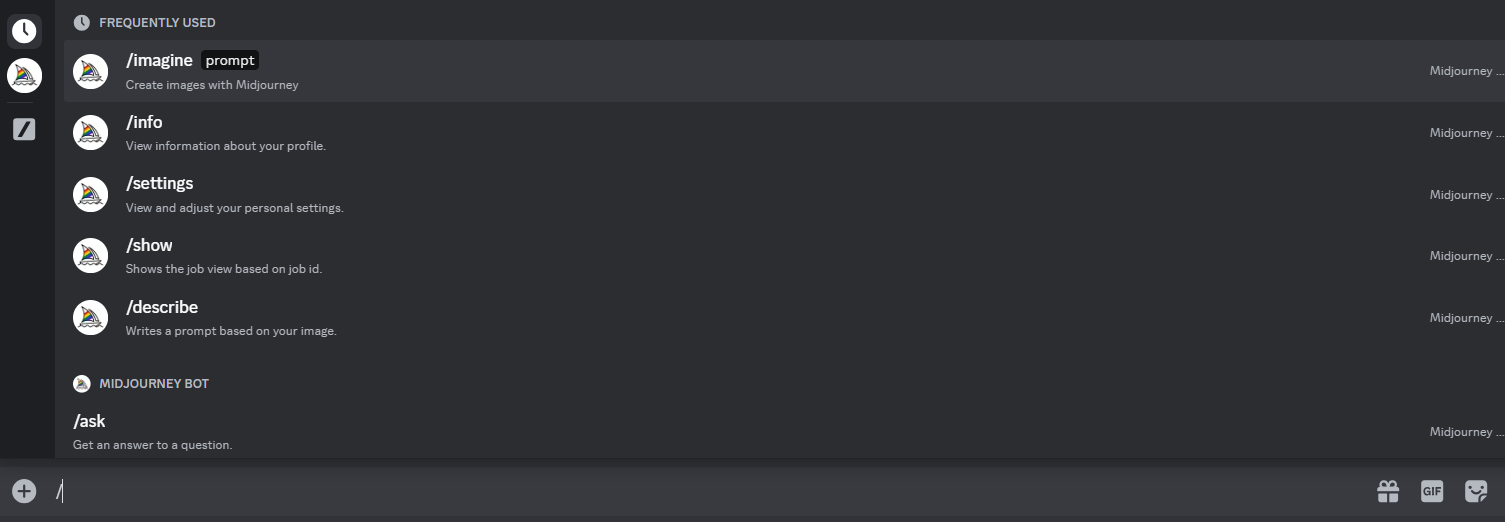
- With the prompt entered, add
--cor the--chaosparameter at the end. Before using it, know that the default value is 0 and can accept values between 0-100. Check out the syntax below for better understanding.
/imagine <enter your prompt> --c <chaos value>
- If you’re confused with the syntax, refer to the prompt in the image below. Here are the results for different chaos values.
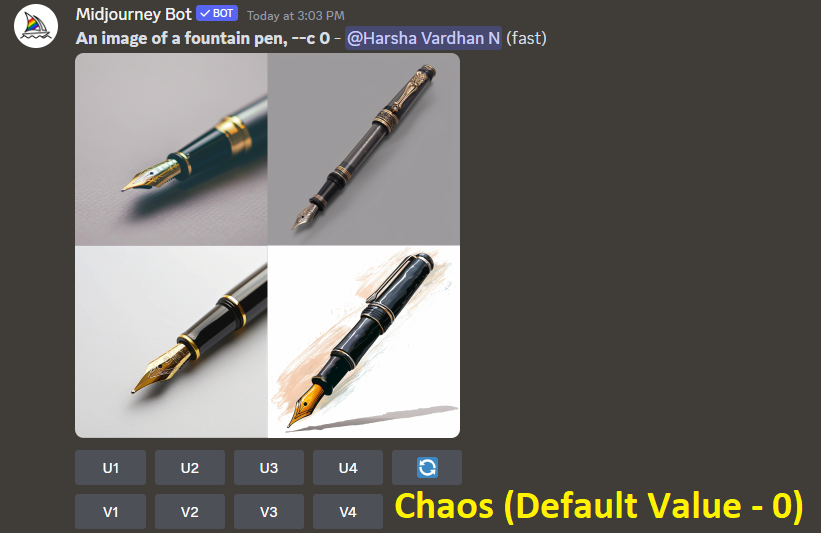
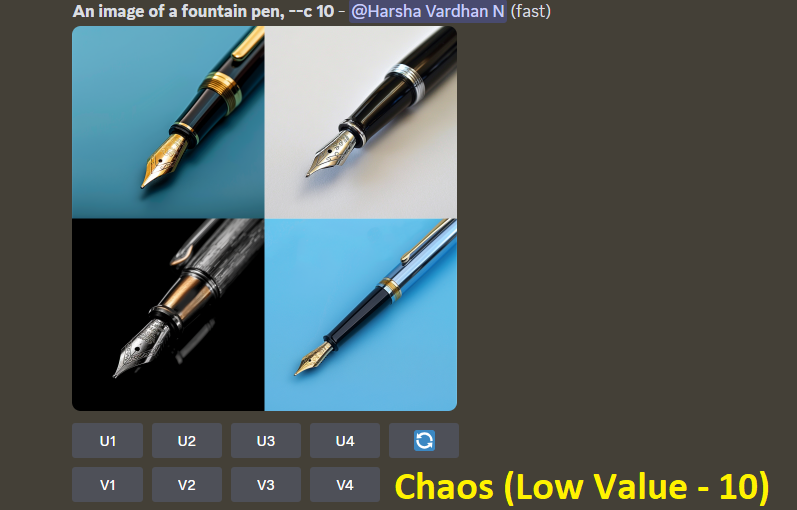
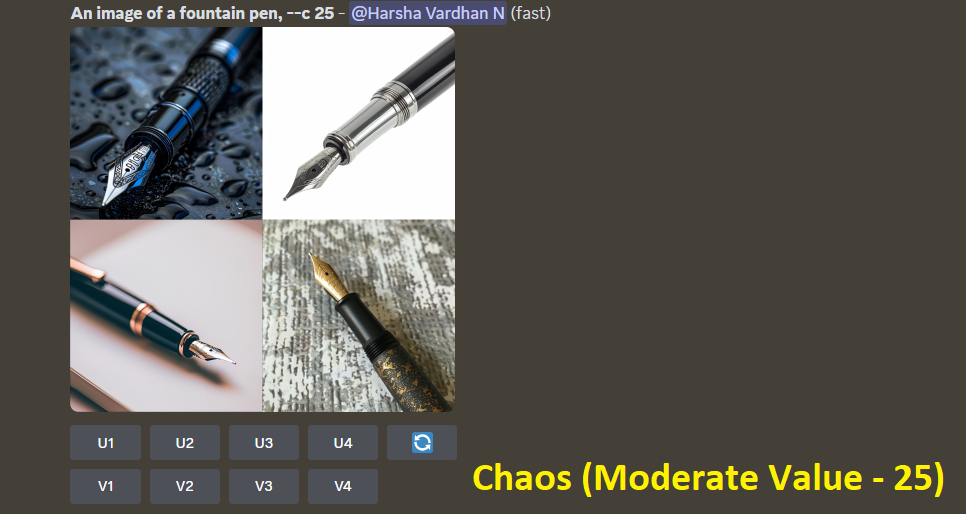
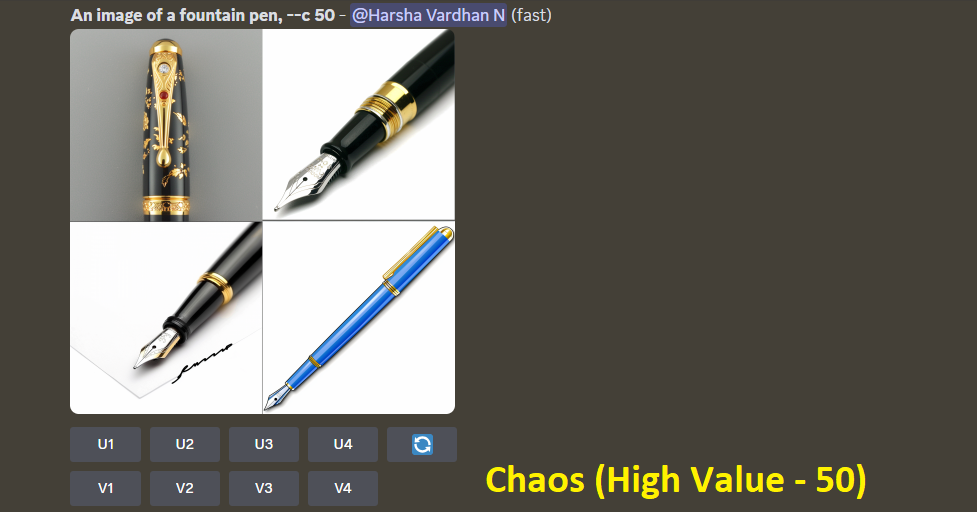
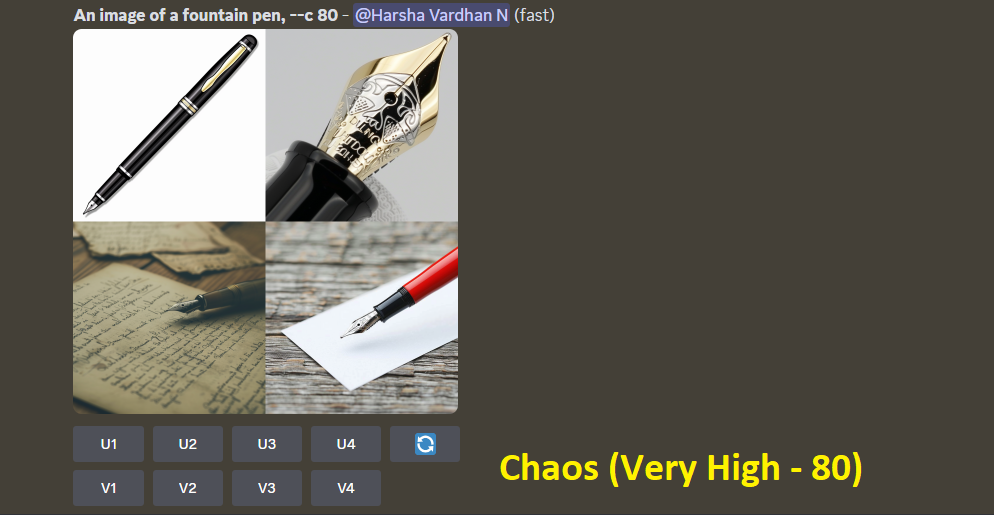
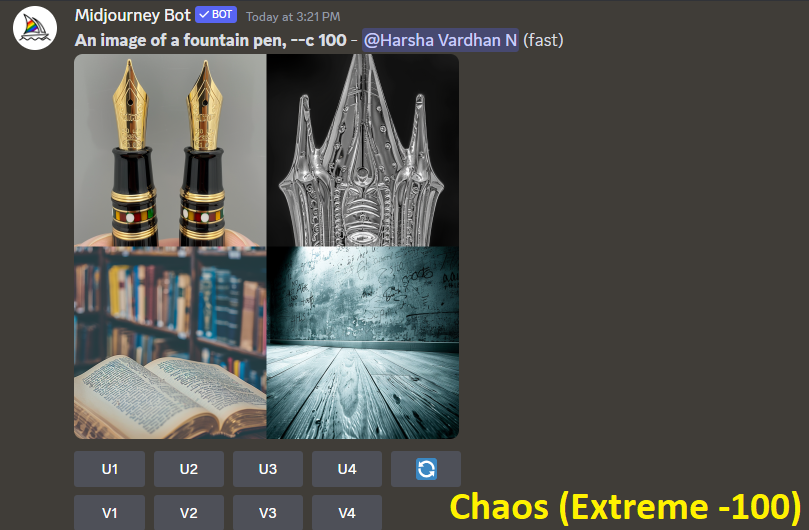
Wrapping Up
Congratulations on learning how to use chaos in Midjourney!
If you notice the results, the image grid has been significantly varied with the increase in chaos values. In this scenario, knowing your requirements and using the respective chaos value for the best results is essential.
Related Reading
How To Make Variations in Midjourney
How To Use Negative Prompts in Midjourney